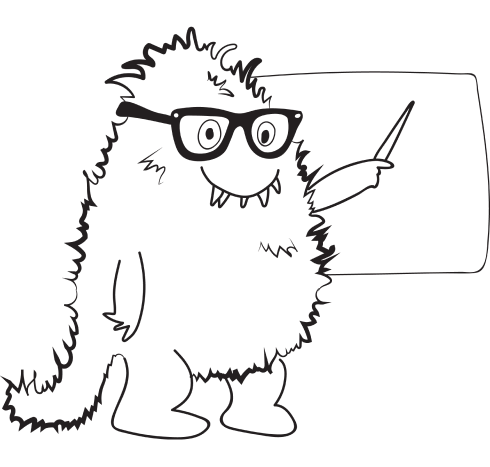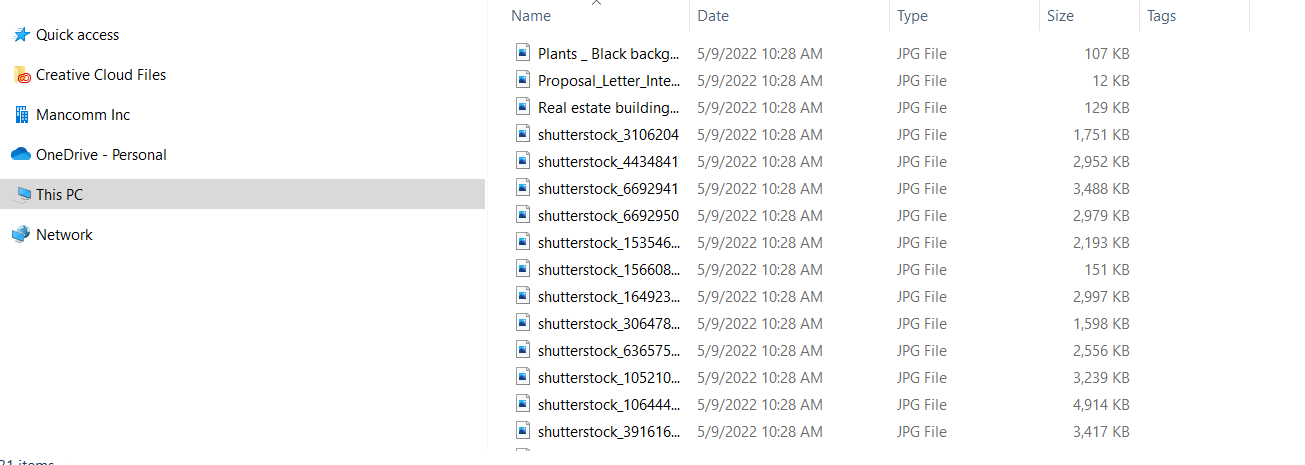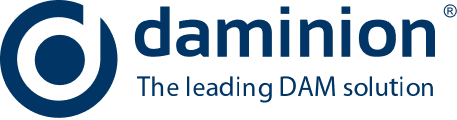How to Organize Folders for Marketing, Design, and creative teams? Do files organize?
Organizing digital files into folders is a means for making thoughtful decisions to help you easily locate the content you’ve stored on your computer or in a shared system. It involves the creation of a structured method for naming files and folders and sub-folders and adherence to placing files where they belong.
Organizing Digital Files Without a File System
Getting a grip on digital assets usually means you need to provide some method to organize folders within a clearly defined system.
However, by default, your computer system assigns data definitions to your files—things like file type (.jpg, .gif, .exe, .ppt, .dwg, .docx, .mpg, etc.), file name, file size, and software used. It then saves your files to a predetermined location (often the desktop or the downloads folder on your hard drive) unless set to do otherwise.
These locations are used as a catchall for every type of file that gets saved.
To later find files, you can rely on digging around on your system by hand or using your system’s File Manager application window to sort your files by their definitions. Unfortunately, as your collection of items grows, relying on this method of file organization doesn’t always work well.
You end up with a really long list of items, all in one place. Even though you’ve sorted these items by one of the variables, you still have a huge list of things to sift through.
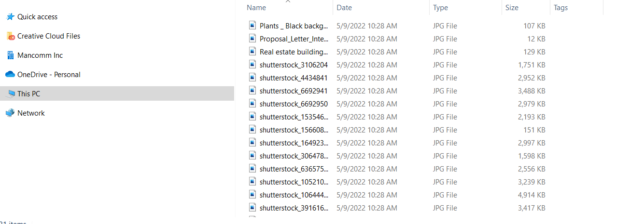
The best way to avoid this chaos is to add at least a few organized folders to help keep things uncluttered and readily accessible.
Using Organized Folders to Help Manage Your Collection of Digital Files
To get started, you’ll need to take a good look at the types of digital files you’ve accumulated. Identify what makes them unique or what similarities they have. Look for ways to group them collectively.
Now imagine putting them into a physical file cabinet. What’s the name of the folder that you would expect to find them in? Client? Photos? Projects? Design Plans? Correspondence?
Whatever your choice, the assignment of items to organized file folders needs to be consistent. There may be some files that have crossover capability – like an architectural drawing. Does this go in the Client or Projects or Design Plans folder?
It could be put in any one of those, or it could go into a subfolder that you create. For example, using the suggested titles above, under the Client folder, you could set up subfolders called Projects, Design Plans, Photos, and Correspondence. This way, you could see everything for a particular client laid out at a glance.
Instead of Client as the top-level in your folder organization, perhaps you choose Projects instead. For example, your structure would now have Clients, Design Plans, Photos, and Correspondence as subfolders.
This would give you an overall picture of the projects at hand, with subfolders containing the digital files related to each one.
Relying on PC or Cloud-based Folder Organization to Manage Digital Assets
The benefits of using the native PC or cloud-based filing systems like Google Drive or Dropbox for managing digital assets are they are relatively easy to set up and easy enough to modify if need be (folder names can be changed, folders and their contents can be moved, etc.).
Viewing on PC.
There are several ways to view your folder organization and files within the File Manager on a PC.
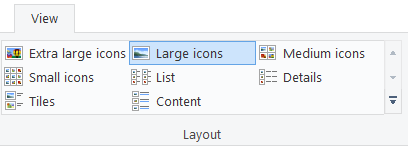
However, only three options (Details, Tiles, or Content) show information about the file other than the file name, and not all will have an image preview. Here are examples using the Tiles setting or the Details setting.
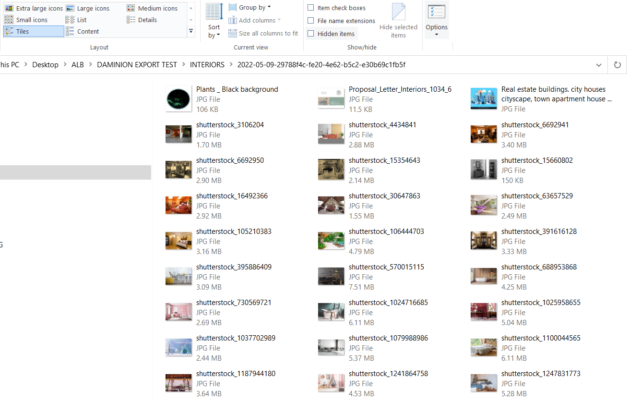
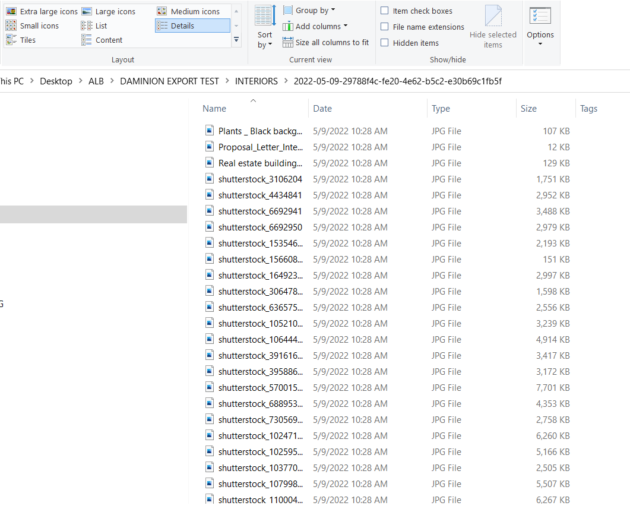
Using cloud-based services can provide reasonable file organization functionality as they allow you to set up folders and sub-folders for to manage digital assets.
With these services, data about the files is somewhat limited. For example, Google Drive can show the content of your folder in either its List View or Grid View.
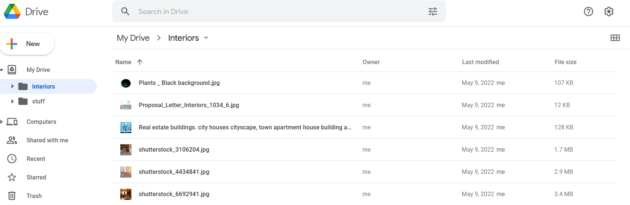
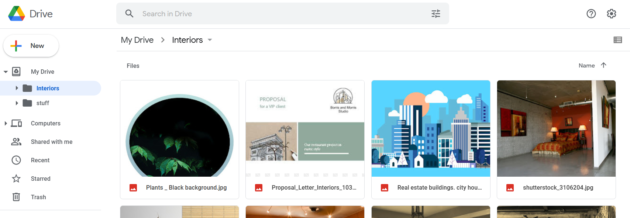
As you can see, details that you may have seen in the PC-based system are non-existent when using a cloud-based file management system in the views shown above. To see any details, you typically have to select the file to see a larger preview, then click on the More Options icon to see anything else.
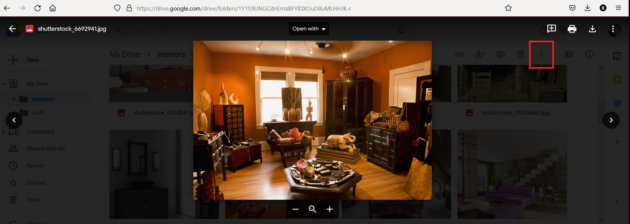
Once opened, you can see limited details about the file.
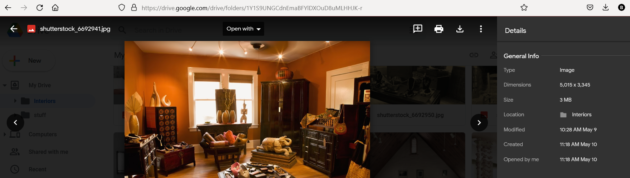
In addition to a lack of details and the extra steps needed just to access this information, the drawbacks of PC-based or cloud file organization systems are many.
- They are typically designed for use by individuals.
- They can be used by groups through some sharing functionality, but the management of usage rights is limited.
- Organized folders and their files can be modified by anyone with access.
- Folders and files can be moved or deleted by anyone with access.
- Folders and files are not easily shared as it takes several steps to set up sharing options.
- Files are searchable but only within the confines of the File Manager application’s available data definitions.
And, as we’ve seen, there is a limit to how much refining you can do to search for your files.
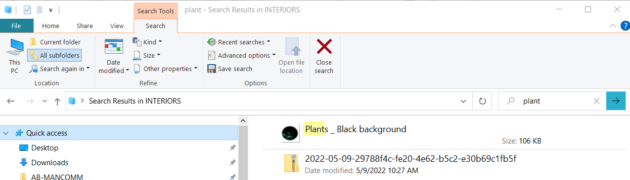
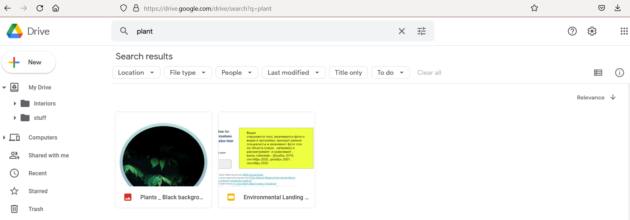
It’s important to note that Dropbox and other similar systems are built to provide a place to drop off material for later pick up by someone else. As such, they are not meant to be sources for permanent storage, for managing digital assets, or for providing enhanced folder or file organization.
Their file management lacks features that can prove to be highly important in some file recovery situations.

So, You Work in Marketing, Design, Photography, or Architecture. What Type of Folder Organization Would Be Best for Your Industry?
Hopefully, by now, you can see that relying on a PC or cloud-based system is not the right solution to help you best manage digital assets.
Each industry mentioned above has software that is commonly used. The number of resulting digital asset file types can get pretty large. For example, the following shows the 50 top file extensions in use across these industries.
Common Asset Types and Their Usage & Industry Most Common To
| File extension | Primary Output | Marketing | Design | Photo Video | Architecture |
| .3dm | Image | + | |||
| .3ds | Image | + | |||
| .ai | Image | + | |||
| .ait | Image | + | |||
| .avchd | Video | + | |||
| .avi | Video | + | |||
| .bmp | Image | + | |||
| .doc | Document | + | |||
| .docx | Document | + | |||
| .dwg | Image | + | |||
| .dxf | Image | + | |||
| .eps | Document | + | |||
| .flv | Video | + | |||
| .gif | Image | + | |||
| .htm | Document | + | |||
| .html | Document | + | |||
| .indd | Document | + | |||
| .jpeg | Image | + | |||
| .jpg | Image | + | |||
| .key | Presentation | + | |||
| .mov | Video | + | |||
| .mp3 | Audio | + | |||
| .mp4 | Audio | + | |||
| .mpeg4 | Video & Audio | + | |||
| .odp | Presentation | + | |||
| .pct | Image | + | |||
| .pcx | Image | + | |||
| Document | + | ||||
| .pln | Image | + | |||
| .png | Image | + | |||
| .ppt | Presentation | + | |||
| .pptx | Presentation | + | |||
| .ps | Image | + | |||
| .psd | Image | + | |||
| .rfa | Image | + | |||
| .rfe | Image | + | |||
| .rtf | Document | + | |||
| .rvt | Image | + | |||
| .sct | Document | + | |||
| .shp | Image | + | |||
| .skp | Image | + | |||
| .svg | Image | + | |||
| .svgz | Image | + | |||
| .tif | Image | + | |||
| .tiff | Image | + | |||
| .txt | Document | + | |||
| .wav | Audio | + | |||
| .wmf | Image | + | |||
| .xls | Document | + | |||
| .xlsx | Document | + | |||
Each of these file types stores metadata differently, so trying to pick a one-size-fits-all convention for assigning attributes to these (if it can even be done) becomes really difficult.
Instead, in any one of these industries, you’ll need to think a bit differently and consider a different solution for your file management needs. Instead of focusing on the structure of file folders and the content placed within, you’ll now need to concentrate your efforts on the metadata assignment to files within the system.
So, what helps with all that?
A digital asset management system (DAM).
Key things to know about a DAM:
- Their primary function is to be a digital asset repository.
- DAM solutions provide shared but secured access to digital content for a cross-section of users.
- They are designed to pick up software auto-generated metadata.
- DAM systems allow extensive work on other metadata for digital files in the system.
- They provide precise, multi-level searching capabilities based on advanced metadata assignment.
- Managing digital assets and file organization can be achieved through creating and organizing folders as a complementary process to tagging and metadata use.
Enter the Daminion Digital Asset Management (DAM) System
Some of the industries that rely heavily on files that are output as part of a creative process (e.g., marketing, design, photography, architecture) need to be able to not only sort and store files in a meaningful way, but they also need to be able to assign lots of tags to these files.
Like the saying, “art is in the eye of the beholder,” so too are the key elements of files and digital images used in these industries. For example, the important features of just one image can be viewed entirely differently by everyone involved in its use.
Take this image from Daminion. The metadata shows the assignment of tags for an ID number, Type of Flooring, Title, and the auto-populated field for Filename.
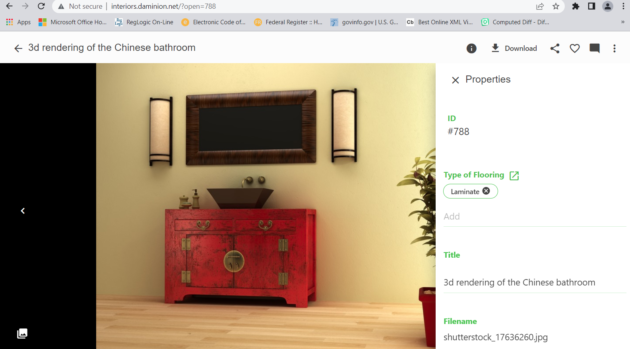
These tags represent one person’s way of finding the image again, but another person may have also included keyword category assignments as well.
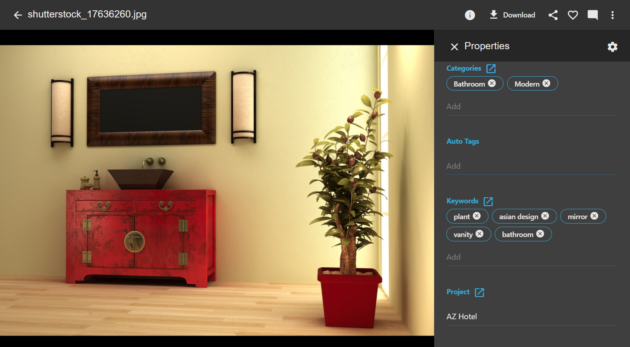
An Example of Daminion DAM in Action
Let’s say you work for an architectural firm that has an in-house marketing department. This means that all four of the industries indicated above would be represented in one business.
You can set up a DAM system that easily accommodates everyone—from those who create and manage architectural projects to others involved with creative processes for branding advertising material.
Architectural drawings, builder spec sheets, graphic designs, photography, and videos are all placed in the DAM, allowing the repurposing of digital material to meet the needs of anyone for any outcome.
Some organized folder structure is usually created as a method to control some aspects of managing digital assets, and future access to these files is further simplified using auto-assigned metadata and tagging when files are placed into the digital asset management system.
Client names, project titles, color schemes, location geodata, scene settings, material types, image versioning, file ratings, and more can all be assigned to any file.
As a bonus, built-in artificial intelligence can often be used for facial recognition, allowing system users to include or preclude the use of images with the click of a button.
Big Benefits of a DAM Like Daminion
Unlike files simply stored in organized folders on a PC or cloud system, targeted filtering in Daminion can be deployed by anyone using the system to drill down to a selection of files matching those variables. With graphic files, the results are presented with a large preview image and all the accompanying metadata.
The beauty of using a DAM is that, while setting up organized folders and subfolders is certainly helpful, it is not the be-all, end-all for those using your digital assets.
Auto-populated metadata, adherence to tagging conventions, and the system’s search functionality are the driving forces behind a DAM system.
Digital asset management systems, such as Daminion, are important to a company for three main reasons:
Easy Access
Using Daminion, people in all departments (and even external clients) can readily access and manage digital asset files.
Assurance
No more digging around for files, requesting them via email, wondering if you’ve found the right one, or other issues. Having files in one place with readily apparent visuals and metadata takes a lot of the questions away from this process and helps boost confidence that the right files are being used.
ROI – Time Saved is Money Earned
Just the time lost to searching for files, questioning their validity, figuring out how and where to send or receive them, or recovering from mistakes made about them can add up and be hard on a company’s bottom line. Users of Daminion have seen a 80% reduction in these activities, which has translated to money saved.
So, In Summary
As you can see, it may be in the best interest for your company to invest your time and money on a system that has be designed specifically to help enhance your management of digital assets, provide less stress for those working with digital files, while providing a cost-savings as well.
So, If you have DAM questions or any about getting a Daminion digital asset management system set up for your company, please feel free to contact us at the website.
Getting Started with Daminion
Experience Secure Multi-User Digital Asset Management!
Store, tag, search, and share media assets like never before ➡️