Getting started with Daminion Server
Download the latest version of Daminion Server from the Daminion website*
The Daminion Installation package contains:
- Daminion Server Installation
- Daminion Client Installation
- Daminion Server Installation Guide
* The latest unofficial builds are always available on our forum
On a Server Computer
Install Daminion Server on a computer that will be acting as a server on your local network. Launch the Daminion Server Administration Panel and check that the 2 green “running” lamps are fired. Make a note of your computer’s IP address or name. This info will be required when establishing a connection with Daminion Clients.
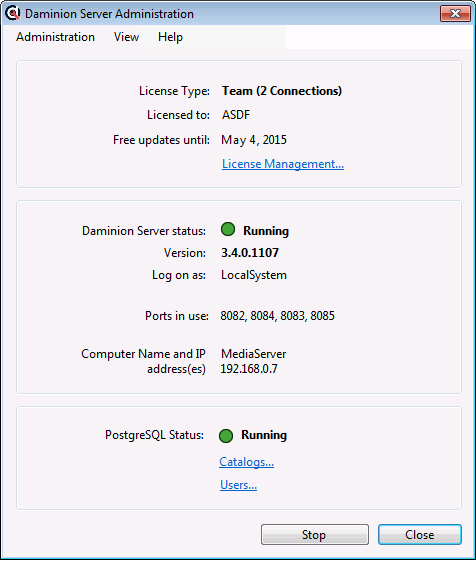
If you have any problems during installation, please let us know: we can do it for you remotely, for free.
On a Client Computer
Install and launch Daminion Client on a client computer. Go to the File menu and navigate to the “Open Shared Catalog…” option.
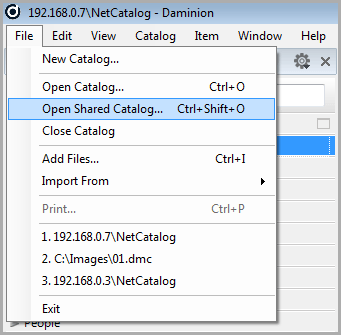
Press the “Add Daminion Server” button and enter your server PC name or IP address. You can get this info by launching the Daminion Server Administration Panel on your server PC (see above)
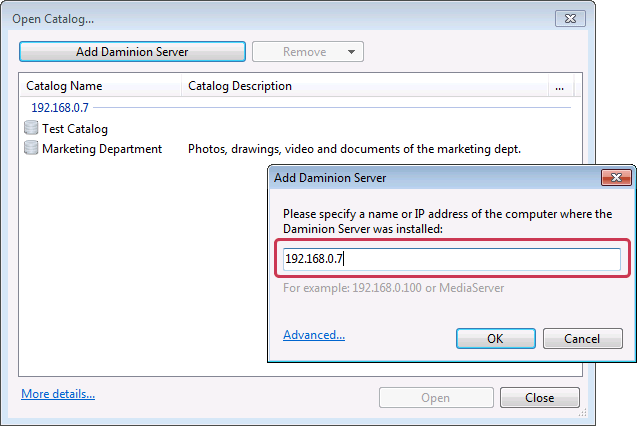
If everything is OK an empty workspace will open with your server name or IP address as the title in the tab at the top of the page. Click on the “Add Files” button and select the files you want to import to your Daminion Server.

There are two options for importing files:
- Add Files without Copying to Daminion Server
- Copy Files to a shared catalog and add to catalog
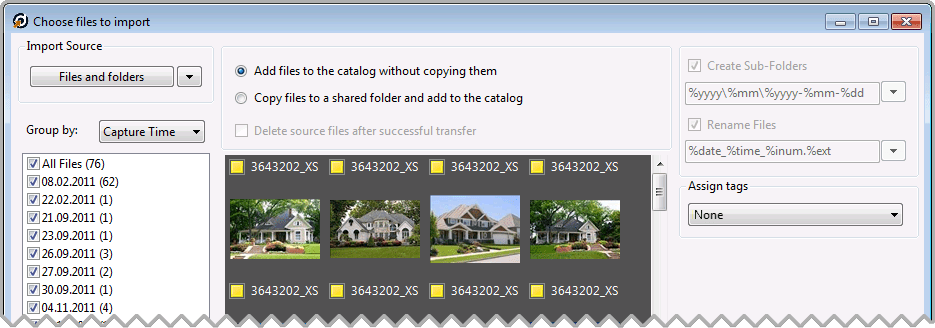
If the files to be imported are not directly accessible from the Server PC (for example, if they’re in a local folder on the client computer), you’ll see the option “Upload files to server…” instead of “Add files to catalog…”
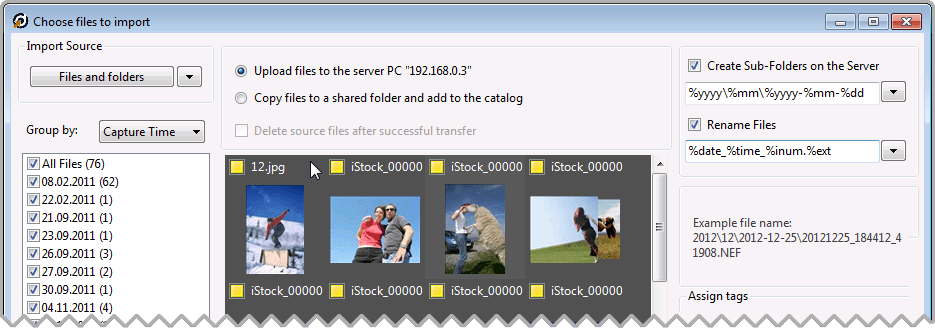
To determine which import option to choose, please read the previous article, “Selecting the right file storage scheme for Daminion Server”.
When the import process is complete, all your documents, with their descriptions, will be visible to other Daminion Clients connected to the Daminion Server. Before you start working with Daminion Server please read the following articles: