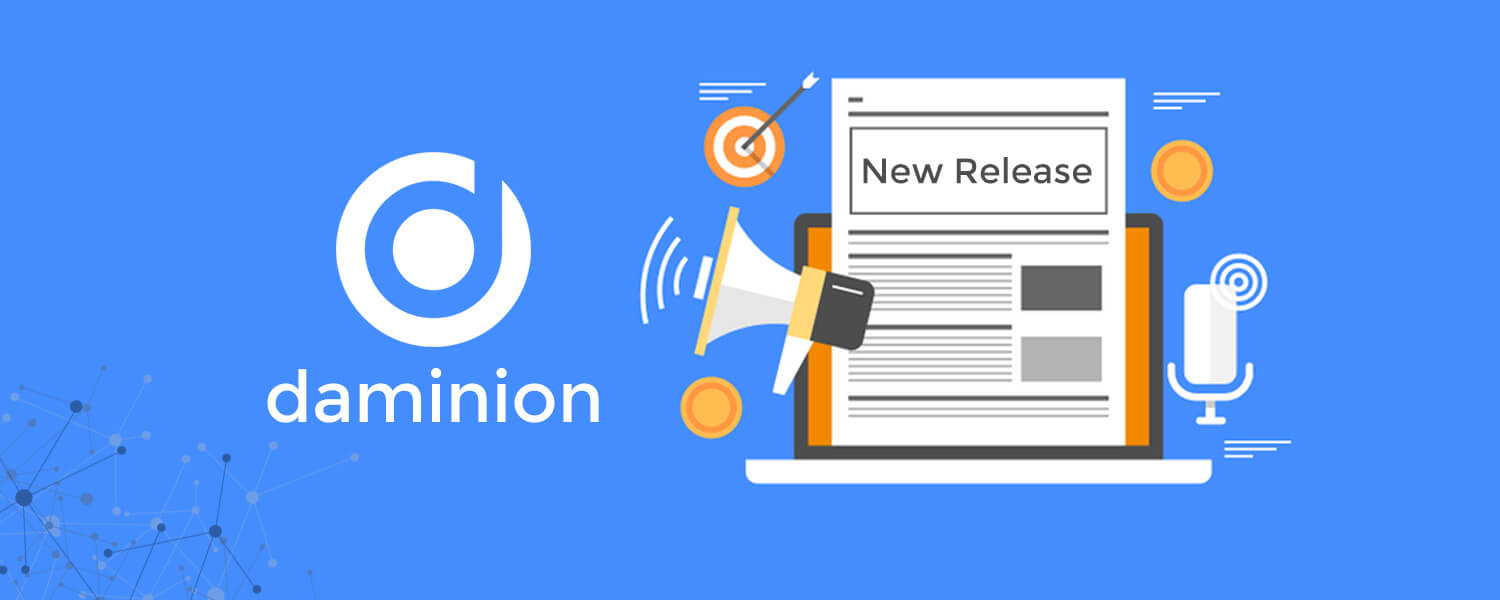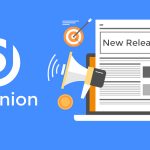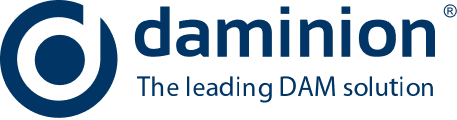With more than 50 new features and improvements, Daminion 3.3 enables you to describe your digital content more precisely and find your documents much faster. And you can annotate more documents at the same time than ever before.
- You can now quickly find duplicate assets and get rid of them. You can describe your content with new tags like Scene, Subject Code, and Intellectual Genre. You can also protect your tag taxonomy against screw-ups. Tags can be locked by admin for changes – users may assign or remove existing tags, but they can’t change the tag structure.
- Synonyms and Tag Groups allow you to reduce the number of visible tags, making it easier to navigate through the tag tree. You can select the “Images” tag group to find JPEGs, TIFFs, PNGs and other images – you don’t have to check each of them individually.
- Rendering speed of large images, especially TIFF images, in Full Screen mode has significantly increased, and thumbnails for shared catalogs are also displayed much faster.
- You can now sort items manually when a single collection tag is selected and, prepare them in a specific order when necessary for things like publications or presentations.
- A new Expired License Date field will enable you to avoid expensive penalties for using images after their license dates have expired.
- We have also added an experimental option whereby you can find all publications of a particular image, or images very similar to it, on the internet.
- The “Compare Items” window has been significantly improved, and selecting the right file version is much easier than before.
- Plus many other minor improvements and bug-fixes!
Improved Performance

- Large images are now displayed up to 5 times faster in full screen mode.
- New files are imported up to 5 times faster than before into the large server based catalogs
- Displaying thumbnails are now cached for Daminion Server catalogs and they are displayed faster. This also impacts on overall Daminion Server loading.
- Daminion 3.3 also ships with a new VIPS image processing library that processes all large TIFF files faster and without using a lot of memory even for huge 100 megapixel files.
Finding Duplicates
Duplicate documents can be located and removed quickly by expanding the “Saved Searches” tag and clicking on the “Duplicates” value.
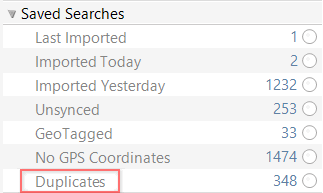
All your duplicate items will be displayed side by side as a single list. You can then remove duplicate items one by one or identify the entire duplicate folder and quickly clean your digital asset repository.
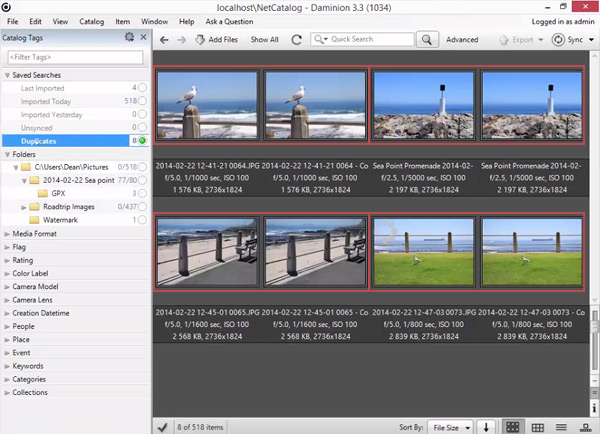
Some DAM solutions have an option that prevents imports from being duplicated at the import stage. However, in some cases you can’t import files from a “right” folder if duplicate files from a “wrong” folder have already been imported from the “right” folder. The “post-import” method of finding duplicates allows you to visually select the right duplicate versions after the ingesting process has finished and allows you to deal with duplicates more accurately.
Another benefit of this approach is that you can display all duplicates almost immediately by clicking on the “Saved Searches > Duplicates” tag.
This method of finding duplicates locates 100% identical images only – their metadata may differ because Daminion compares only the visual part of images and videos. For some old catalogs you may need to rebuild thumbnails for part of your content to make it work properly (via the “Item > Update Thumbnail” command)
Synonyms
Synonyms allow you to make your searches more precise and simplify your tag structure. For example, the emotion tag “Happy” might have the following synonyms: blissful, cheerful, chipper, delighted, ecstatic, elated, glad, joyful, jubilant, merry, pleased, thrilled, tickled pink, laugh. After assigning the “Happy” tag to an image, this image can also be found by specifying any of its synonyms.
The visual part of your tag list will be significantly simplified because you can now assign just one tag “Happy” and you don’t have to worry about applying all the synonyms to the image.
You have the option of displaying synonyms along with tags in the tag tree (via the “Display Synonyms” option in the tag tree context menu)
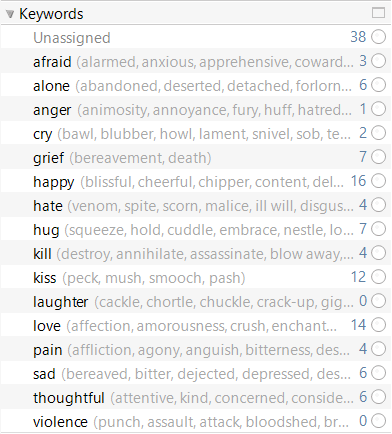
A few facts about Synonyms:
-
- Synonyms can be added to Keywords, Categories, People, Genre, Subject Code, Scene and Custom tags
- Synonyms are stored in the database only and will not be saved in the metadata via manual or automatic syncing. However, you can optionally write synonyms into image metadata when exporting.
- Synonyms enable quicker searches and filtering of the tag tree.
- Umlaut-free lower-case synonyms are created automatically if you create a new tag that contains umlaut symbols, and this enables case-insensitive searching in local catalogs. For example, if you’ll add the keyword “Länge” and assign it to an image, the image can then be located by entering “lange” in the quick search box.
- Synonyms along with tags can be imported (from) or written to text files. See below for more info.
- A hint with synonyms will be displayed when you hover the mouse over a tag in the Properties panel.
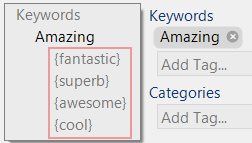
Tag Groups
Sometimes it makes sense to put a long list of unsorted tags into a group – especially read-only tags like media format and camera model.
For example you can now tell Daminion to find all Images and Videos without having to create complex queries that specify all image and video formats:
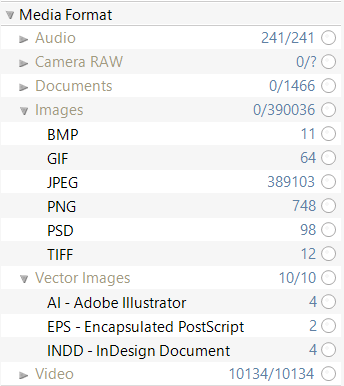
Media format groups are created for all newly imported files. Formats that are not included in certain groups can be moved to groups manually in the tag tree.
Camera models will now be grouped by camera manufacturer. This will, however, only work for newly imported items. All previously imported models have to be arranged manually or via the “Item> Actions > Read Tags from File” command.
Some facts about Tag groups:
- Tag Groups are not saved into image metadata during tag synchronization.
- Only root level groups can be created
- Groups can not be created for the following tags: Folders, Saved Searches, Creation DateTime, Place, Flag, Color Label, Rating.
Improved Compare Items window
Drastically improved “Compare Items” window. The thumbnail row is now displayed below the compared images. You can change the images in the frames, exclude photos, close frames or mark an image as a master copy by using the mouse wheel or by clicking on the thumbnail row. Additionally, technical info can now be overlaid on the images.
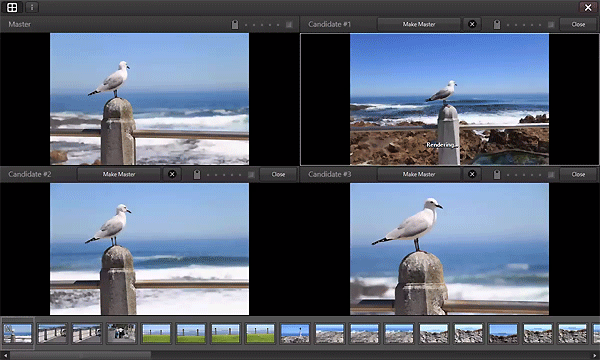
Expired License Date
A new Expired-License-Date tag will enable you to avoid expensive penalties for publishing images whose licenses have expired. On the expiration date for usage of an item, the item’s thumbnail is marked and it will no longer be possible to export, print, email, or do anything else with the file that is forbidden after the license has expired.
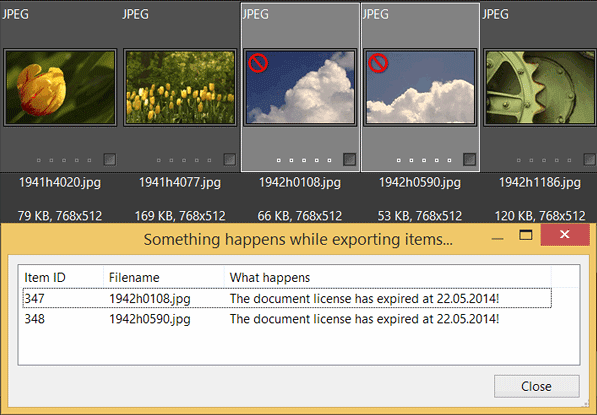
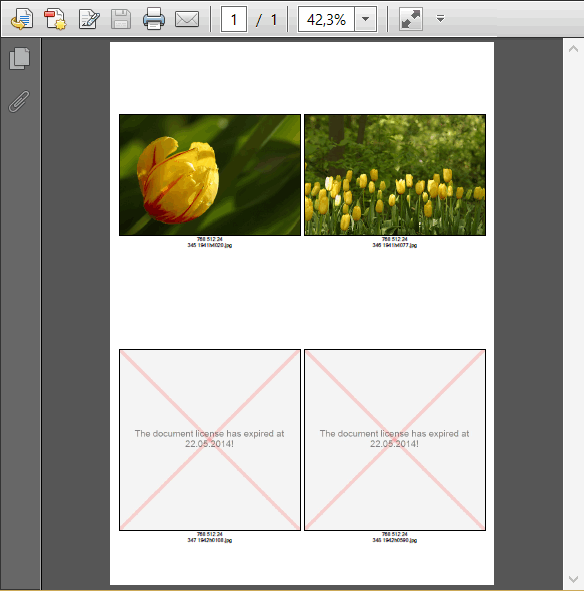
New Tags
The IPTC consortium creates and maintains a controlled vocabulary or taxonomy of 3 metadata tags: Scene, Genre and Subject Codes. Each vocabulary comes with a code and a meaning that can be translated into various languages. These controlled vocabularies are part of the CV from www.controlledvocabulary.com or you can download them from the IPTC web-site.
Daminion will import these codes as tags and their descriptions as synonyms. If you enable displaying synonyms you can see both the code and the description in the tag tree.
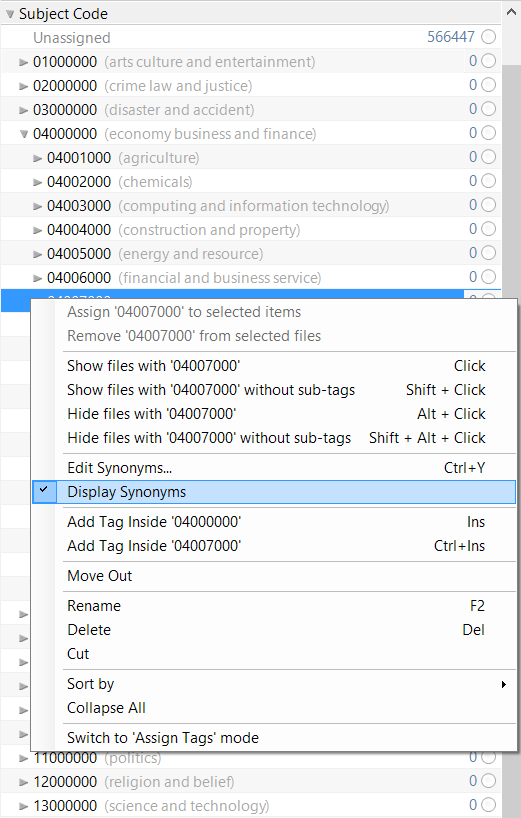
Lock Editing Tags
Administrators can now protect the tag structure of server catalogs against unwanted changes. Other users may assign tags (to) or remove them from items, but they cannot change the tag structure. This option is available for administrators only via the “Catalog > Lock Tag Editing…” command
Additional Tag Panel
Working with large tag lists is now faster than before. An extra tag can now be displayed in the Folder panel. This feature saves time when for example you’re dealing with a long list of tags (such as Keywords). The second panel drastically reduces the necessity to scroll the tree just to move a Keyword from the end to the beginning of the tag list.
Experimental Options
It’s now possible to find visually-similar images via the Internet. In the Help menu go to “Experimental > Find images on the Internet…”. The feature uses an existing Google mechanism; however, you can now access it with just one click rather than having to upload images to Google.
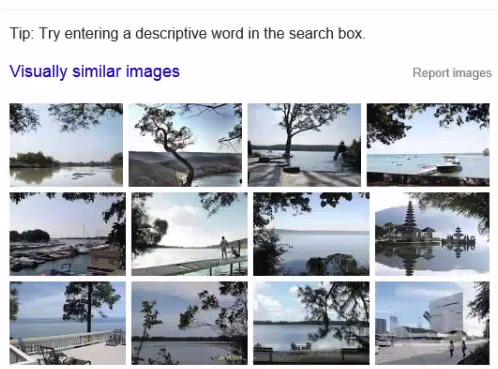
Large Query Panels can now be collapsed
Displaying complex queries can take up a lot of vertical space:
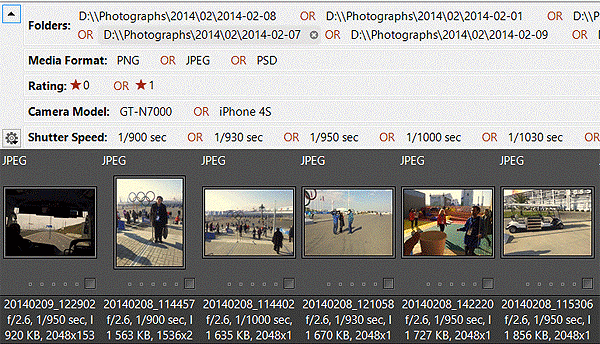
You can now click on the button in the left top corner of the query bar to collapse it and get more room for displaying thumbnails:
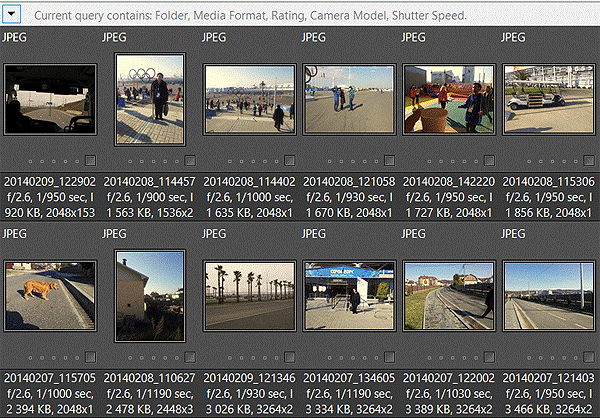
Note: Daminion 3.3 contains some time-consuming database update functions. The upgrade process might take up to 20-40 minutes for large databases (>500k and more files). So please be patient when you see in your Daminion Server Admin panel the following message:
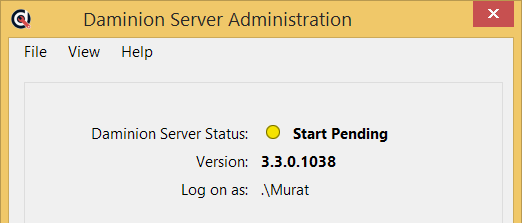
Other Improvements
-
- It’s possible now to locate a tag in the Tags tree via the context menu of a tag in the Properties panel:
-
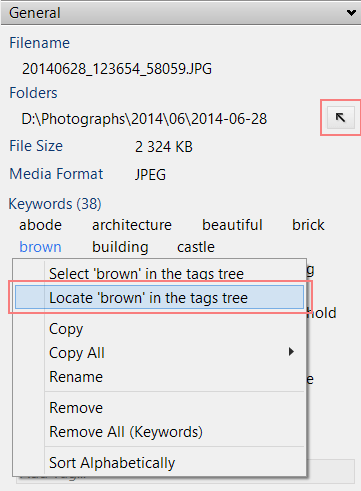
- Custom Tags can now be imported from other open catalogs
- A suggestion list for Title, Description, Rights Usage Terms tags now speeds up tag assignment
- Files can be sorted manually when a single collection tag is selected
- Added support for importing people from Windows Live Photo Gallery (WLPG)
- Added support for reading GPS info from video taken by iPhone and Android mobiles
- Individual tags can be excluded from embedding into the images during the export process (via the Export Preset Editor)
- Keywords can be flattened in exported images

- Full folder path is now displayed in the left panel of the Import Window.
- It’s now possible to check another folder in Assign Tags mode (via the context menu).
- Added 1.5 sec delay to expand the destination tag when reordering tags. So a tag value can be dropped as a sub-tag of another tag without expanding the destination tag. This is very useful when the destination tag has a lot of sub-tags.
- Import tag .txt files can now contain comment lines starting with double slashes: “//”
- Improved support for video files (updated the MPlayer library)
- You can right click on the date time box and filter the catalog by the selected file date (now works in Server catalogs)
- Alt + Double Click now locates selected tag in the tag tree when the tag tree is in Filter Mode
- Holding down the Ctrl key now starts recalculating the number of tags only when the mouse is over the number area
- Added a button with the “(+)” icon in the Advanced Search window that lets you quickly append another row to an existing query row.
- Thumbnail view can be automatically scrolled when reordering thumbnails manually
- Added XMP:Photoshop:CreateDate to the list of source metadata fields for the Creation DateTime tag
- Tags belonging to a selected file now appear highlighted in an orange colored font in the Tag tree (previous highlight font color was green)
- On re-launch, Daminion now remembers the appearance of its last display before closing (for multi-monitor configurations)
- Medium res PSB images can be displayed without using “image.psb.thumb.jpg” images
- Hash for Audio Files is now calculated based on the audio content
- Changes: removed Export to PDF and CVS from the Tray context menu
Updated Localizations
- Updated German localization (by Uwe Noack and SedatYakisir)
- Updated French localization (by Lionel Reynaud)
- Updated Dutch Localization (by Peter Gebruers)
- Updated Polish localization (by Mariusz Lewandowski)
- Updated Spanish localization (by Jose Angel Calvo)
- Updated Slovak translation (By Mr. Matus Kipikasa)
Bug Fixes
- Users belonged to the Viewer group can now view video files (“Open With” command is enabled for the Viewer role)
- Fixed out of memory issue when viewing images in Full Screen mode
- Fixed bug when Daminion was freezing when trying to open PSD files with corrupted headers
- Fixed bug with handling metadata in PSD files
- Fixed bug when it was impossible to rename folders in the tag tree
- Fixed bug with importing TIFF files with corrupted data
- Fixed bug when it was impossible to read some tags like File Size and EXIF info by “GetTags from File” command
- Fixed bug when clicking on the triangle icon in the tag tree cleared an existing tag selection
- Fixed minor bugs with suggestion hints in the Properties panel
- Fixed bug with deleting items when the “Move To Recycled bin” option was selected
- Fixed bug with incorrect calculation of statistics in the tag tree
- Tags with the same name can be merged by using the Cut/Paste as Sub-Tag commands (previously worked only by dragging)
- Fixed bug with launching the Daminion Server service when the “localhost” certificate was installed by another vendor (for example by Microsoft for their MS SQLServer)
- Fixed bug with the “Check Out” command when user name contained upper case characters
- Fixed bug with the “Check In” command when the folder for storing checked-out files was located on a drive that didn’t exist on the server PC
- Fixed bug when rotating images (F3/F4)
- Fixed bug with incorrect folder naming after including it in the list of Auto-Rescanning folders
- Fixed an occasional bug when merging tags in shared catalogs
- Fixed bug when F6 key (the Rescan Folders command) didn’t remove offline items
- Fixed bug with auto-scrolling when moving items to Tray when thumbnails are in Filmstrip mode
- Fixed bug with scrolling items by mouse wheel in details mode
- Fixed bug with incorrectly encoded national words in the metadata of exported images
- Fixed minor bug with selecting items
- Fixed bug with converting some tags into Rational format that sometimes led to the program freezing
- Fixed bug when Daminion couldn’t write part of the tags into the XMP for images with non-empty GPS Altitude field
- Fixed bug when thumbnails were not rotated in server catalogs
- Rest API >GetMediaItems now works
- Fixed minor bug with selecting tags in the Tag tree using the keyboard
- Top -/+ keys on the keyboard now work in Full Screen mode
- Fixed bug with comparing items from the Tray
- Fixed bug with the program freezing when viewing images in full screen mode.
- Fixed minor bug with previewing images in the Export window
- Fixed several other bugs with exporting files
- Several minor bug fixes
[cta-block]