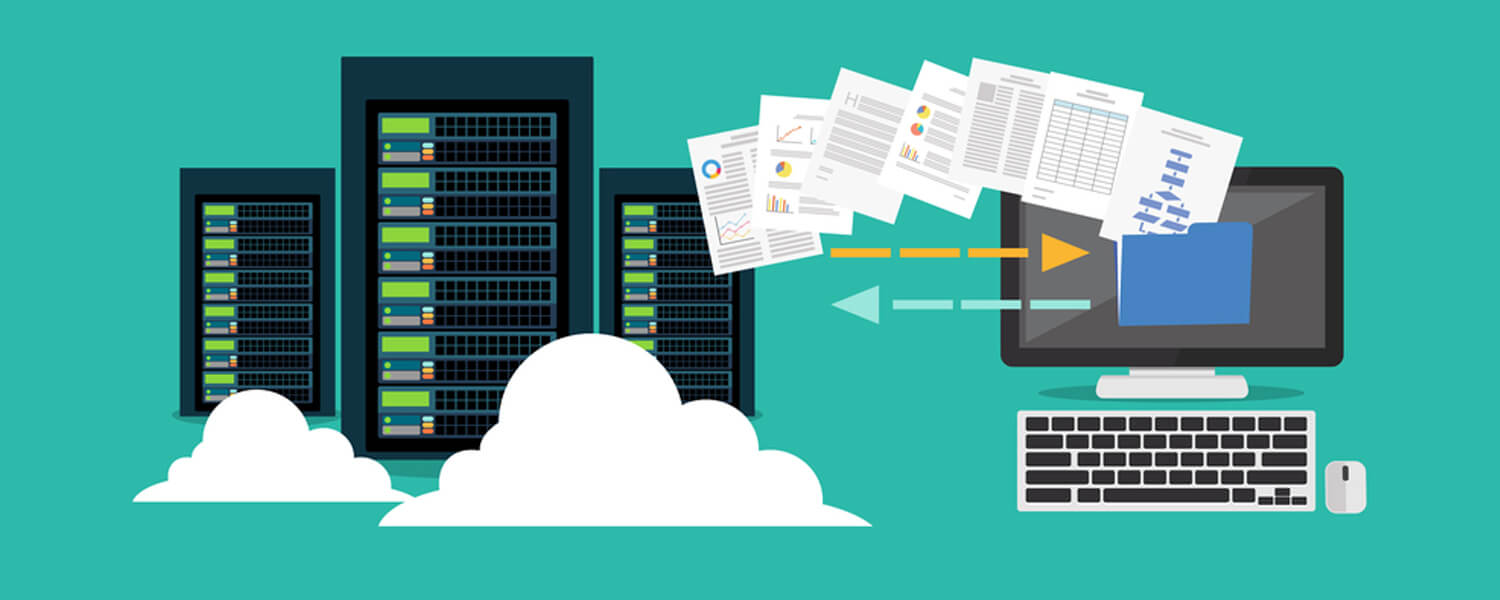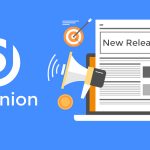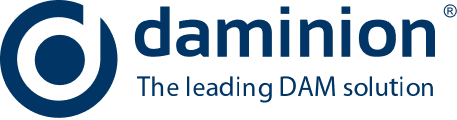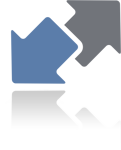
This is pretty straightforward. MediaPro (formerly Expression Media or iView) and Lightroom can embed annotations in the image metadata (IPTC/XMP) and Daminion can import this metadata from the images.
To migrate from Lightroom:
- Open a Lightroom catalog
- Select all the images
- Navigate to the “Metadata > Save Metadata to Files” option on the main menu. If Lightroom’s Auto-Sync feature is turned on, you can ignore this step
- Import the folders that contain your images into Daminion. During import Daminion DAM system will extract all the annotations that Lightroom has saved in the file metadata.
Limitations:
- Lightroom only supports embedding annotations in media formats that have internal support for XMP data, like JPEG, TIFF, PSD…
To migrate from MediaPro:
As with migrating from a Lightroom catalog, you’ll need to embed MediaPro (iView) keywords in the metadata. Do the following:
- Open a MediaPro catalog
- Select all images
- Navigate to the “Action > Sync Annotations” option on the main menu
- In the window that appears check the “Export annotation to original files” option and click the OK button. Updating image metadata can be a time-consuming process, especially if you have large image archive
- Import the folders that contain your images into Daminion. During import Daminion will extract all the annotations that MediaPro has saved in the files’ metadata.
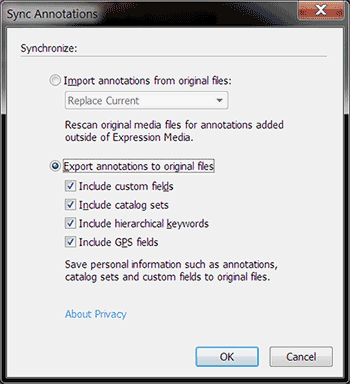
Limitations:
- Daminion does not support MediaPro’s custom fields. However, you should consider the option of moving them to Categories before syncing them with the metadata.
- MediaPro only supports embedding annotations to JPEG, TIFF, PSD, NEF, DNG, and CR2 formats.