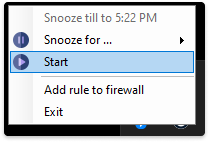Before installing the Daminion Preview Agent, it is necessary to configure the correspondence of the file format and the application for conversion. To do this, refer to this article.
About Daminion Preview Agent
Daminion Preview Agent is software that receives file conversion tasks from the server and sends the converted files back to the server. This is essential for proprietary formats when it is impossible to generate previews for a file in any other way.
The original file is converted to an open format using software installed on the same computer where the agent is installed. The computer must have access to the original file.
If the files in the Daminion Catalog were imported from a path other than the network path, conversion is only supported on the server. In this case, file conversion software must also be installed on the server.
If the files are imported via a network path, you can install the Preview Agent both on the server and on any PC on the network. This approach eliminates the need to purchase expensive software for the server, as you can leverage other PCs for the conversion process.
System Requirements
Windows 10,
Windows Server 2016, or newer
How to install the Daminion Preview Agent
The Preview Agent is used to convert 3D files for viewing in a web client.
The Preview Agent can be downloaded in two ways:
- Open the Settings and navigate to Integrations. Under Daminion Preview Agent, a hyperlink with the installation file is available.
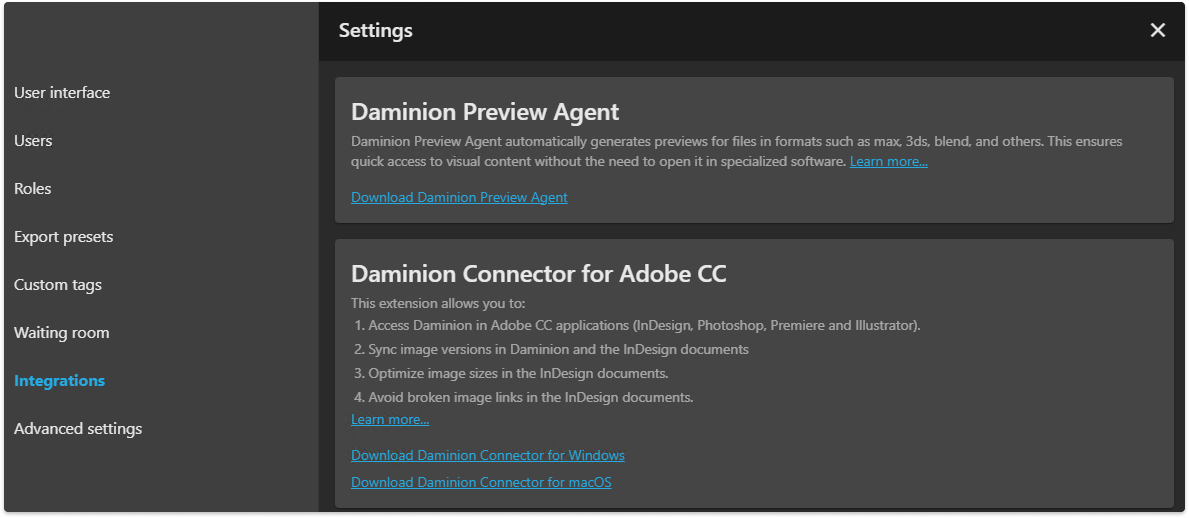
2. Open the Daminion Server Administration panel. Click on Administration > Preferences, and navigate to 3D support settings.
In Step №2 – Agents, click the “Find the Agent installer” button.
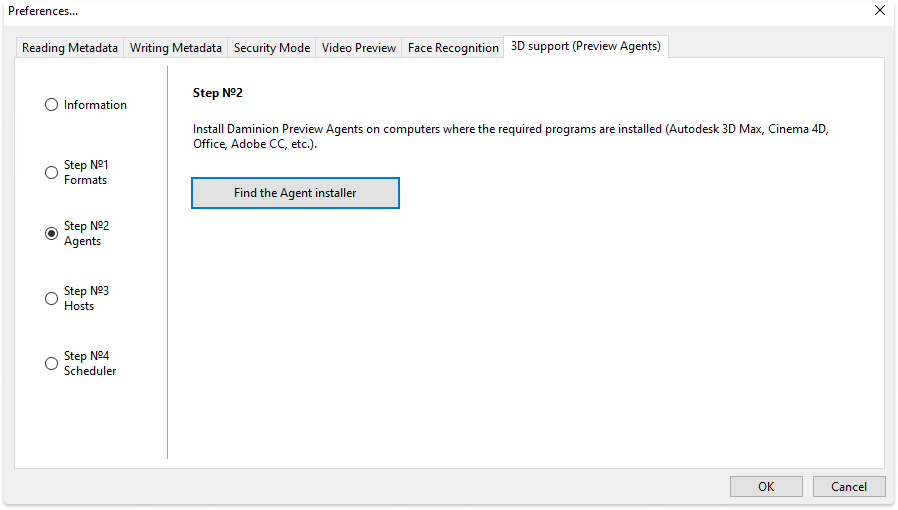
Run DaminionPreviewAgentSetup.exe
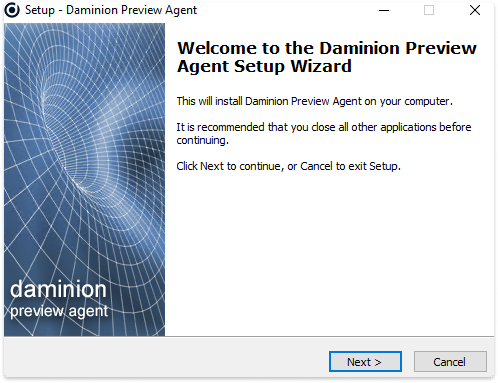
During the installation process you will be prompted to add rules for the agent to Windows Defender Firewall .
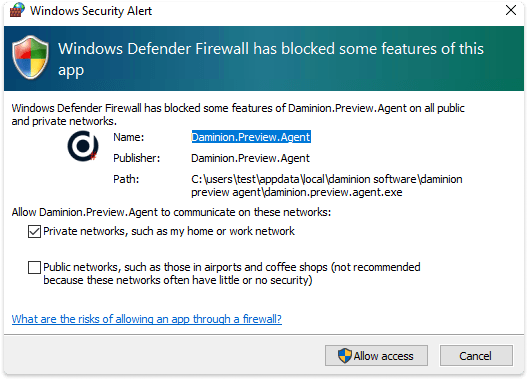
Alternatively, you can add rules afterward by right-clicking on the agent icon in the tray.
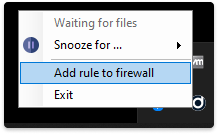
If you have a third-party firewall installed, you must open the following ports on the server and client to ensure proper functionality:
- 5001: Agent port for communication with the server.
- 15254: Disturbed updater port for working with proxy files.
The conversion process begins in silent mode and doesn’t disrupt the user’s work on the PC.
The conversion process typically doesn’t put much load on your PC. However, if you need to focus without any distractions at a specific moment, you can delay the converter. Simply right-click on the tray icon, and choose to postpone the converter for a few hours or indefinitely.
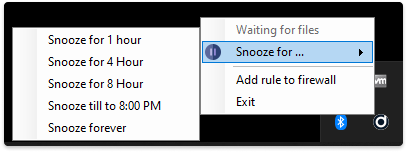
In order to resume the work, click on start.