Note: This feature is available in the Daminion Team server v.6.5 or higher!
Login-free access allows you to access the web catalog with the guest access permissions without the need to enter your catalog credentials. By default, all contents of the catalog will be visible to guest users. If some files should be hidden from public access, make sure to use Access Control on the files level or on the folders level.
Important: Each connection to the catalog under login-free access requires one guest license!
Activating Login-free access via the Daminion Server Administration panel
To activate the login-free access, open the Daminion Server Administration panel and click on Web Access > Configure:
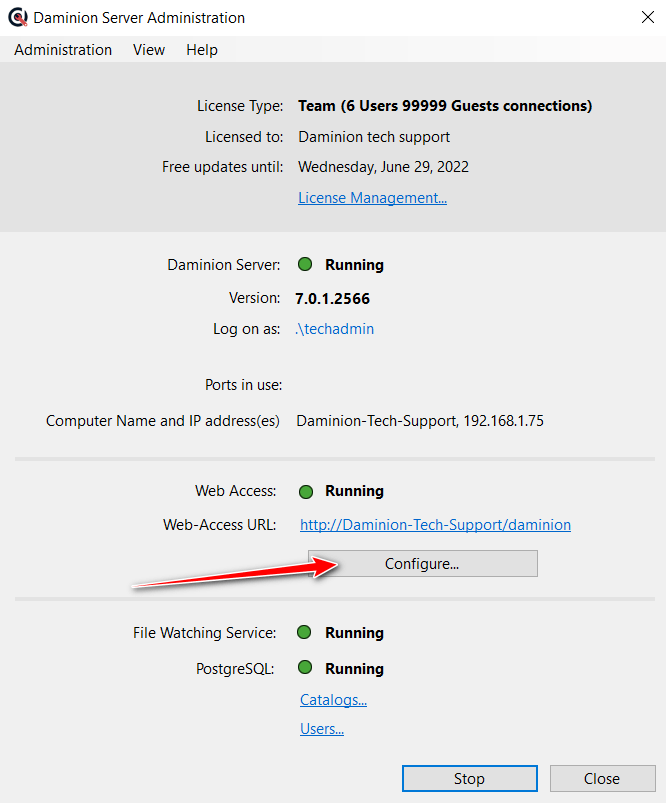
The list of available web catalogs will be shown.
Right-click on the catalog where you would like to activate the login-free access and uncheck the checkbox “Login is Required”.
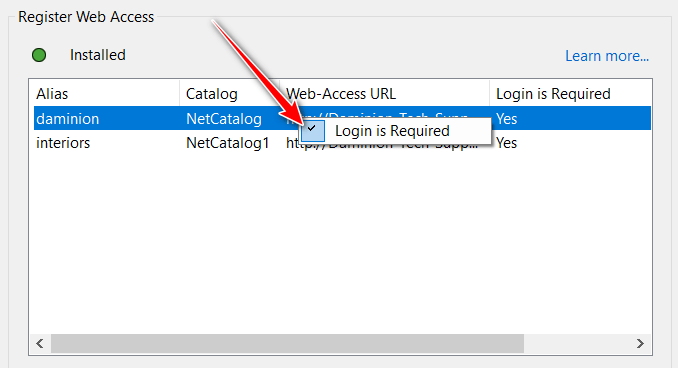
Restart the Daminion server to apply the change.
The configuration described above is available only if multiple web catalogs are registered. If only one web catalog is registered, this setting should be activated in the configuration file.
Activating Login-free access in the configuration file
To activate the login-free access in the configuration file, open the “catalogsweb.config” file located in the following directory on the server computer:
C:\Program Files (x86)\Daminion Software\Daminion Server\WebAccess.
Note: this is the default location of the configuration file! If the Daminion server was installed on a different drive, open the “Daminion Software\Daminion Server\WebAccess” folder in the installation location.
In the configuration file, locate the parameter “isAllowAnonymous=”false”” and change “false” to “true”

Save the changes and restart the Daminion Server service.