Assigning Star Ratings to the Items
Daminion allows you to further classify your digital assets by assigning star ratings to them, in addition to descriptive tags such as keywords, categories, and events.
Star ratings can be used to highlight the best or most important photos in your catalog. For example, you can browse through the images from a photoshoot and separate the good ones from the bad ones by assigning them stars. You can then select your 5-star favorites to send for printing or to the client.
Daminion’s rating system allows you to assign ratings from 0 to 5 stars, including half stars.
5 Ways to rate items
You can assign a star rating in one of the following ways:
- On the thumbnail preview
- In the File menu
- In the Tags panel
- In the Properties panel
- Using keyboard shortcuts
On the thumbnail preview
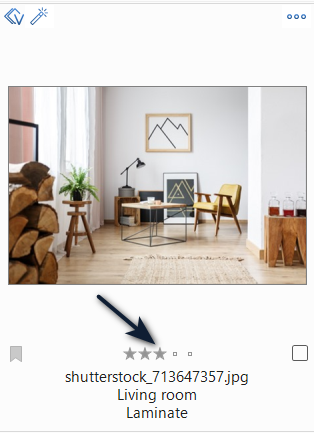
Click on the respective square at the bottom of the thumbnail preview.
In the File menu
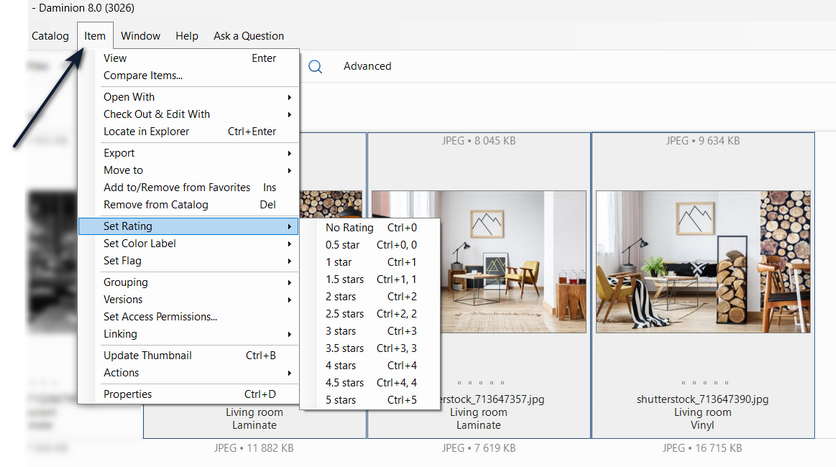
To rate one or more images, first select them. Then, navigate to the File menu, and select Item > Set rating. From there, select the appropriate rating from the drop-down menu. Alternatively, you can right-click on the thumbnail(s) to open the context menu and navigate to Set Rating.
In the Catalog Tags panel
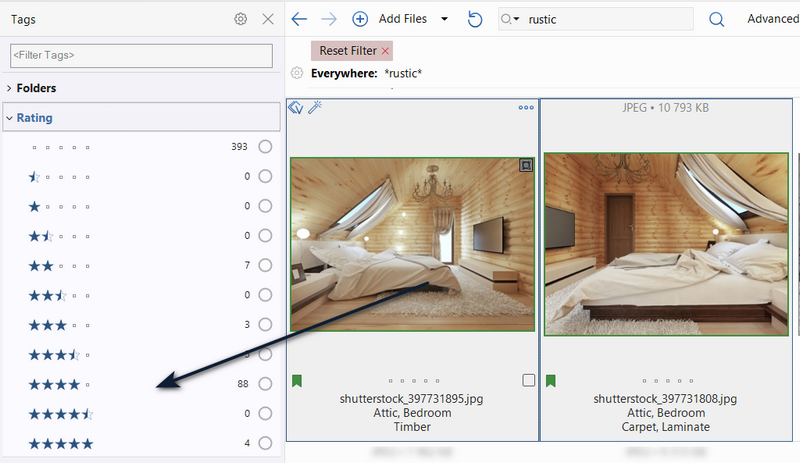
To rate one or more items, first expand the Rating tag in the Tags panel.
Next, select the item(s) you want to rate in the Browser window and drag and drop them onto the appropriate star rating. Alternatively, right-click on the star rating and select “Assign {Rating Number} to selected items”.
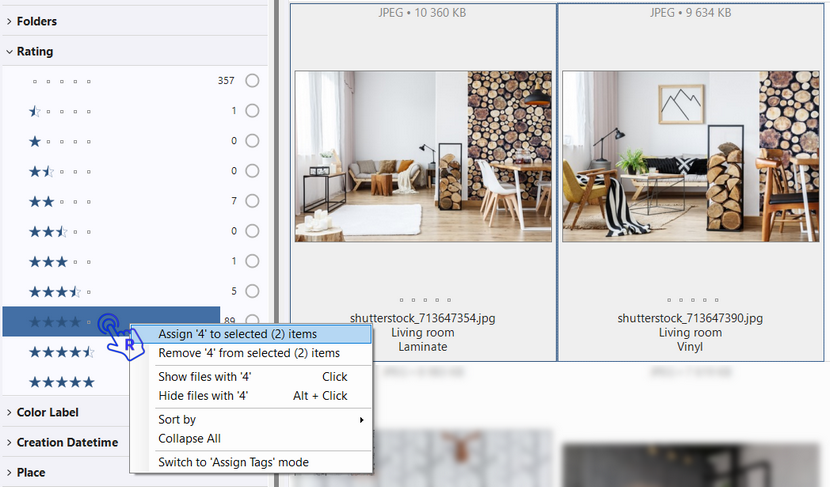
The numbers next to the radio buttons indicate how many items in the catalog have already been assigned the same star rating(s). Click radio button next to the number to display the assigned items in the Browser window.
In the Properties panel

To change the rating of the currently selected item(s) in the Properties panel, open the Description tab and click on the desired star rating.
Using the keyboard
You can use the following keyboard shortcuts to assign ratings directly to selected items.
- 0 Star = CTRL + 0 (no rating)
- 0,5 Star = CTRL + 00
- 1,0 Star = CTRL + 1
- 1,5 Star = CTRL + 11
- 2,0 Star = CTRL + 2
- 2,5 Star = CTRL + 22
- 3,0 Star = CTRL + 3
- 3,5 Star = CTRL + 33
- 4,0 Star = CTRL + 4
- 4,5 Star = CTRL + 44
- 5,0 Star = CTRL + 5