This option is available in Daminion 8.0 or higher!
Check out Daminion Connector for MS Office: Activation to learn how to activate the plugin.
Opening the plugin
Open MS Word, Excel, or PowerPoint. The first time the plugin should be started via Insert > My Add-ins > See all > Shared folder.
If the user has access to the shared folder, Daminion Server Access will be listed automatically.
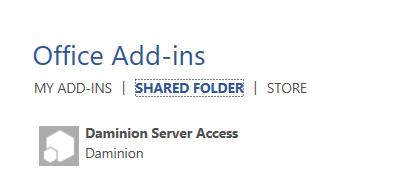
After that, the plugin will be available via Insert > My Add-ins.
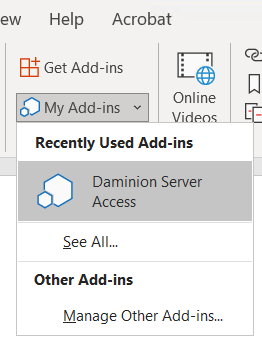
Clicking on Daminion Server Access opens the Daminion Connector panel. Enter the URL of the catalog which the settings file was downloaded from.
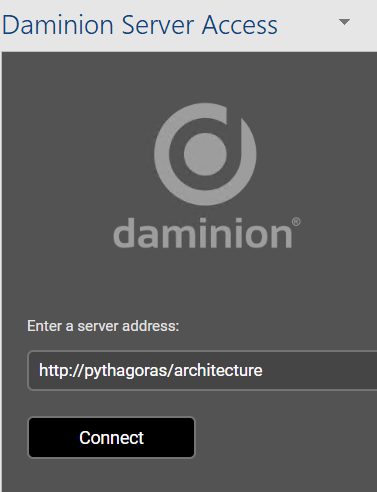
Click on Connect and enter your Daminion username and password.
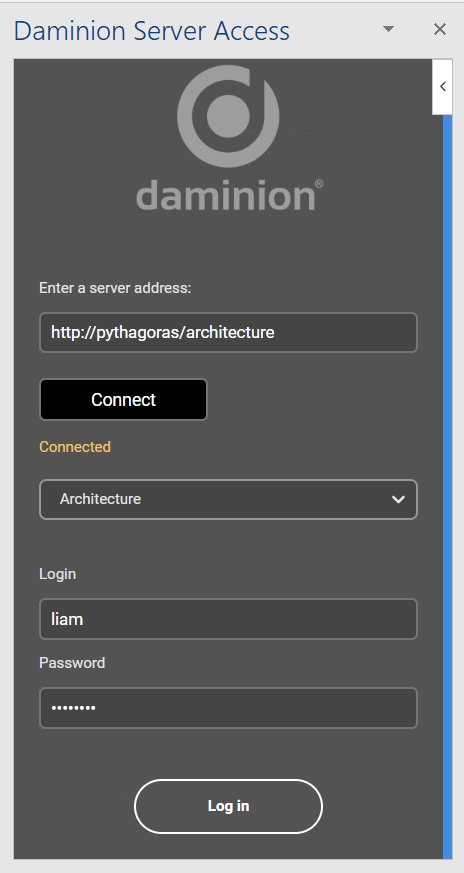
Once logged in, you can use the search bar to search for the files, sort the files by Creation DateTime, Import Date, Title, custom tags etc., or use the Filter option.
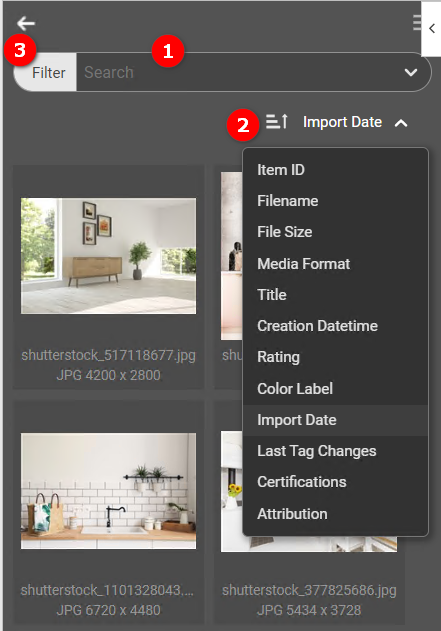
To place the files into the document, select one or multiple files and click “Place into document”.
Note that when working with MS Office, only one file at a time can be selected and placed. When working with MS Excel and PowerPoint, multiple files can be selected and placed.
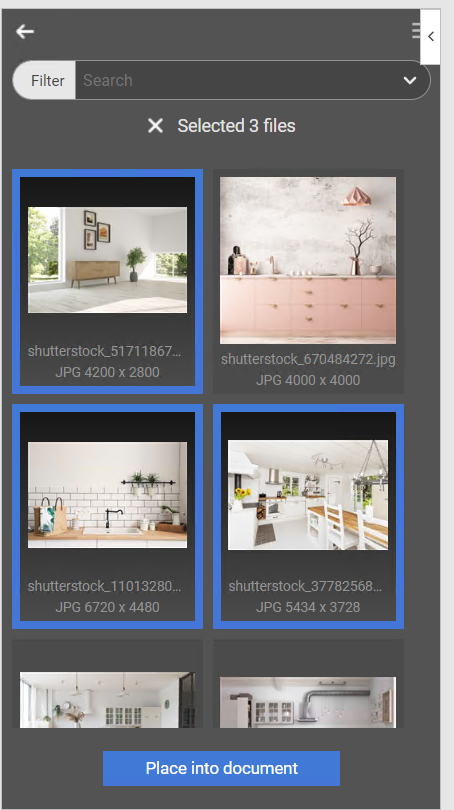
Note that only image previews can be placed into MS Office documents. The images in higher or original quality cannot be placed into the documents in Daminion 8.0.
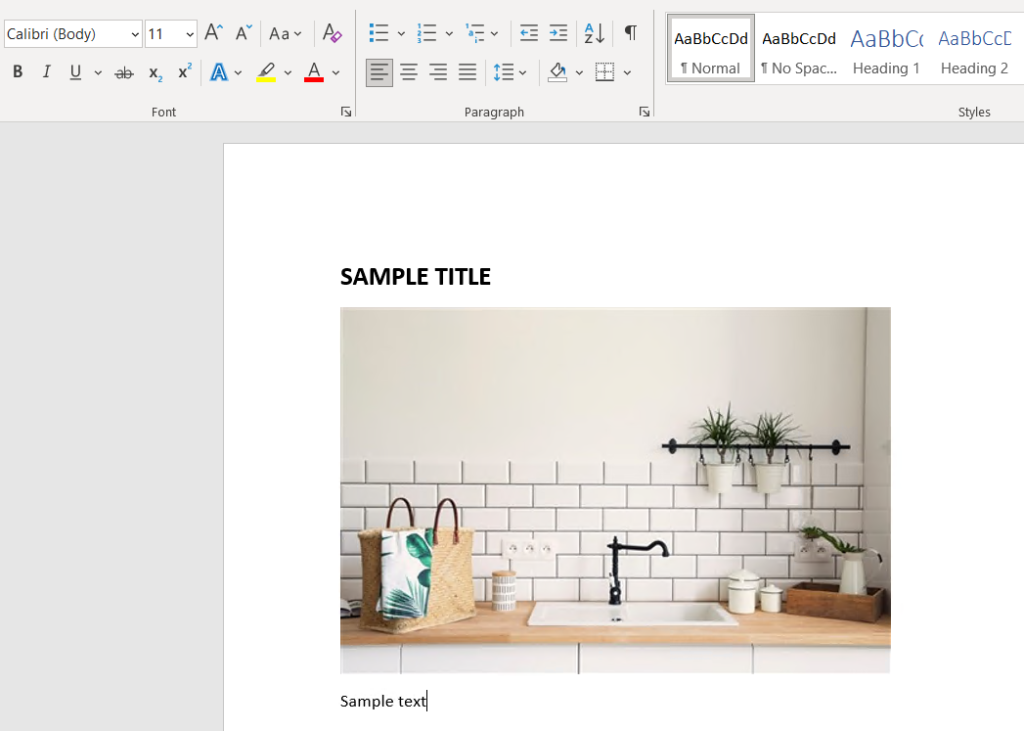
To log out, click on the ![]() and then on “Log out”.
and then on “Log out”.
