Full Text Search Guide
Searching for specific words within a wide range of supported document formats has never been easier with our Full-Text Search feature. This guide will walk you through the basics of using our powerful search functionality to quickly find the information you need across various document types. Whether you’re a beginner or an experienced user, this documentation will help you make the most of our full-text search capabilities.
Supported Document Formats
Our Full Text Search supports a wide range of document formats:
- Apple Pages
- Doc\DocX
- PPT\PPTX
- RTF
- TXT
- XLS
- XLSX
- XML
Requirements: LibreOffice
To provide you with the most comprehensive full-text search experience, we utilize the capabilities of LibreOffice, a powerful open-source office suite. In order to perform full-text searches on certain document formats like Doc, DocX, Pages, PPT, PPTX, and XLSX, you’ll need to have LibreOffice installed on your system. This enables us to extract the text content from these formats and make them searchable.
Performing a Basic Keyword Search
To begin your search, simply enter a single keyword into the search bar and hit Enter. Daminion will scan the documents in the supported formats using the text extracted by LibreOffice and present you with files that match your keyword. It’s that simple!
Refining Your Search
If you want to narrow down your search results, you can use Boolean operators. Use “AND” to find documents that contain both keywords, “OR” to find documents containing either keyword.
Simply enter two or more words in the search box and we will add the AND operator between them.
To use OR, you need to select text search in documents and click where the arrow on the screenshot points.
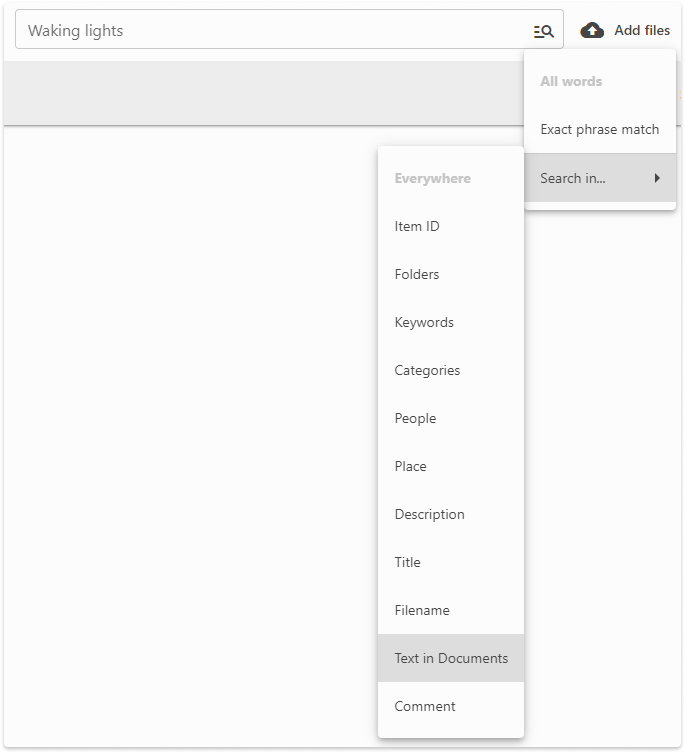
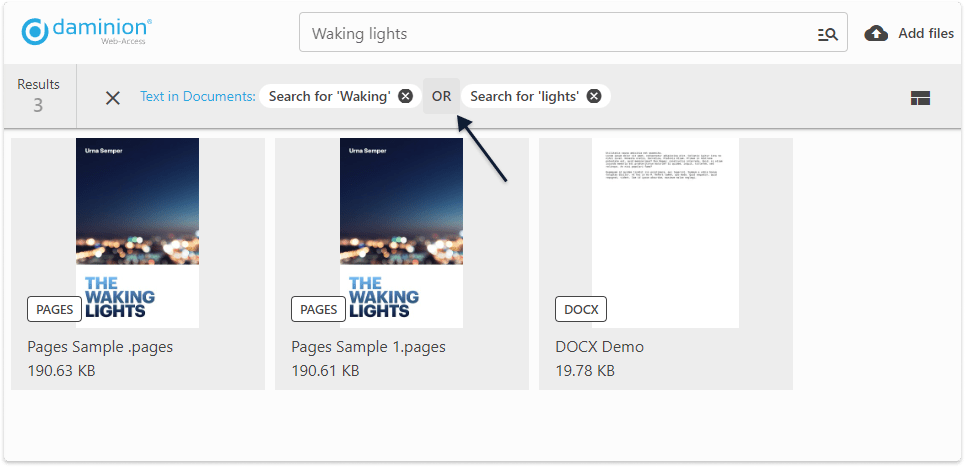
Considerations and Tips
- Keep in mind that our search is case-insensitive, so “apple” and “Apple” will yield the same results.
- Common words like “and,” “the, “of” are automatically ignored to help you find the most relevant content.
Conclusion
With our Full-Text Search, uncovering the information you’re looking for across a variety of supported document formats has never been more efficient. Make sure you have LibreOffice installed to enable full-text search for certain formats. Whether you’re searching for technical documentation, articles, or other text-based content, our search feature streamlines the process and ensures you find exactly what you need. Start using our Full-Text Search today to enhance your document discovery experience.