The Export Settings menu in the web client allows you to create export presets to be applied to files when you download them. You can select a file and by applying the export preset, resize it, apply a watermark, change the format, and embed or exclude metadata.
Daminion comes with predefined export presets, some of which are activated by default. Check out the activated presets by clicking the three dots icon on the file’s thumbnail as shown on the screenshot below:
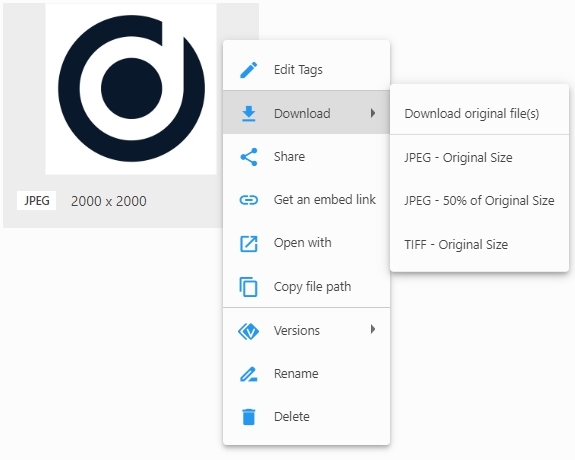
Daminion allows you to either change the properties of existing export presets or create your own presets.
To change or create an export preset, log into your catalog as administrator, click the three dots icon in the upper right corner of the web client interface, and select Settings.
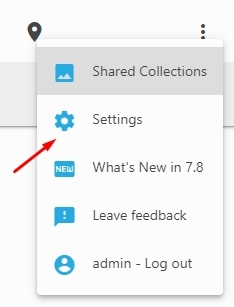
In the window that opens, click Export Presets

Creating a new Export Preset
To create a new Export preset, click the Add button below the presets list.
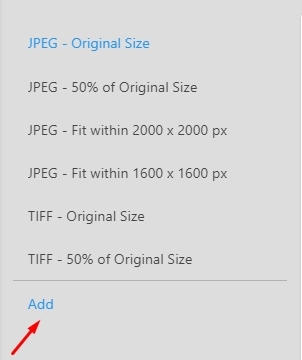
On the right of the screen, you will see the properties of the new tag preset to be created.
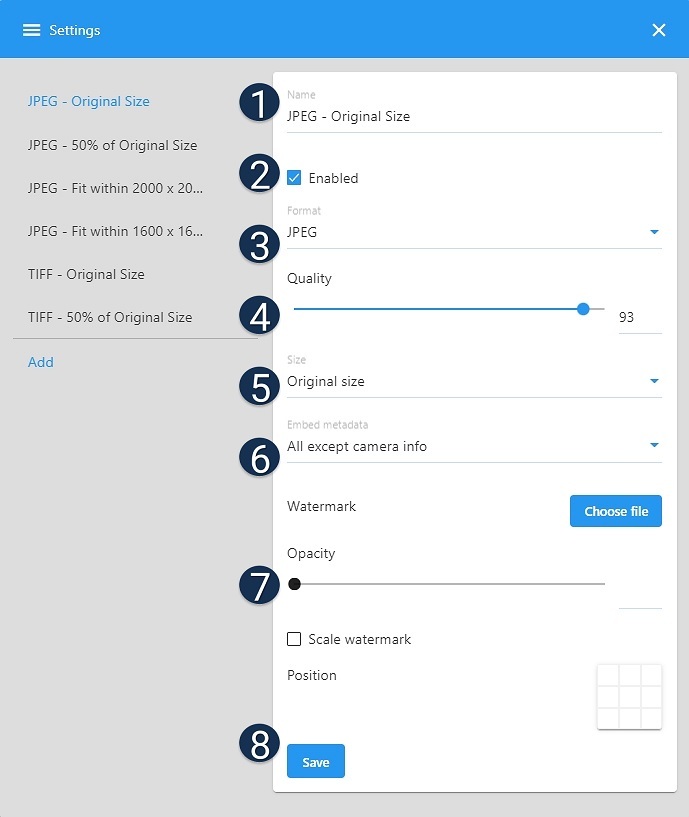
1 – Enter the chosen name of your export preset
2 – Enable or disable your preset
3 – Select a format that your files will be transformed into when downloaded. Available formats are JPEG, TIFF and PNG
4 – Change the quality of the resulting files
5 – Resize Click the down arrow to expand the drop-down list and select from multiple further options.
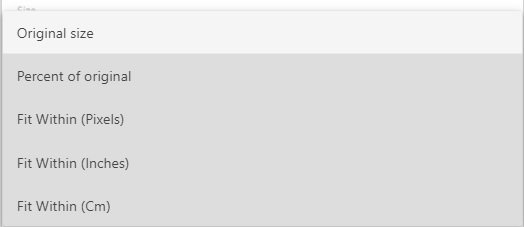
6 – Choose which metadata to embed. You can select not to embed any metadata, embed all metadata, all metadata except camera info,copyrights only.
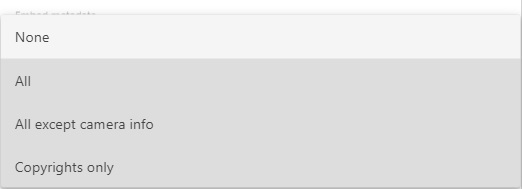
7 – Add a watermark. Change the position, opacity, and scale of the watermark to fit your images. Once the watermark is selected, a preview appears under the Watermark sign, and the Browse button changes to Clear.
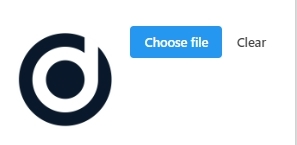
H – Save your export preset. It will automatically be added to the list of export presets.
How to use the export preset
In the browse panel, select a file, hover your mouse over one of the thumbnails and click the download icon. From the drop-down list, select the required export preset.
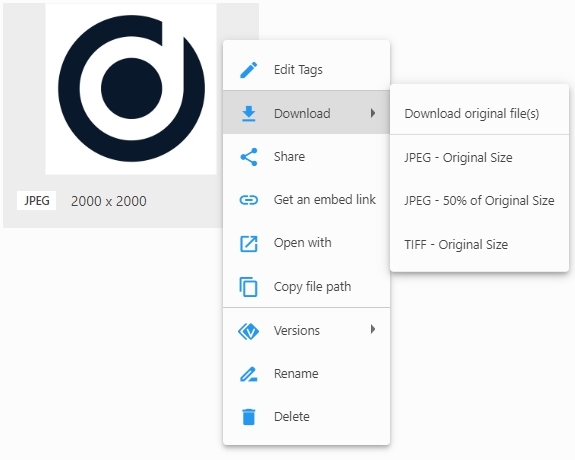
To apply a preset to multiple files, select the files in the Browser area, on the toolbar panel click “Selected” > “Download selected files” and select a preset.

Note: The same export templates are also available in Adobe Connector