Note: This option is available in Daminion 7.7 or higher!
The Tag Access Restriction feature allows you to specify which catalog tags are available for different user roles and shared collections. This feature enhances the security of sensitive descriptive information in your catalog, particularly when temporary access is granted to external contractors.
You can configure this option in both the desktop client and web client. For Daminion local server, these settings are complementary, meaning changes made in one client will be reflected in the other.
Tag Access Restriction is role-based. Learn more about User Roles here.
How to set up Tag Access Restriction in the desktop client
To configure Tag Access Restriction in the Daminion desktop client, log in as an administrator and go to Catalog > Advanced Settings > Tag Access Restriction.

In the window that opens, you can adjust accessibility of catalog tags based on user roles.
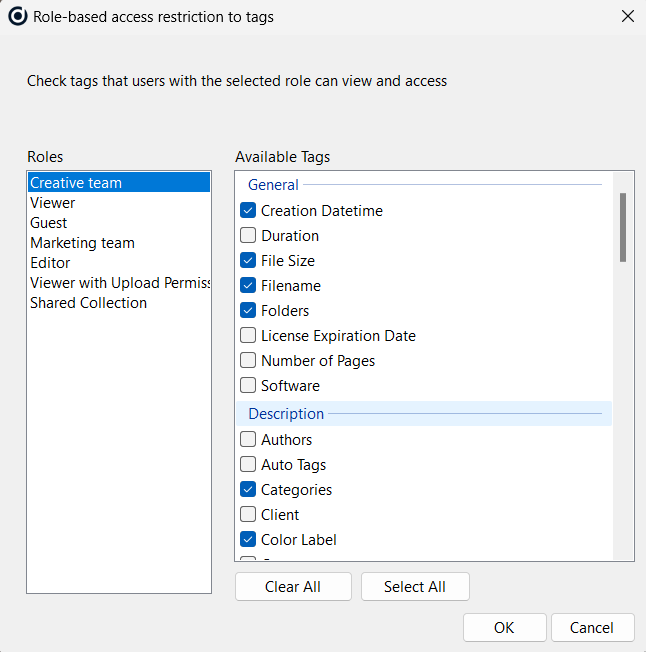
After setting up tag access restrictions, only the specified tags will be displayed for users assigned to that role in the Tags panel and Properties panel.
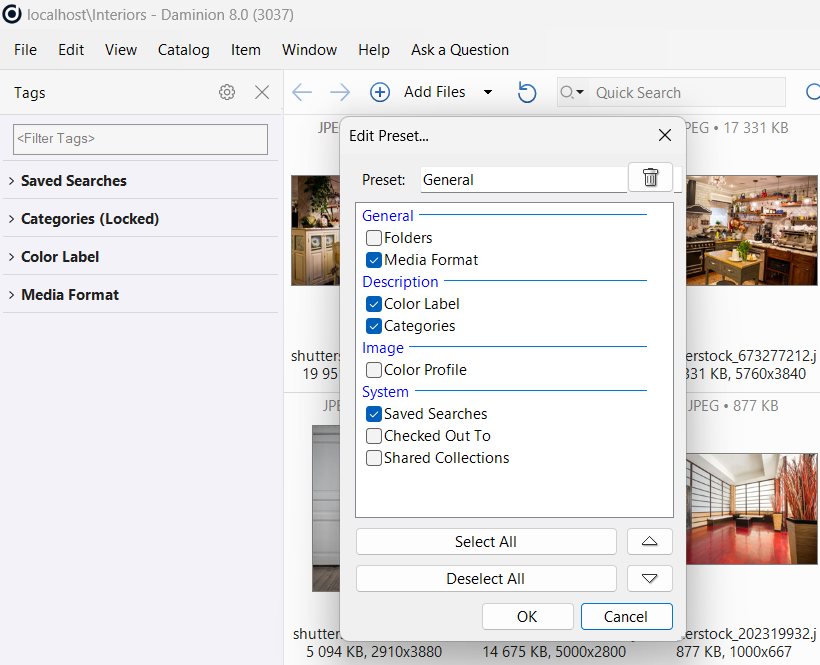
How to set up Tag Access Restriction in the web client
To configure Tag Access Restriction in the Daminion web client, log in as an administrator, go to Settings > Roles, and click on ‘Tag Access Restriction’.
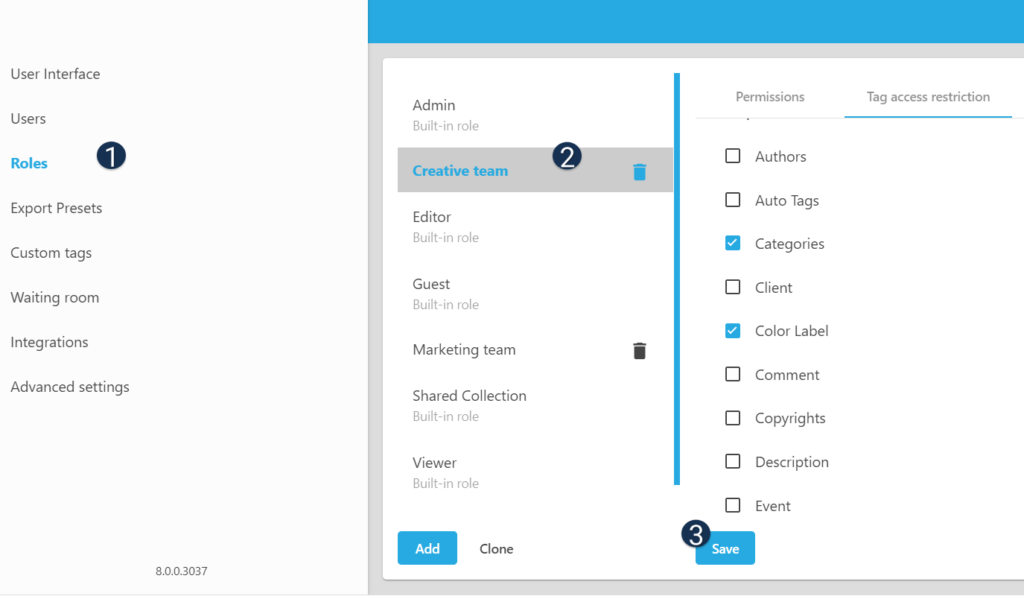
In this section, you can modify the tag accessibility for both built-in and custom user roles.
Tag Accessibility for Shared Collections
In the same settings menu, you can adjust the tags that will be visible in shared collections.
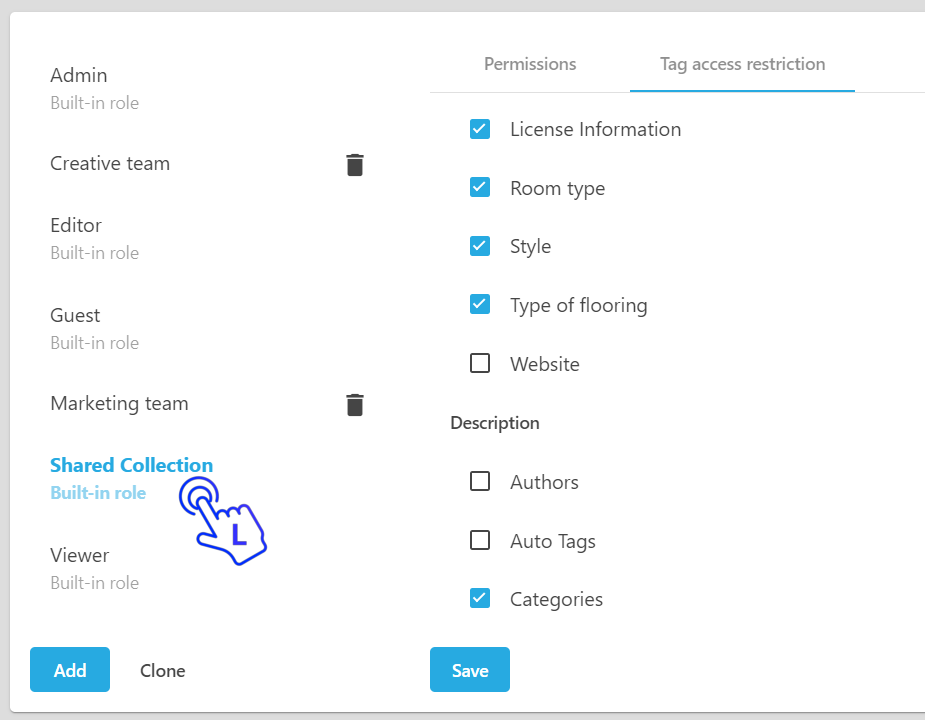
These tags can be displayed in the Properties panel in full-screen preview of files added to the shared collections.
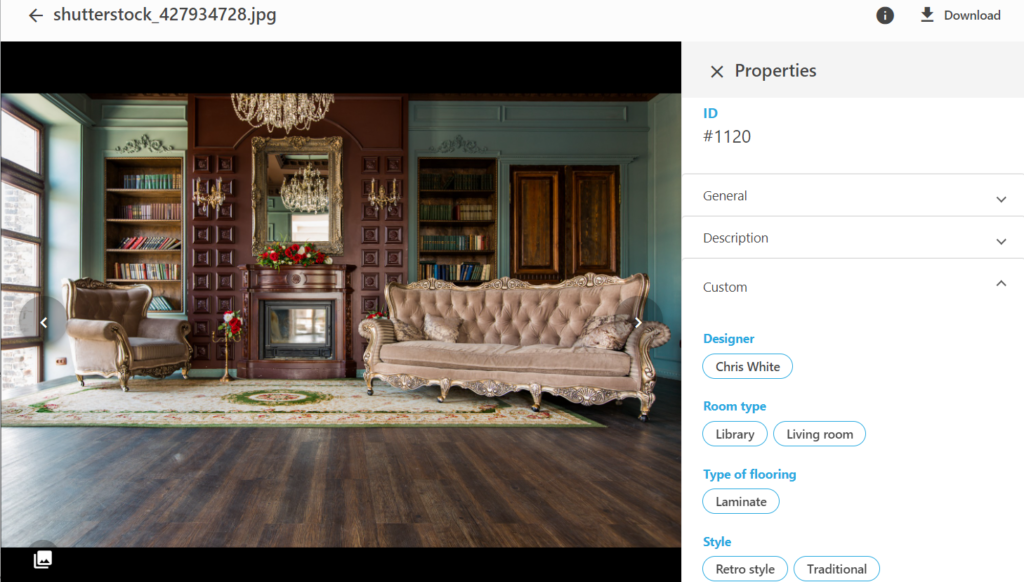
Important notes:
- Some system tags are required to ensure the correct functioning of the catalog and cannot be hidden. These tags include: Saved Searches, Access Control, Checked Out To, Shared Collections, Width & Height, and Color Profile.
- Tag Access can be adjusted for each registered user role except for the built-in Admin role.
- All users can still use the quick search feature with the “Everywhere” parameter to search the catalog by tag values of hidden descriptive tags. For example, if a user named “Ana” is given the role of “External Contractor” and cannot display the “Designer” tag, this means that she cannot see all tag values of the “Designer” tag. However, if she knows the name of a designer (e.g. Alyssa Kremers), she can use the quick search feature to locate the files created by this designer.
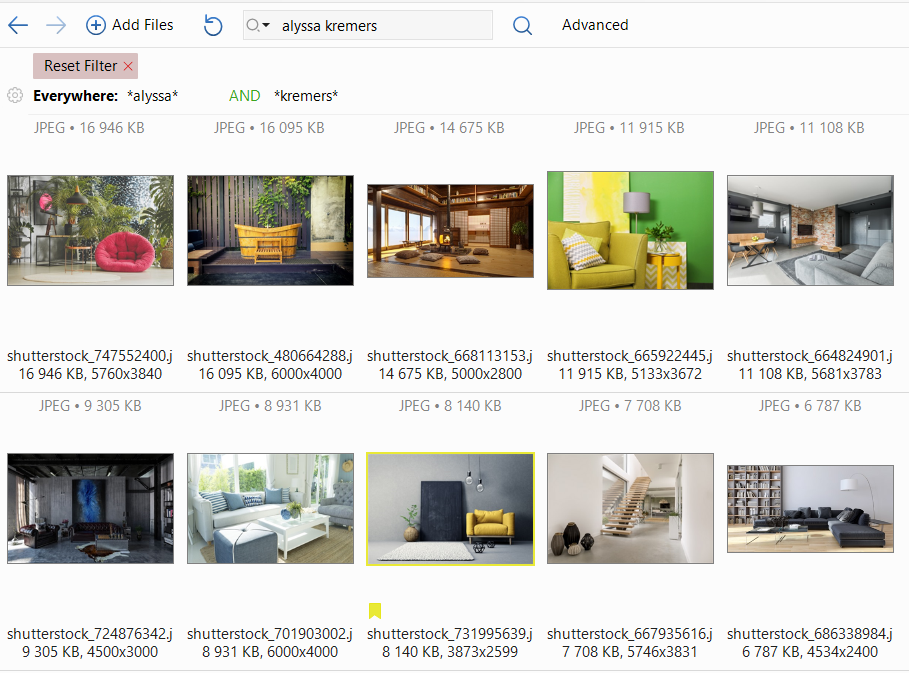
- Only the list of accessible tags will be available in the Advanced Search to build complex searches.
- If the tag “Filename” is disabled, the following options are unavailable: Rename/Batch rename, Version Control, Adobe CC Connector.
- If GPS coordinates are disabled, the Map feature will not be available.