How to get API key to work with Google Vision
To work with Google Vision after the trial period (1000 files are tagged) you need to get an API key.
Please note that AI tagging features are paid, current prices can be found on the following page https://cloud.google.com/vision/pricing
To get the key, go to the Google Cloud Console.
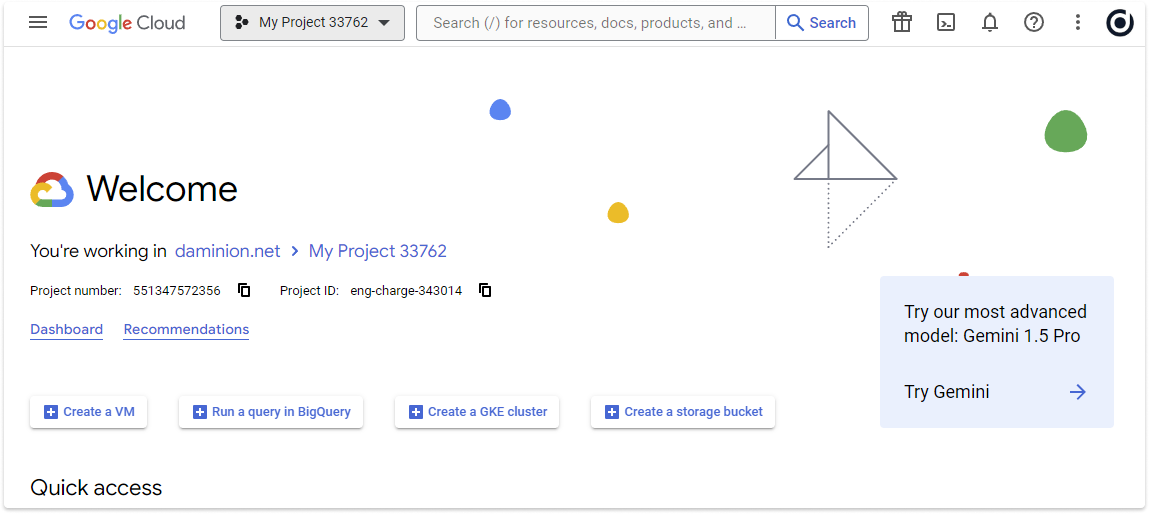
Next, in the projects tab, select the current project or create a new one
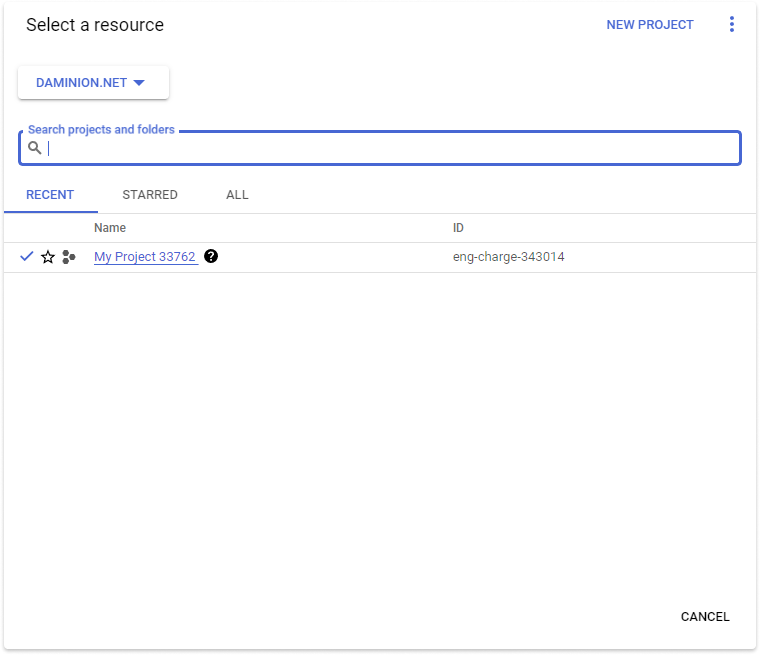
If you want to create a new project, click New Project in the upper right corner.
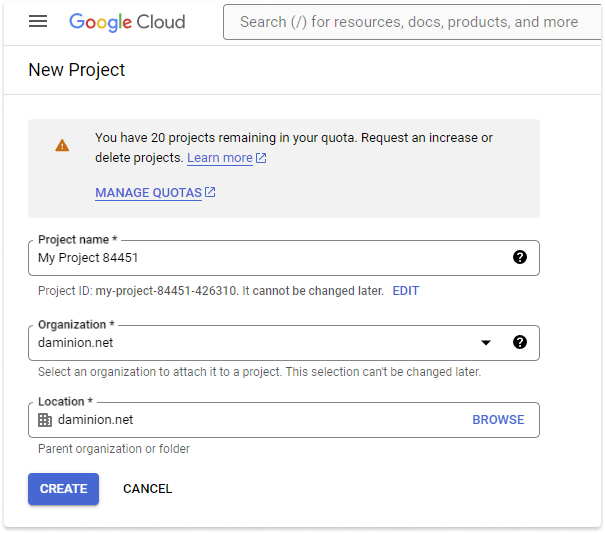
Alternatively, select a project from the list of existing projects.
Click the project’s name to open it. When the project is opened, click Navigation Menu and select API & Services > Enabled APIs & Services.
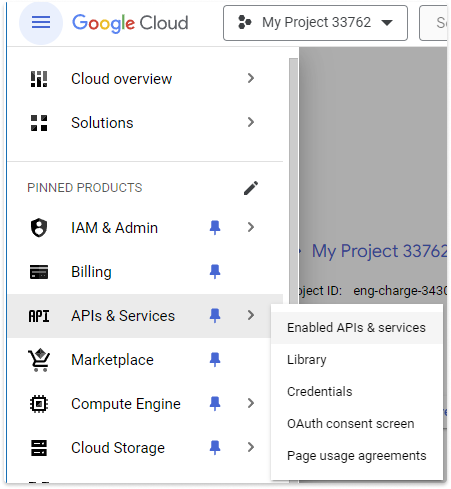
Now you need to enable Cloud Vision API. To do this, click the ENABLE APIS AND SERVICES button.
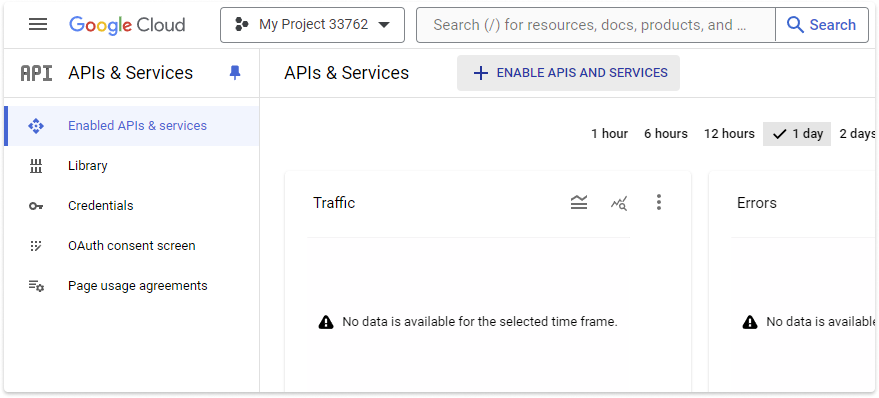
In the search bar, search for Cloud Vision API
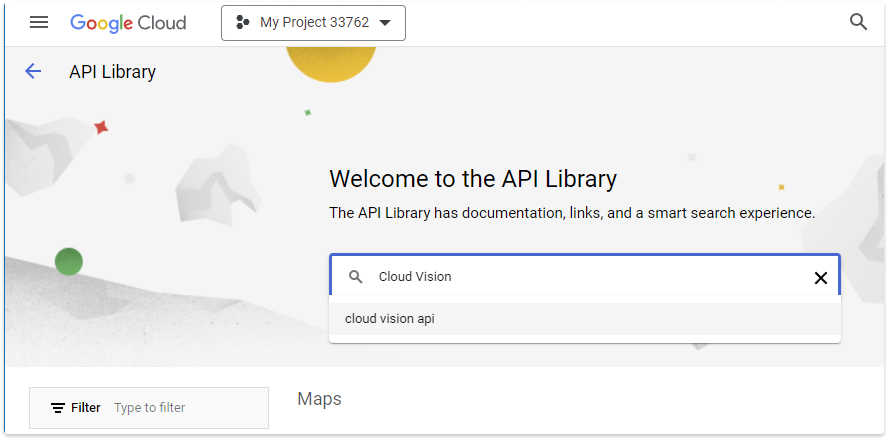
and click it to enable.
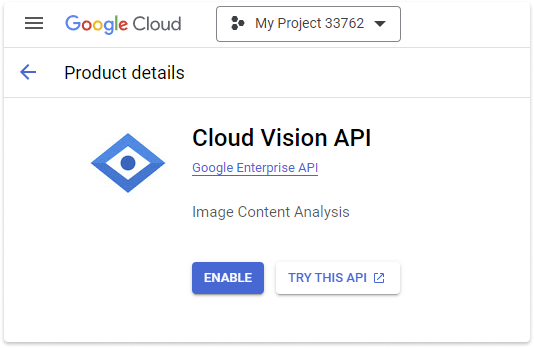
Cloud Vision API will be activated for the selected project.
Now you need to create Google Cloud Vision key which will be used by Daminion to generate AI labels.
To do this, click Navigation menu, select IAM & Admin > Service Accounts.
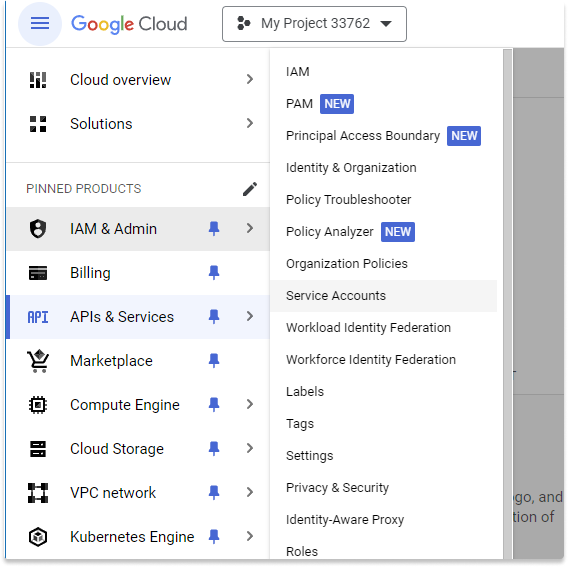
In the window that opens, click Create Service Account.
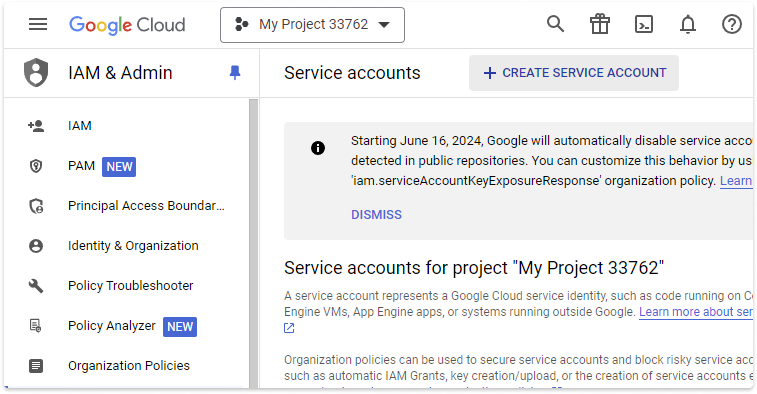
Set up the name, ID and optionally add the description.
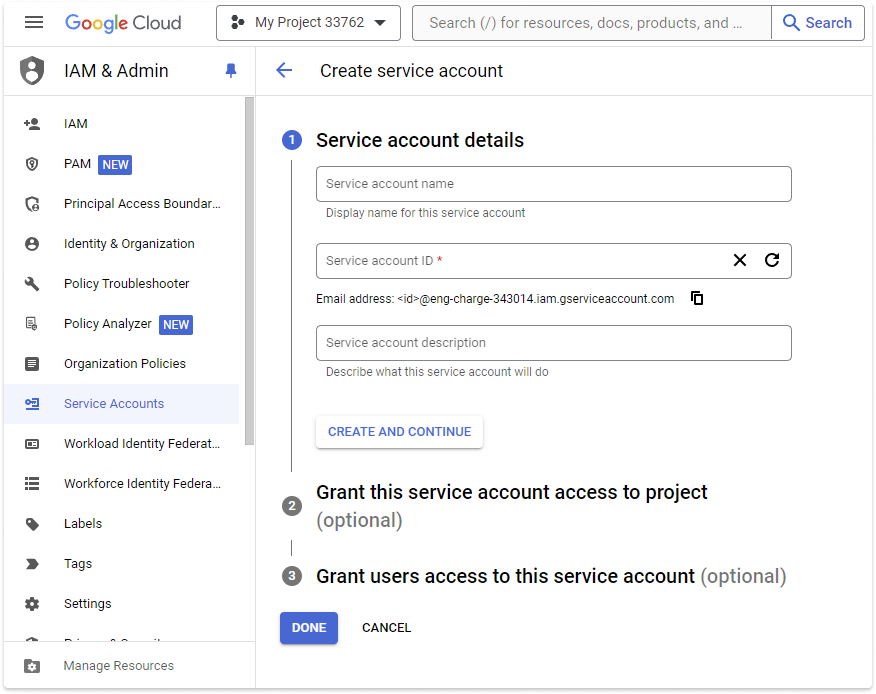
In the next step, set up a role or leave it by default and click Continue.
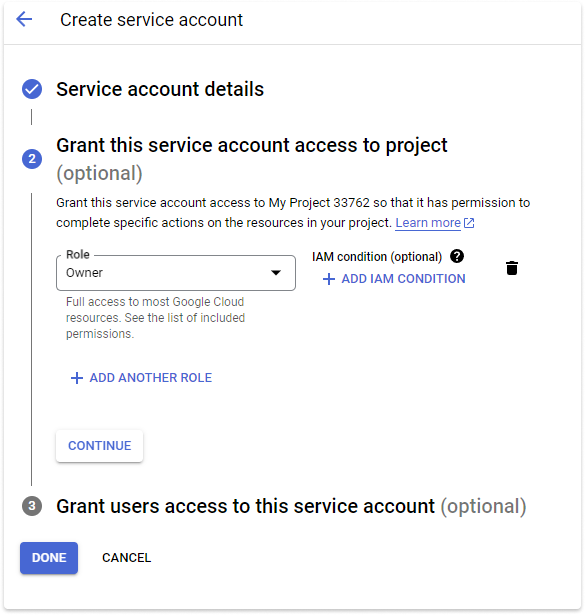
In the last step, optionally grant users access to this service account
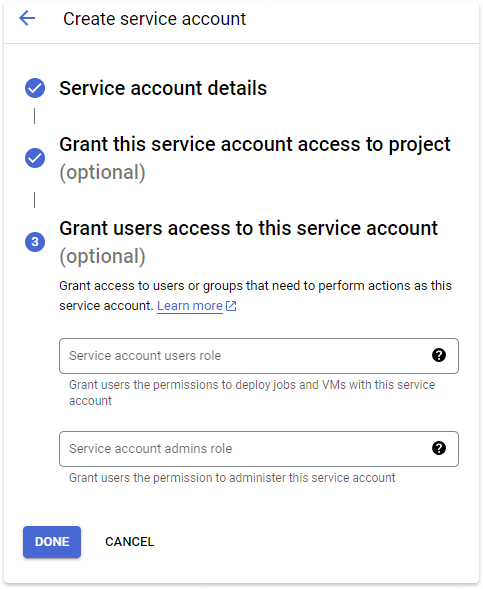
Please be advised that work with the API is not possible without the addition of payment data.
To add payment data, please click on Billing in the left panel and add a payment account.
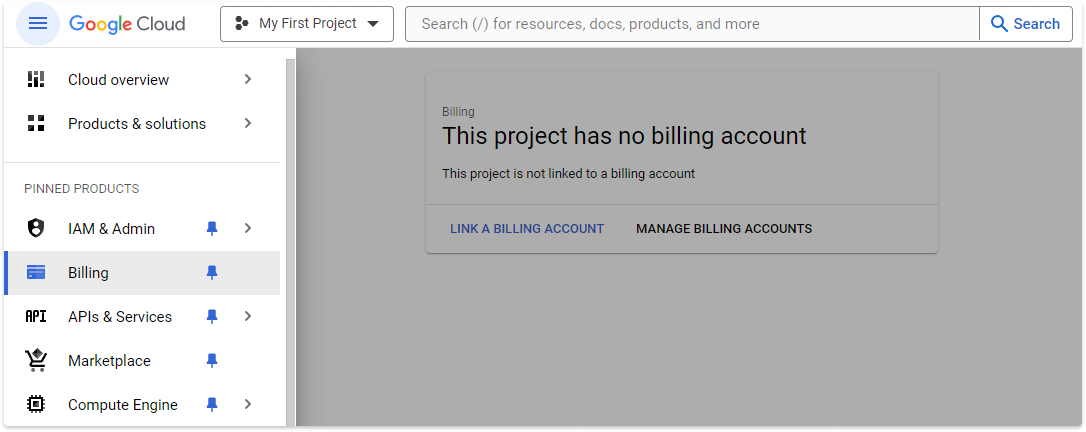
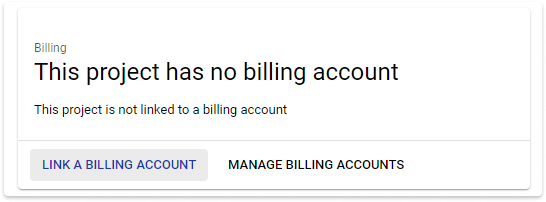

Next, you need to create an API key
In the menu Service Accounts for project , click ADD KEY > Create new key.
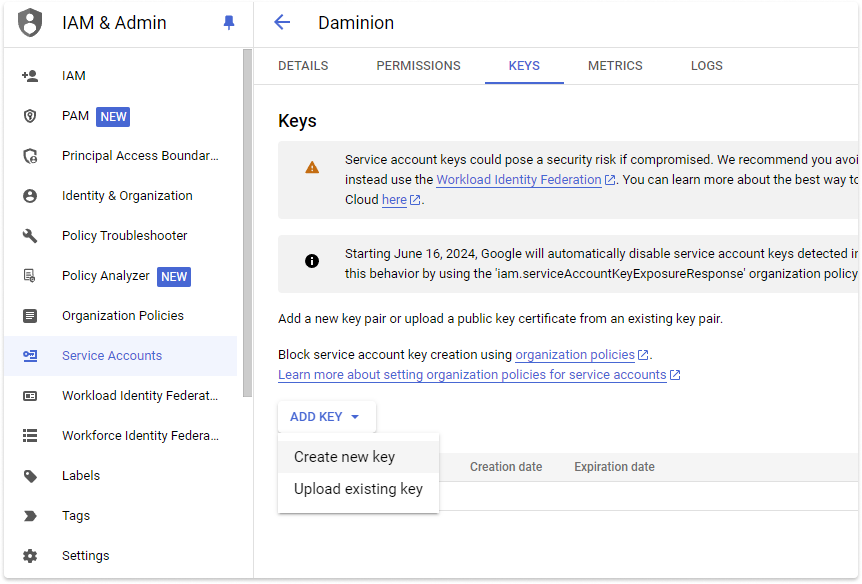
In the window that opens, select JSON as the key format and click Create.
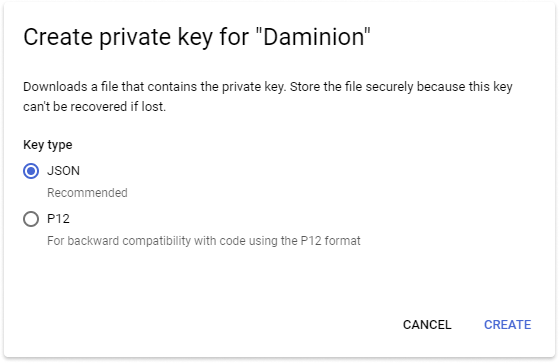
You will be prompted to automatically download the key. Confirm the download and activate the key in Daminion. Learn how to do this here.