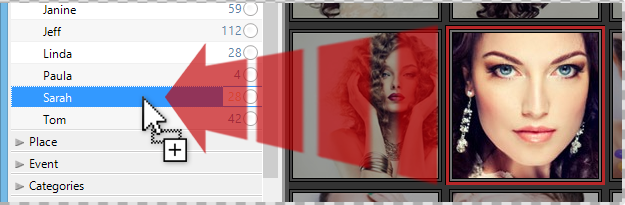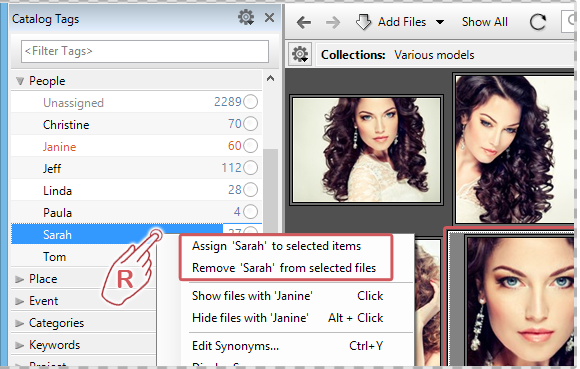Tags are an easy way to classify and locate your media files. Multiple tags can be assigned to a single file without taking up additional space on your hard drive. All the information about a file can be described by a set of tags (title, rating, keywords, location, media format, copyright, camera model, color label, etc.).
In the Tags panel, there are two ways to assign specific tags to your items.
Assigning Tags by Drag and Drop
Simply drag and drop one or more items from the browser window onto the desired tag, as shown in the illustration below.
Assigning Tags via the Context Menu
Select one or more items in the browser and right-click the desired tag in the Tags Panel. In the submenu, click Assign ‘TagName’ to the selected items. If you want to remove a tag that’s already been assigned to the selected items, click Remove ‘TagName’ from the selected items.