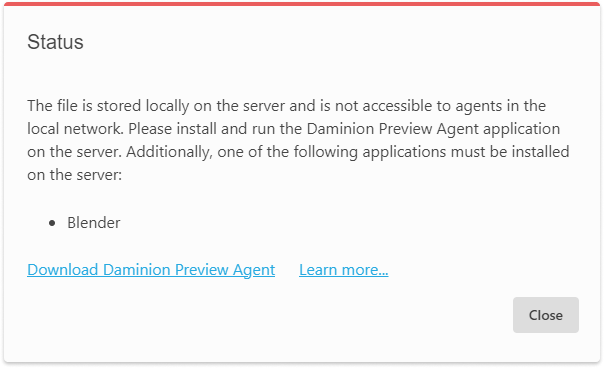The article details potential messages that may appear when encountering issues opening a 3D model.
When opening a 3D file in full-screen mode, instead of the ![]() button, you see the following message:
button, you see the following message:
![]()
You can review the following statuses by clicking on the text ‘Check status’.
1. No preview agents for file conversion found
What to do:
The server is set up to associate files with conversion applications, but currently, there are no agents running on the network.
Install the Preview Agent on the computer where the software can open this format.
2. There is no preview agent installed on the server to convert the local file
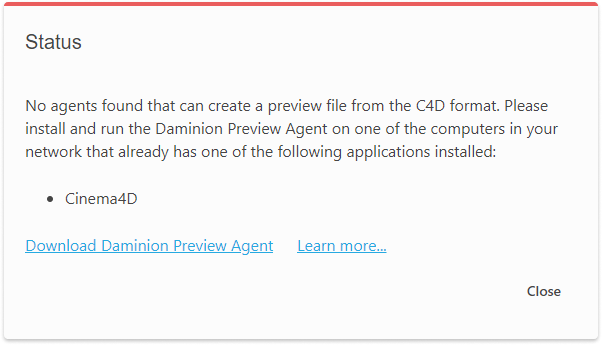
What to do:
If the files were uploaded to the server locally, you will need to install the Preview Agent on the server to process them.
Ensure that software supporting this file format is installed on the server. (For example, for .blend files, use the Blender program.)
3. The file is imported through a network (UNC) path. The Preview Agent does not have access to the file.
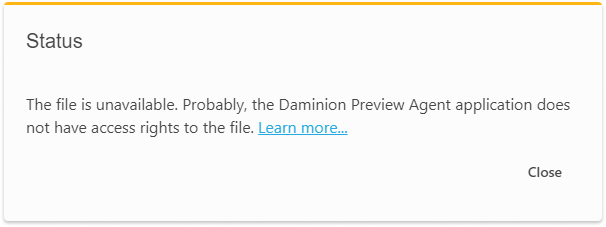
What to do:
Make sure that the computer where the Preview Agent is installed has access to the files.
4. There is no matching configured for this type of file.
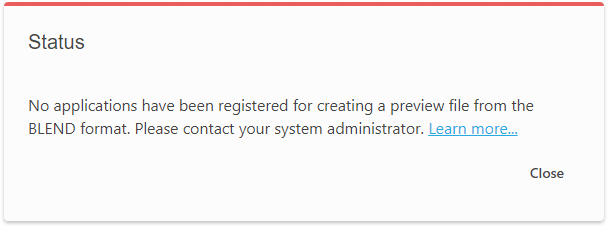
What to do:
On the server, configure a match between the file format and the conversion application. For more details, refer to this article.
5. Preview Agents are busy
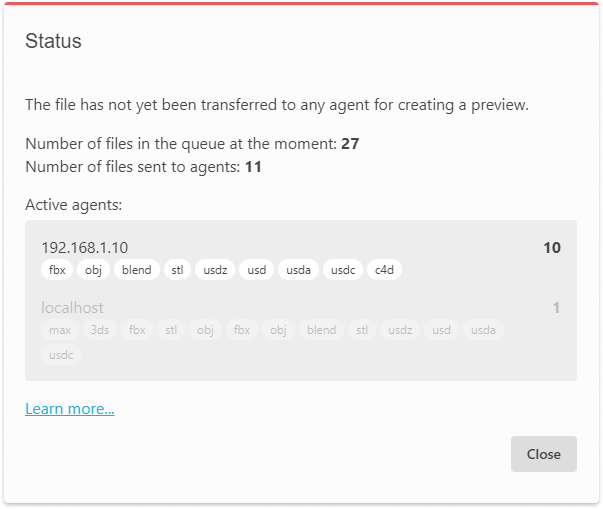
What to do:
The Preview Agents that support format conversion are currently busy processing other files. Please try again later.
6. File processing has been delayed
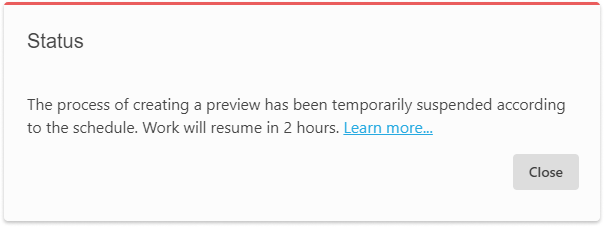
What to do:
File processing is delayed according to the schedule set on the server. For more details on setting up the schedule, refer to this article.
7. Unknown error
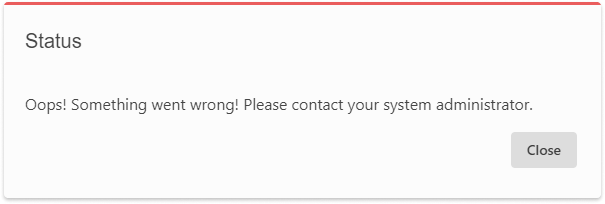
What to do:
Contact your IT team or Daminion Support.