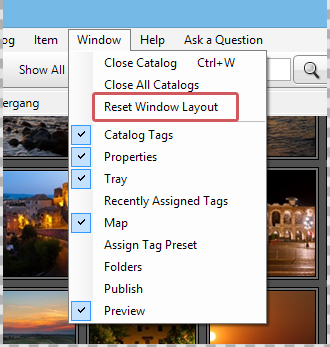Window positioning
You can freely configure the workspace of Daminion according to your preferences. All dialogs with a blue title bar can either be free-floating or permanently docked to certain areas.
The first time you start Daminion, it opens in a standard layout, as shown in this screenshot.
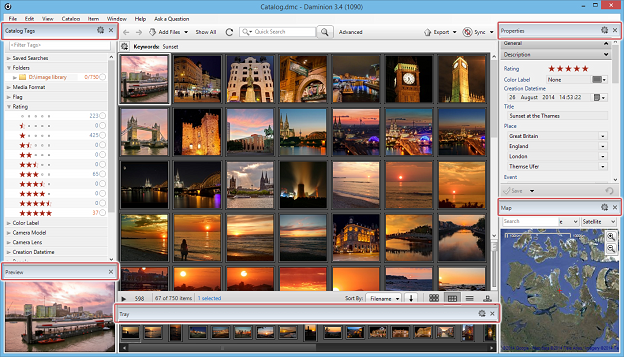
The red outlines indicate the title bars of windows that can be moved.
In order to move or resize a window to your liking, position the mouse over one of the title bars, left-click and hold and pull the window away from the docking area.
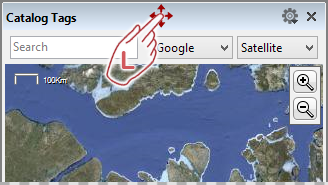
When you hold down the mouse button and move the window, docking icons appear in the workspace, as shown in the screenshot below.
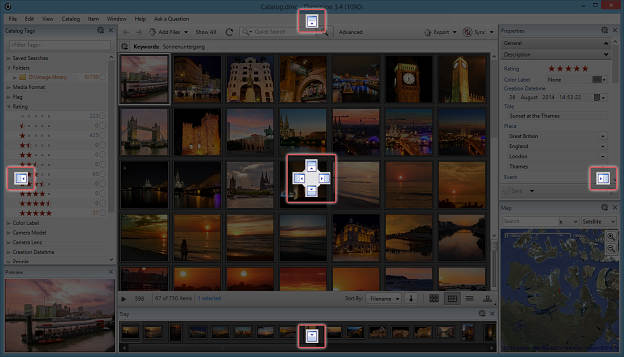
Moving the window into the vicinity of a docking icon causes an appropriate part of the workspace to turn blue. This indicates that if you release the mouse button, the window will immediately snap to the nearest docking area. If, however, you release the window away from the docking icons (i.e. when it hasn’t turned blue), it becomes a free-floating item.
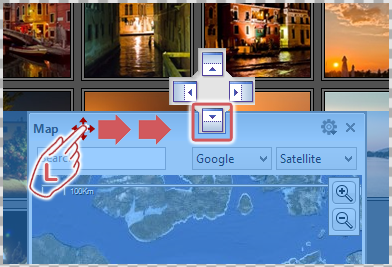
Opening and closing windows
Windows can be closed in two ways: either by clicking on the “X” icon in the top right corner of the window or by going to the title bar, clicking on “Window” and, in the drop-down list, unchecking the window(s) you wish to close. Conversely, you can open windows that are closed by re-checking them in the same list.
Creating tabs
You can also stack multiple windows so that they arrange themselves as tabs.
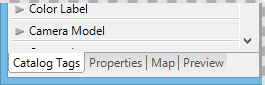
In this example, the “Properties”, “Map” and “Preview” windows were sequentially incorporated into the “Catalog Tags” window. In the lower part of the “Catalog Tags” window, you can now switch easily between tab views.
To create these tabs, drag one window to another and place it right in the middle of the docking icon, as shown in the following example.
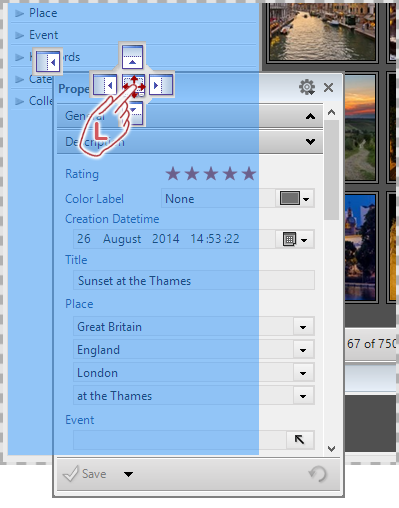
In this case, the blue area marks the “Catalog Tags” window, into which we want to place the “Properties” window.
When you place multiple windows on top of one another, they automatically rearrange themselves as tabs.
Reset Window Layout
To revert from your custom layout back to the standard workspace, go to the File menu and do the following: click on “Window” > “Reset Window Layout“. Daminion restarts in a standard layout.