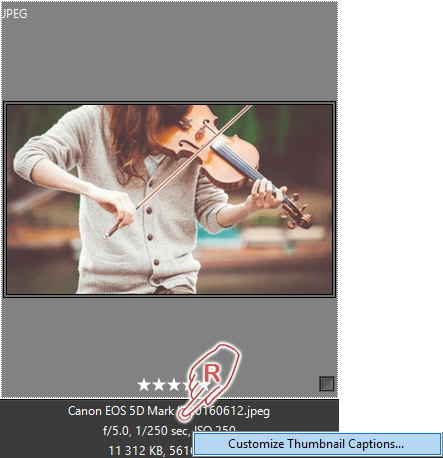By default, Daminion is configured to display file format above the thumbnail with an additional three lines below it displaying file name, size, and exposure.
However, there is nothing to stop you from changing what metadata is displayed above and below your thumbnail previews.
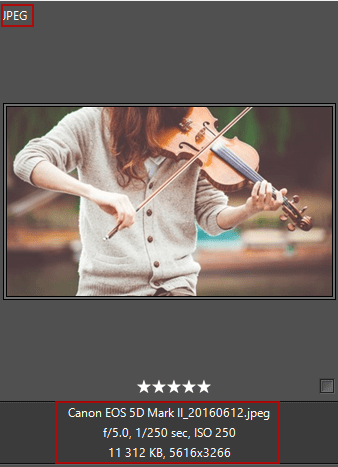
At the bottom right of the main window, click the “i” symbol (see screenshot below).
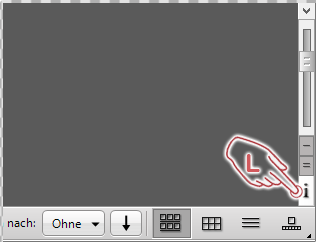
You can also open the dialog box via the file menu by clicking View > Customize Thumbnail Captions or by right-clicking the bottom caption of the image and selecting Customize Thumbnail Captions.
This opens the Customize Thumbnail Captions dialog box.
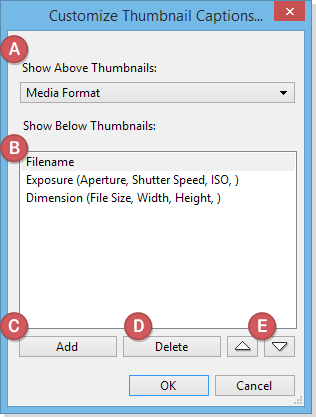
Select which information should be shown above the thumbnail by selecting one item from the drop-down list.
This shows the list of the tags currently displayed below the thumbnail.
Click Add to choose from a list of other tags that can be displayed below the thumbnail.
Use Delete to remove tags that should no longer be displayed.
Use the up and down arrows to rearrange the sort order of the tags.
Once you have made your selection, click OK to close the dialog box. Thumbnails will be displayed in the browser according to your new settings.