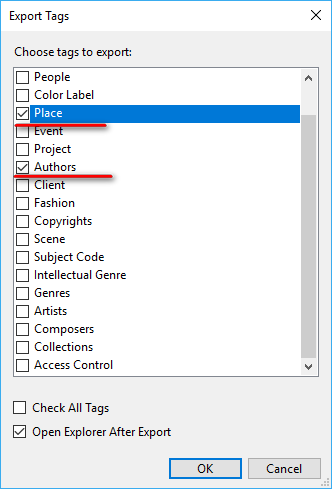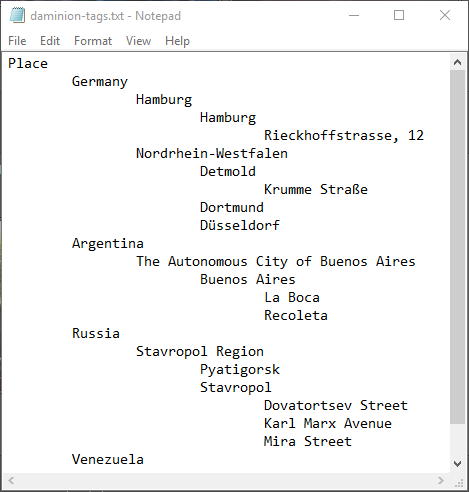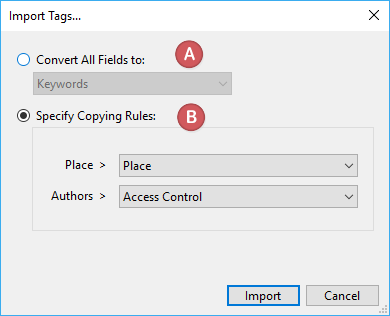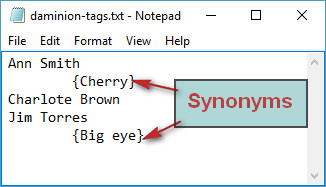All tags and tag values stored in the catalog can be exported (and imported) as .txt files, which can be used in other databases or spreadsheet applications.
Conversely, the import function is useful when you want to add keyword lists created outside Daminion to the Daminion tag tree.
The export-import function can also be used for transferring tag lists between two catalogs.
Exporting tags
To export the values of one or more tags: in the File menu, navigate to Catalog > Export Tags.
In the export dialog, check the tags to be exported and click OK.
You will then be prompted to specify a name and location for the exported .txt file.
When the export is complete, the newly created text file will be displayed in Windows Explorer (if the respective option is checked).
This text file can then be opened in a word processing program for further editing.
In the screenshot on the left, you can see the Place tag with the hierarchical tag values that were exported to the .txt file. The hierarchy is built here by using a tab as the delimiter.
Importing tags
To import tags from a text file: in the File menu, navigate to Catalog -> Import Tags. Then in Windows Explorer select the text file you want to import into Daminion.
After a brief content analysis of the .txt file, the Tag Import dialog opens.
In the screenshot below, we are going to import the previously exported and edited Place and Author tags back into Daminion.
![]() Check this option if you want to convert all fields to a certain tag, e.g. Keywords or Categories
Check this option if you want to convert all fields to a certain tag, e.g. Keywords or Categories
![]() Check this option to reassign the tag fields. In our example, we mapped the Author tag to Access Control. Once imported, the values of the Author tag will appear under the Access Control tag.
Check this option to reassign the tag fields. In our example, we mapped the Author tag to Access Control. Once imported, the values of the Author tag will appear under the Access Control tag.
After clicking Import, the tags will be added to the catalog.
Note: if the tag values have synonyms, they will be also exported and imported.