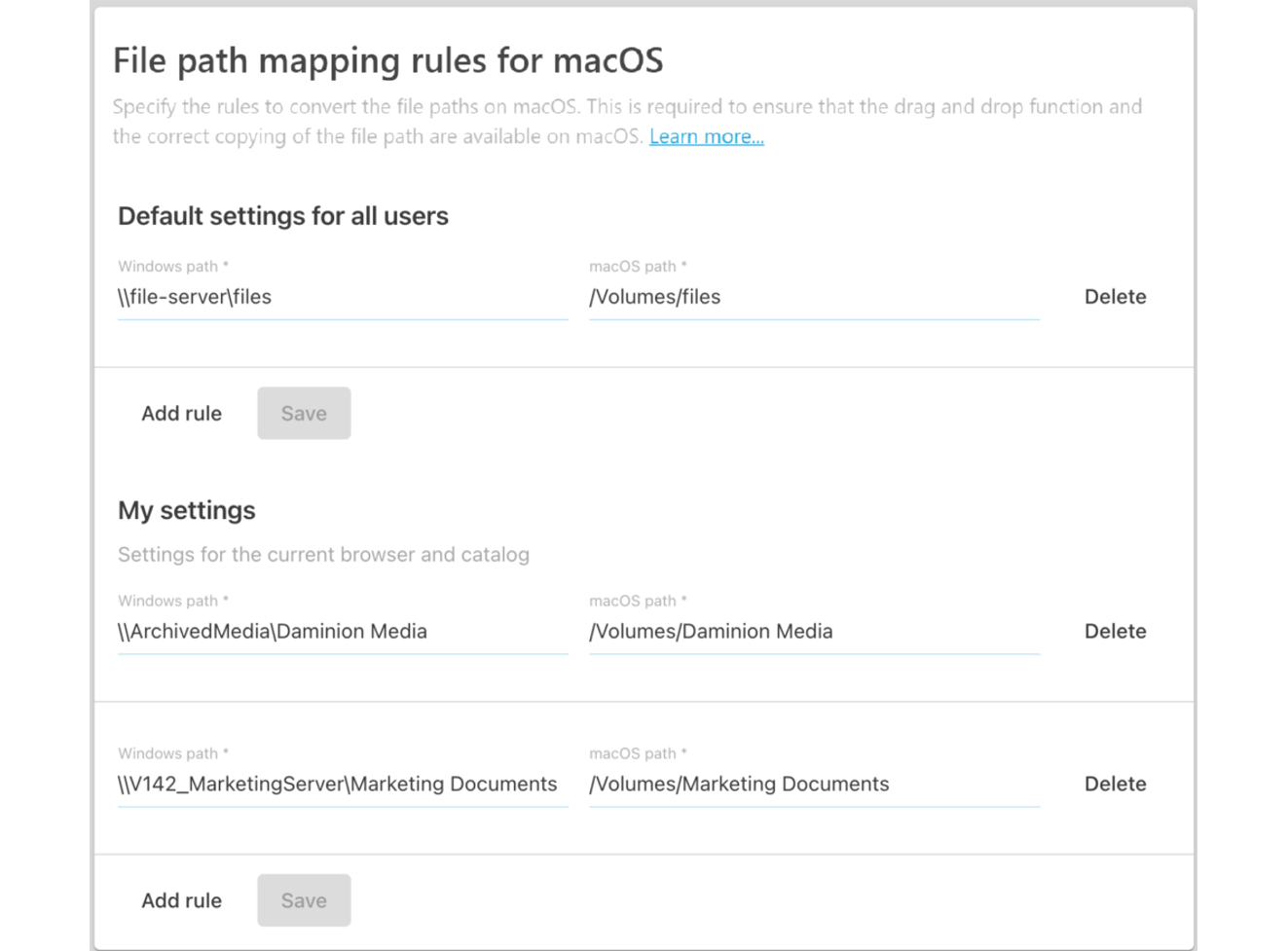To be able to copy file paths in the Daminion web client on macOS and ensure that the drag-and-drop function works correctly, file path mapping rules should be defined.
The settings described below need to be adjusted only if you want to access the original media files on macOS devices from the Daminion web client.
Let’s suppose that there is a file server named “file-server” in the local network. This file server hosts a shared folder named “files” that contains all the media files imported in the Daminion catalog.
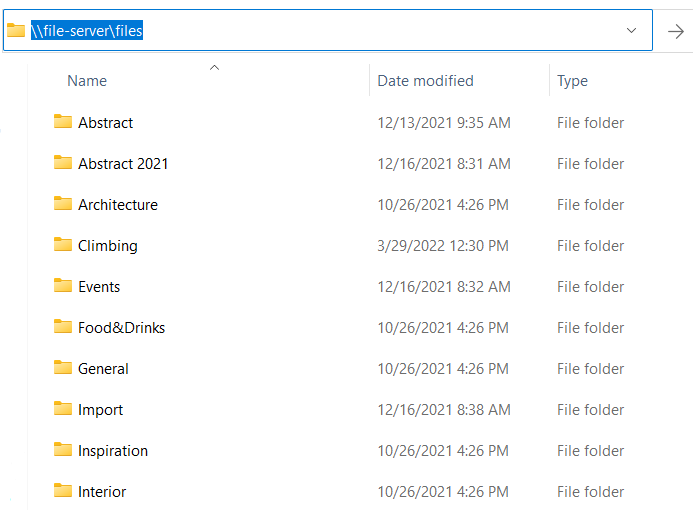
In Windows, this folder will be shown as a UNC path “\\file-server\files”. The files imported in the Daminion catalog will display this path.
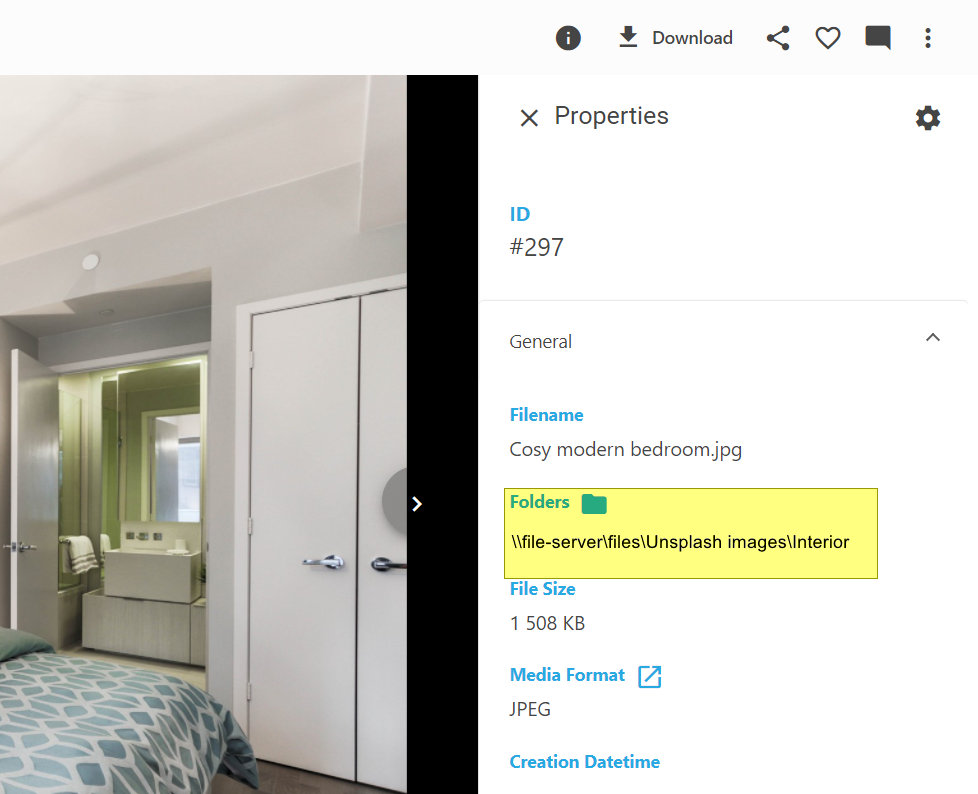
To access these shared folders on a macOS client computer, a connection to the server and its shares should be established established. For example, if you connect to “\\file-server\files“, the “/Volumes/files” folder appears in the file system of your Mac and will be accessible via Finder or Terminal.
By default, Daminion server provides information about the file storage location in UNC format only.
Therefore, file path mapping rules should be defined to get the correct path to a file via Daminion web client when working in macOS,.
To specify the file path mapping rules, open Daminion web client, go to Settings and click on “Advanced Settings”
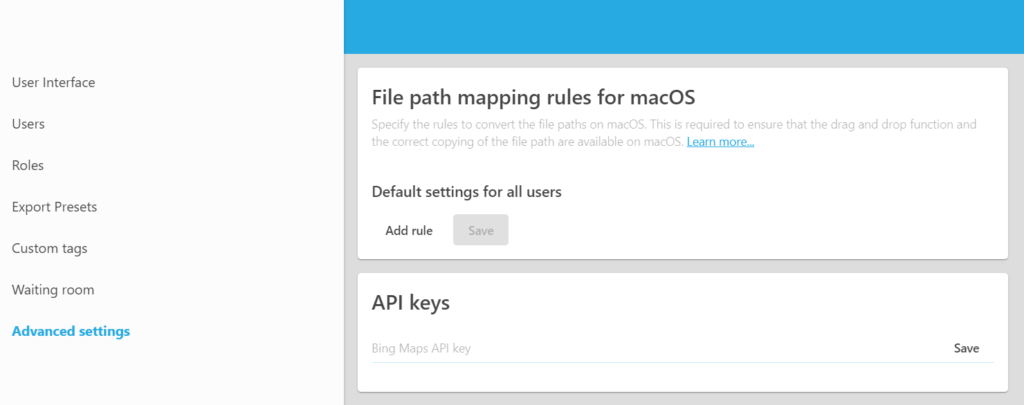
There are two kinds of rules: general and personal.
General rules apply to all macOS devices.
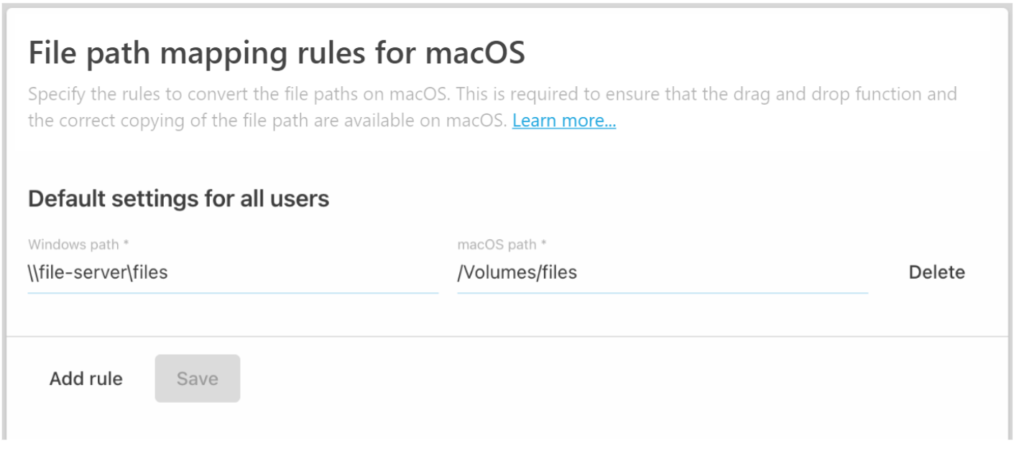
Personal rules can override or supplement the general rules, but apply to the specific browser and catalog.
In other words, if you work with different catalogs or use different browsers to work with the same catalog, personal mapping rules settings will be used.