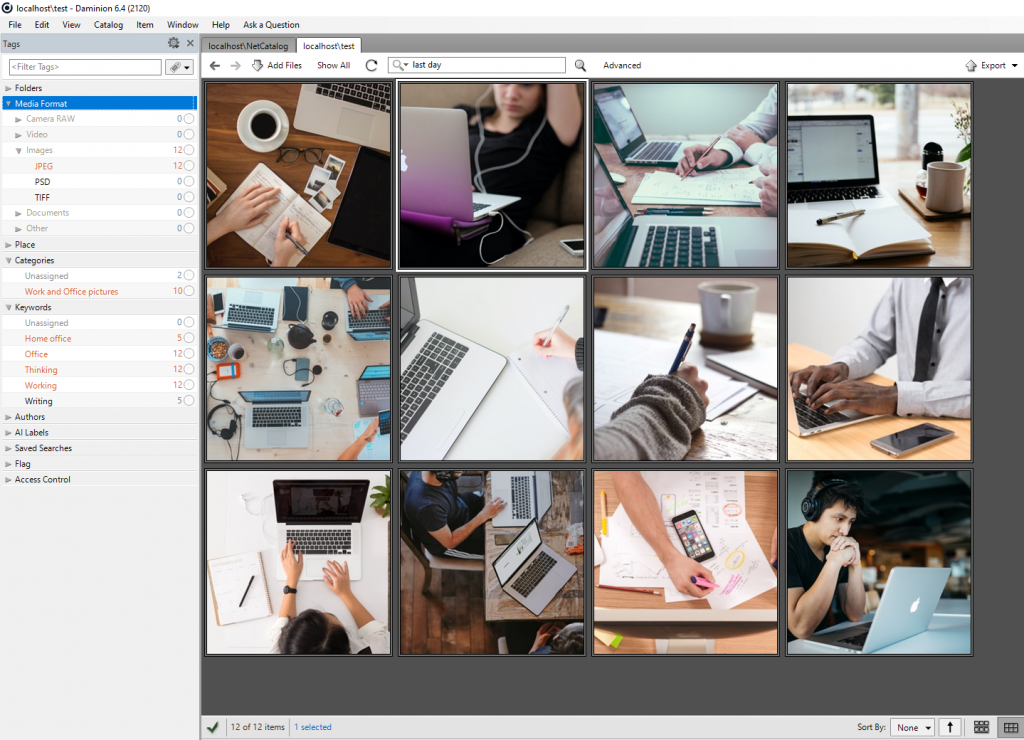To import your Media Pro catalog into Daminion, open Media Pro and select all of the files contained in the catalog, or all of the files from a specific folder.
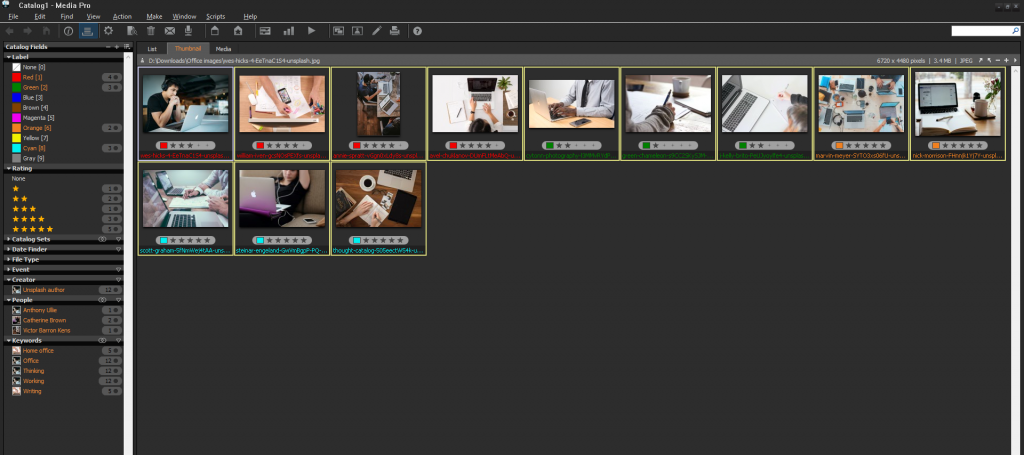
Now you need to export the files and tags associated with them to a *.txt file.
To do this, click Make > Text Data File.
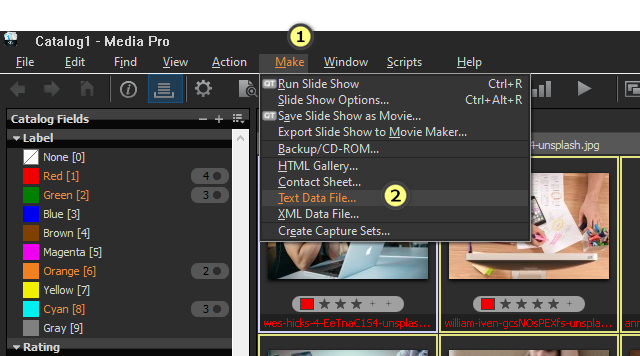
In the window that opens, select the tags that need to be exported in the left pane and click the arrow button to add them to the right pane.
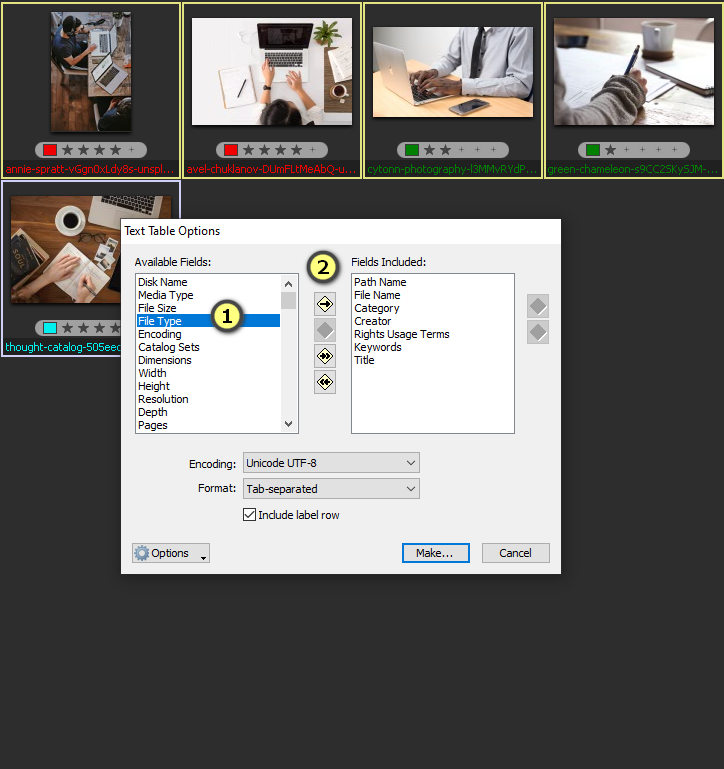
Exporting files and metadata tags to *.txt file.
Important: If a particular file does not contain a specific tag, Media Pro exports this tag as a dash “-“. All the tags are tab-separated in the resulted *.txt file. You need to remove all these dashes from the *.txt file prior to importing it into Daminion. Otherwise, Daminion will retrieve all these dashes and display them in the database. Tab-separated *.txt file
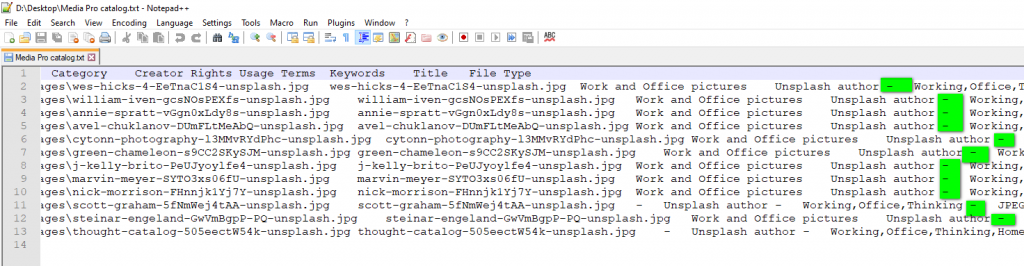
Please be very careful with replacing the dashes as the dashes can be a part of the file name or another tag. Please use the command “\t-” to locate all tabs with dashes and replace them with “\t”(tab only). We recommend trying this with a small *.txt file first. Removing unnecessary dashes from the *.txt file.

Once the *.txt file is edited, you are ready to proceed with Daminion import. Selecting the Media Pro database *.txt file for importing
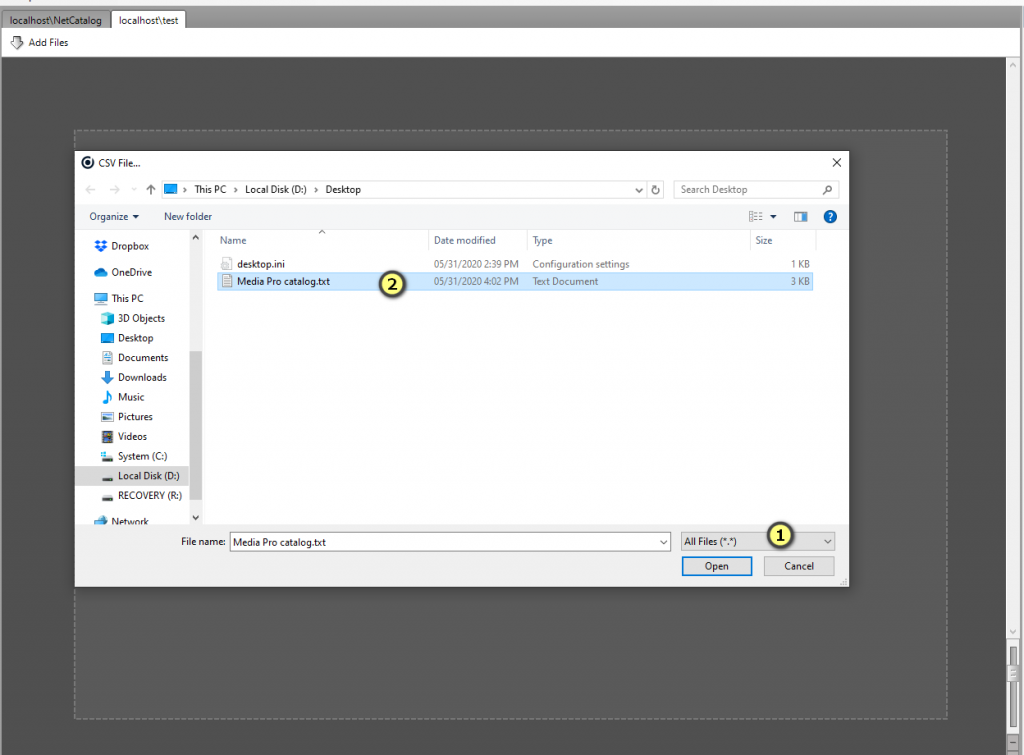
Open your shared catalog, go to File > Import > CSV > navigate to the location of your *.txt file, and select the option “Display All File Types”. Then select your *.txt file.
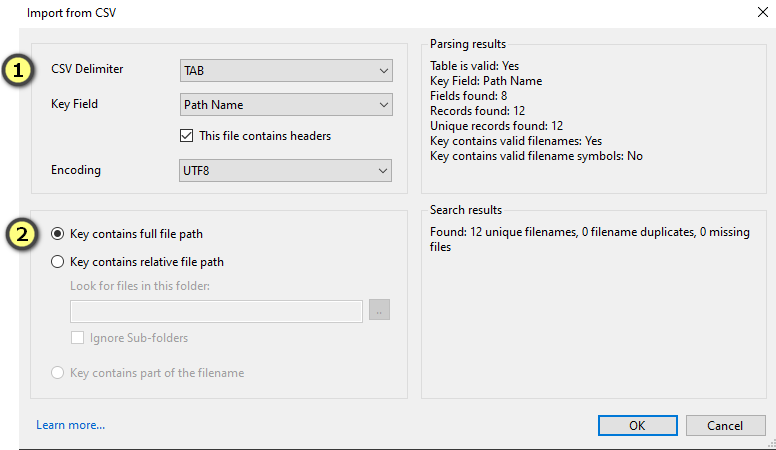
In the window that opens, change the CSV delimiter to “TAB” and select “Key contains full file path”.
In the next window, set the tag mapping rules. Path Name, File Name, and File Type can be left empty because these fields will be automatically recognized and imported by Daminion.
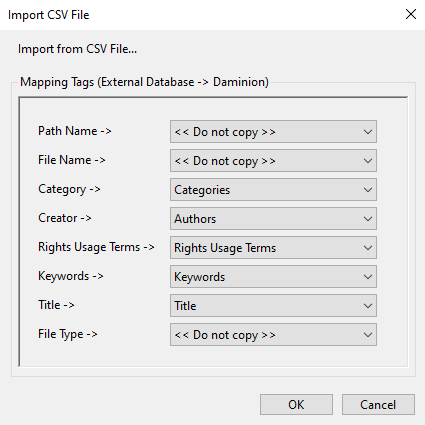
Proceed with the import. Daminion will import all the files and associate them with the tags contained in the *.txt file. Media Pro database imported in Daminion