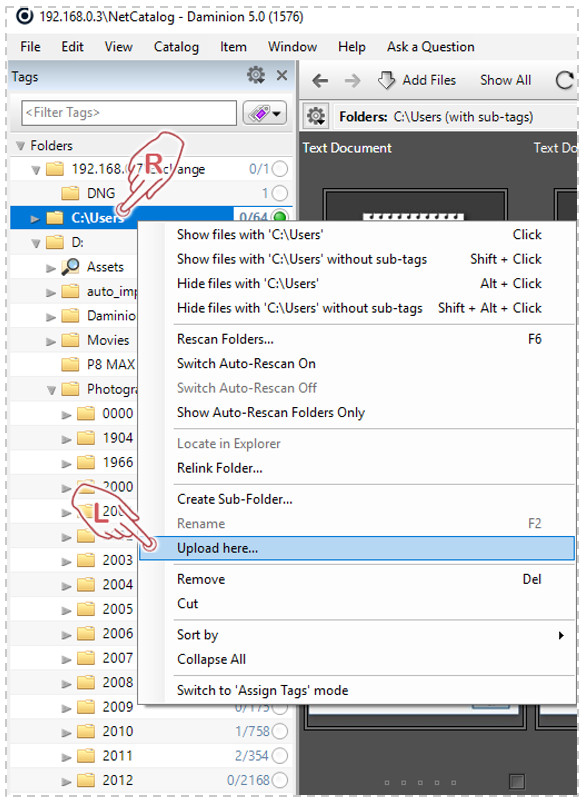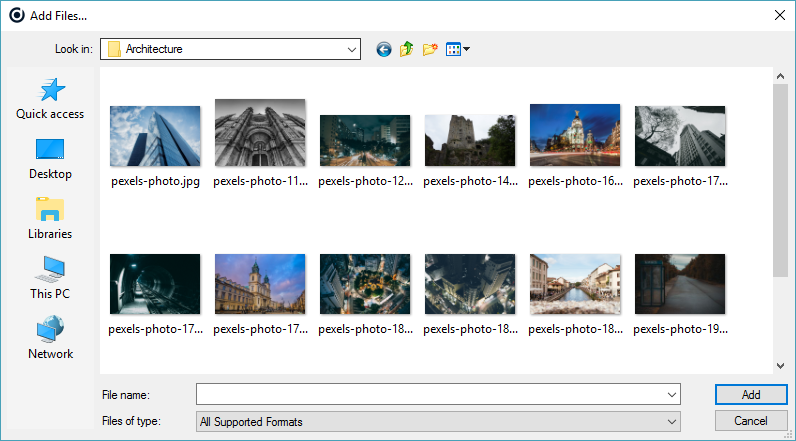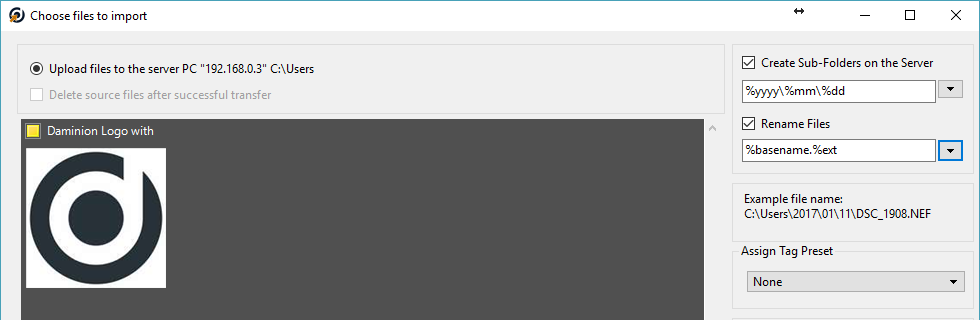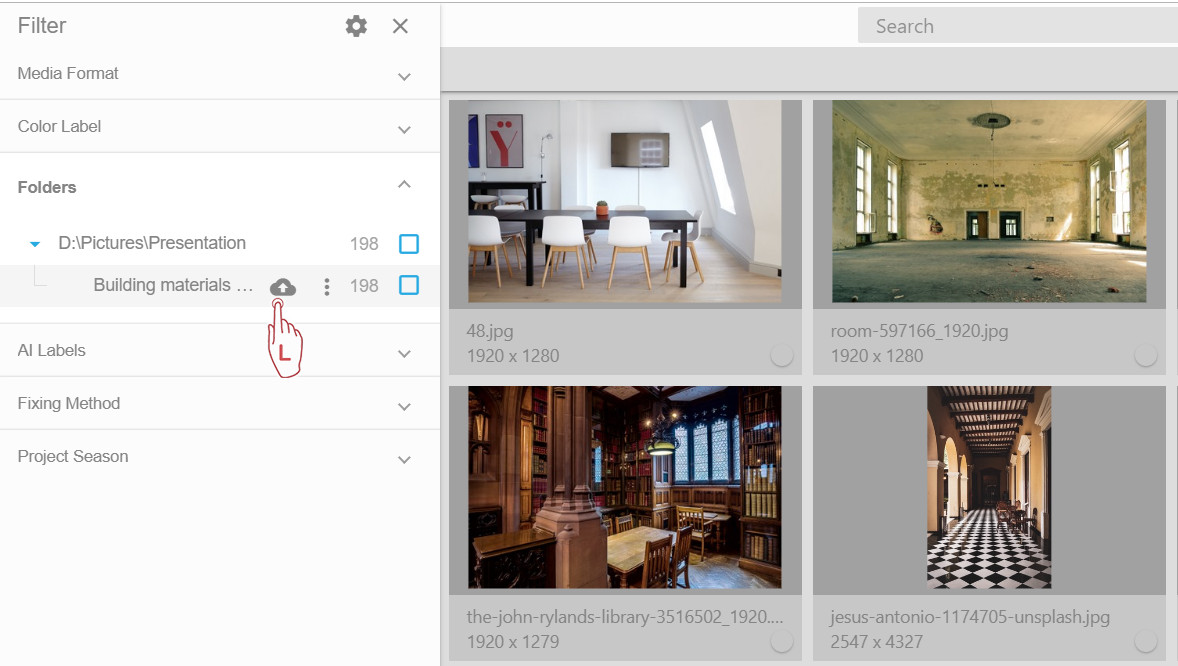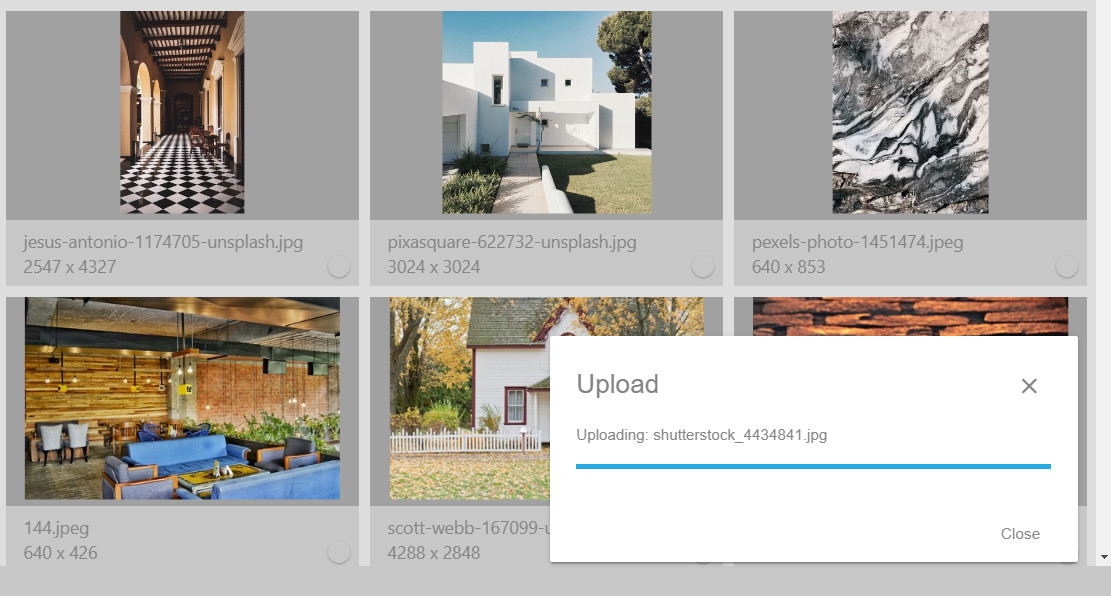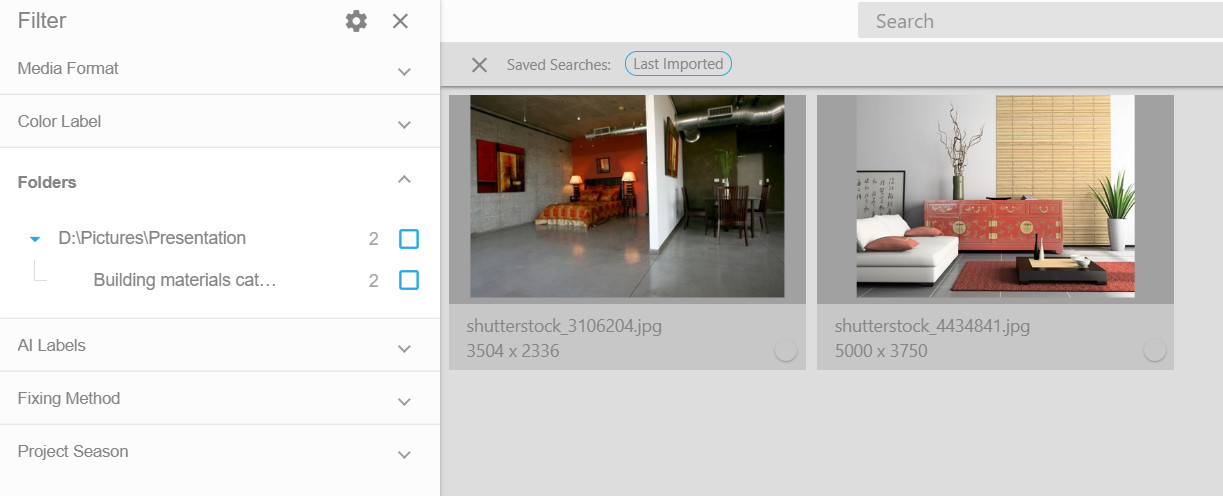From Daminion version 5.0 onwards you can import files directly to a folder selected on your server. To do this, expand the Folders tab in the Tags panel, right-click the destination folder and select “Upload here”.
In the window that opens, browse for the files to be uploaded to the selected folder.
In the Import Dialog window, you will see only one import option “Upload files to the server PC” and the path of the destination folder. In the example below, it is “C:\Users”.
Note: This option is available when Daminion Server and Daminion Client are installed on different machines.
Upload to the selected folder in the web client
Note: This option is available in Daminion Server 6.2 or higher
Open your web catalog and display the Folders tag in the Filters panel. Hover your mouse over the folder you want to upload your files into and click the upload icon as shown on the screenshot below:
Select your files and wait while the upload process is over.
You can click the “Show upload files” button to display the recently uploaded files.