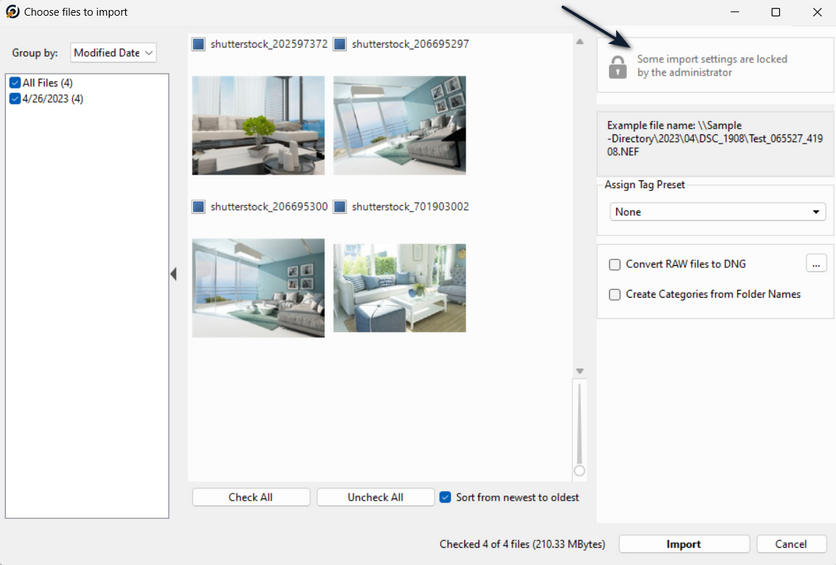This feature is only available for Daminion Team Server version!
By default, all users can import new files into Daminion, choose the destination folder for uploaded files, and apply different file renaming schemes during the import process.
However, in a multi-user environment, this may not always be desirable. To address this, administrators can restrict certain import functions and specify import settings for users without admin rights.
Lock Import Settings for other users
To lock import settings, log in to a shared catalog as an administrator and go to the File menu. Then, select Catalog > Advanced Settings > Import Settings.
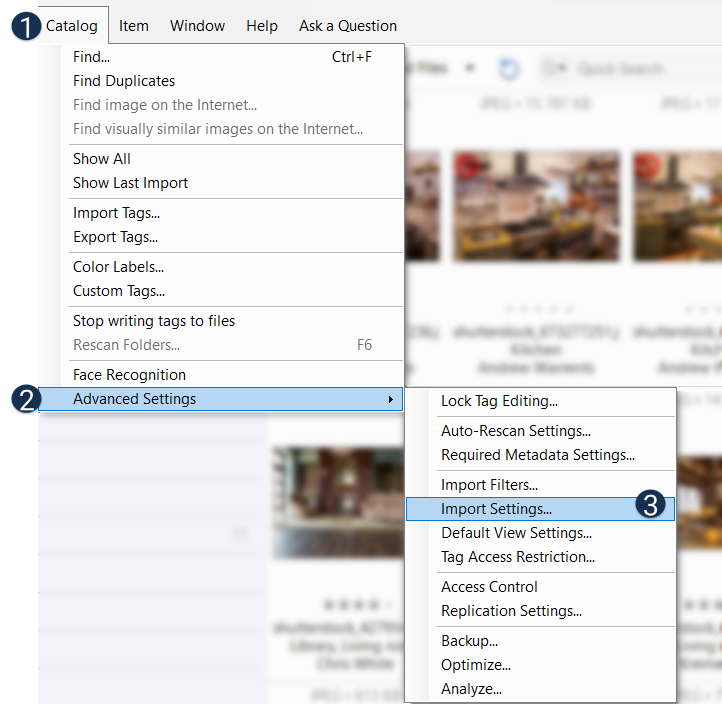
In the window that opens, click on “Lock import settings for others”.
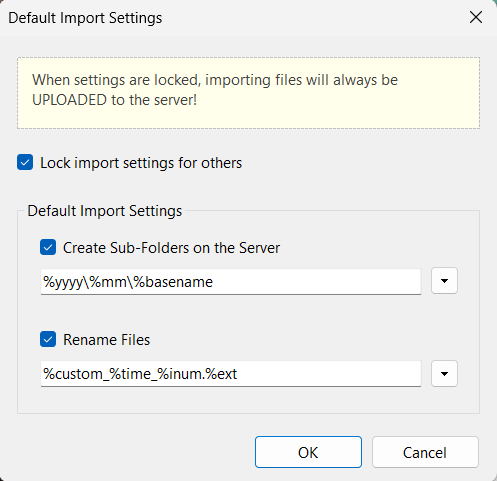
Once import settings are locked, other users cannot modify the settings that were selected during the last import process. The files will be uploaded and placed into the folder to store uploaded files specified for this catalog. Refer to this article to learn more about catalog settings.
In the ‘Default Import Settings‘ section, you can specify whether imported files should be placed in sub-folders on the server and assign a particular file renaming rule to imported files.
After specifying the default import settings, a notification will appear in the top right corner of the import dialog, explaining that the administrator has locked the import settings. Users will only be allowed to assign tag presets, convert RAW files to DNG format, and create categories from folder names.