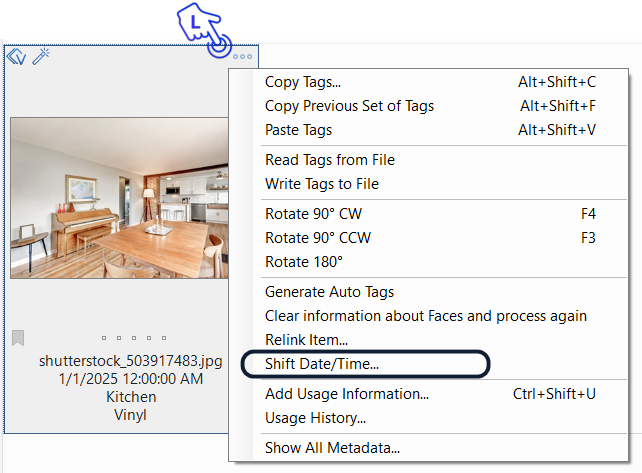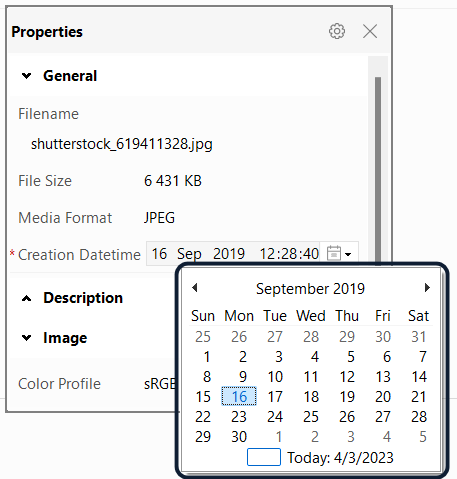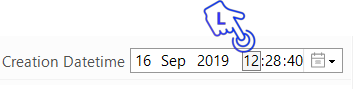The Shift Date/Time option allows you to adjust the date of creation of one or more files. This can be useful if the camera time has been set incorrectly and needs to be fixed after shooting, or for changing the Creation DateTime of images recorded in different time zones – or if you simply forget to set the correct winter or summertime on your camera.
Finally, you can use this function to synchronize multiple cameras being used together on the same shoot. Thus avoiding issues with images from unsynchronized cameras appearing in the wrong order when displayed in the browser.
The Move Date/Time option allows you to fix these inaccuracies and streamline your workflow.
Shifting the Creation DateTime
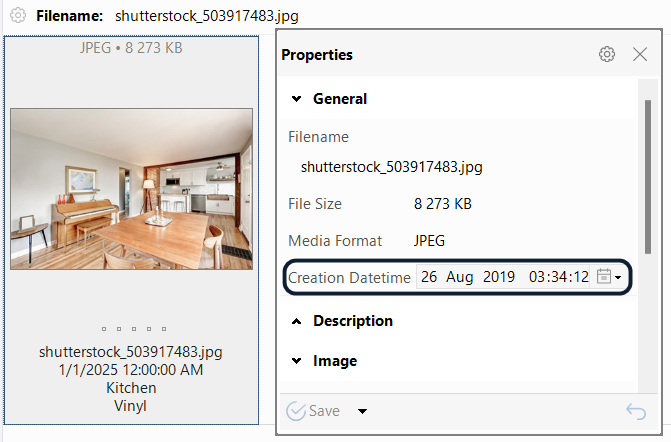
To change the Creation DateTime of one or more images, select the required images in the Browser window, click the three dots icon in the upper right-hand corner of the thumbnail, and in the drop-down menu navigate to Shift Date/Time.
In the dialog window that opens, you can now specify whether the new value is to be added to or subtracted from the current creation date and time.
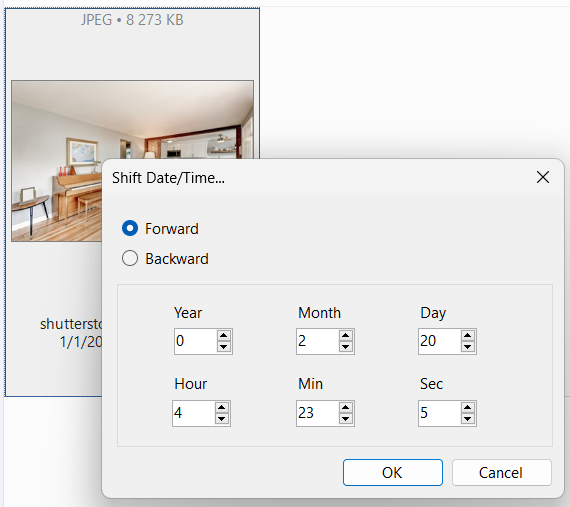
We get the following result when we shift the date forward by 2 months and 20 days, and the time by 4 hours, 23 minutes, and 5 seconds:
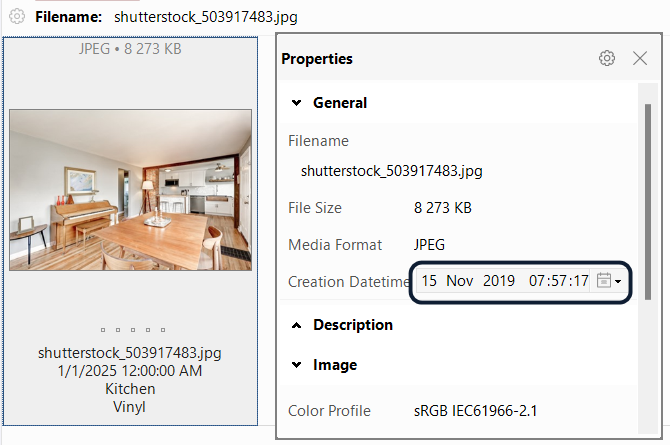
If, for example, you want to reset summer or winter time, select the appropriate Forward or Backward option and enter or select “1” under “Hour”.
Changing the Creation DateTime in the Properties panel
Select one or more images in the browser window and navigate to Creation Datetime under the General tab in the Properties panel.
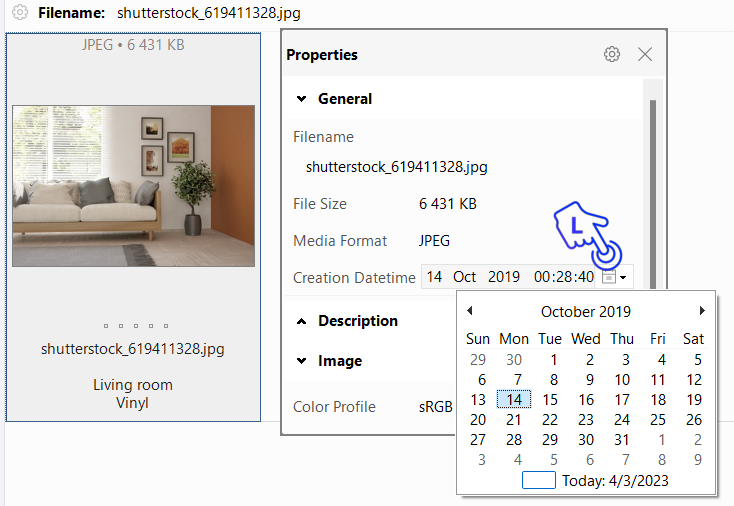
To change the Creation DateTime, click the calendar icon and reset the creation date by selecting it on the calendar.
Alternatively, click the part of the Creation DateTime you want to change and use the up and down arrows on the keyboard to edit it.