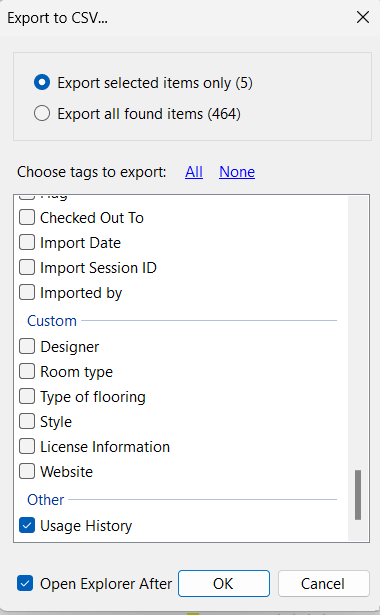Adding and Viewing the Usage History of Assets
Daminion automatically generates usage information for certain actions and saves it along with the respective assets. For example, you can see when an asset was printed or sent via email and by whom. In addition to the usage actions stored by default, you can create custom actions and add comments to them. The Comment function is useful for conveying important information about certain items to other users.
Adding Usage Information
To add usage information to an asset, right-click the three dots icon in the top right corner of the thumbnail and click Add Usage Information. Alternatively, use the shortcut using the shortcut Ctrl+Shift+U.
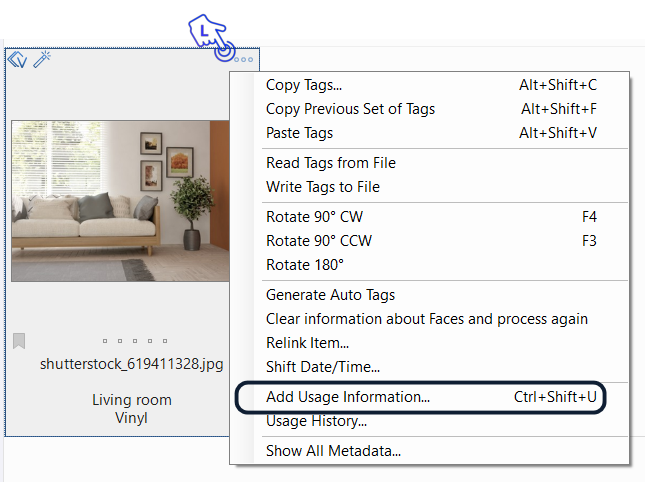
In the window that opens you can perform the following actions:
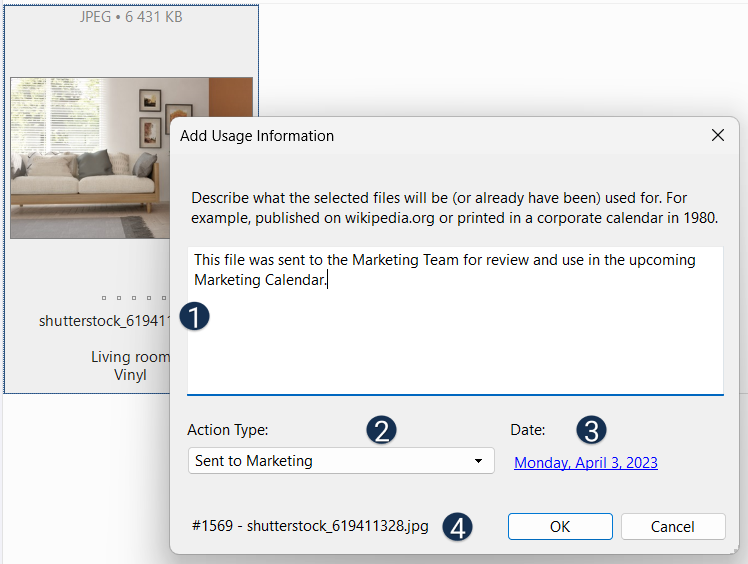
![]() Add a comment about this action.
Add a comment about this action.
![]() Select one of the default action types or add a new action type here.
Select one of the default action types or add a new action type here.
![]() Set the date of the action. The current date and time is added automatically, but you can change them manually by left-clicking the date link to set the desired date.
Set the date of the action. The current date and time is added automatically, but you can change them manually by left-clicking the date link to set the desired date.
![]() Shows the file name and its catalog ID
Shows the file name and its catalog ID
To create a new custom action, chose Add Action Type from the drop-down list.
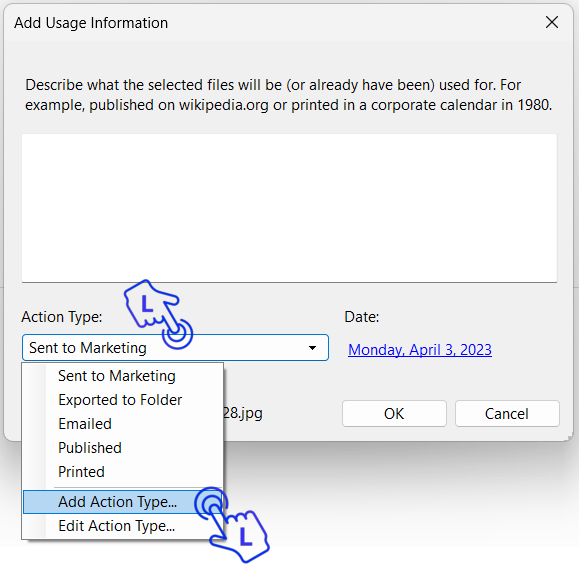
Add a name for the new action type in the following window or edit the existing name with Edit Action Type.

The action types highlighted in blue are set by default and applied automatically. They cannot be changed.
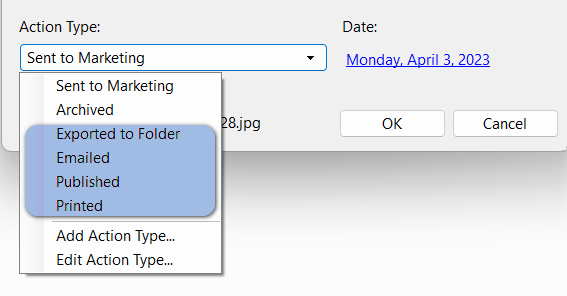
Note: When sending emails you can also add your comments directly to the email message.
Viewing Usage History
To view the usage history of a particular asset, click the three dots icon in the top right corner of the thumbnail and click Usage History.
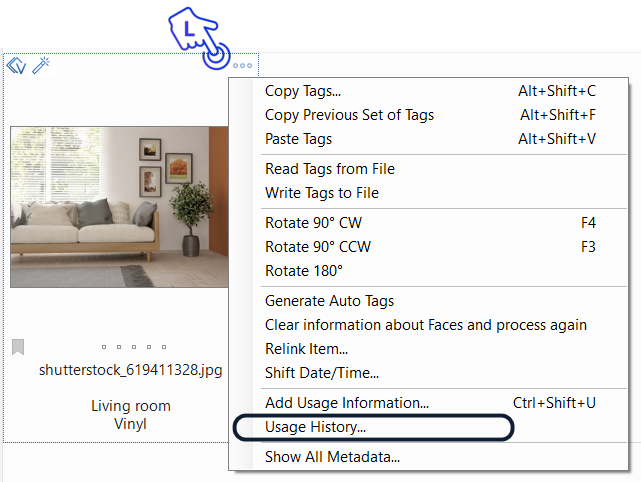
In the window that options, the following actions will be available:
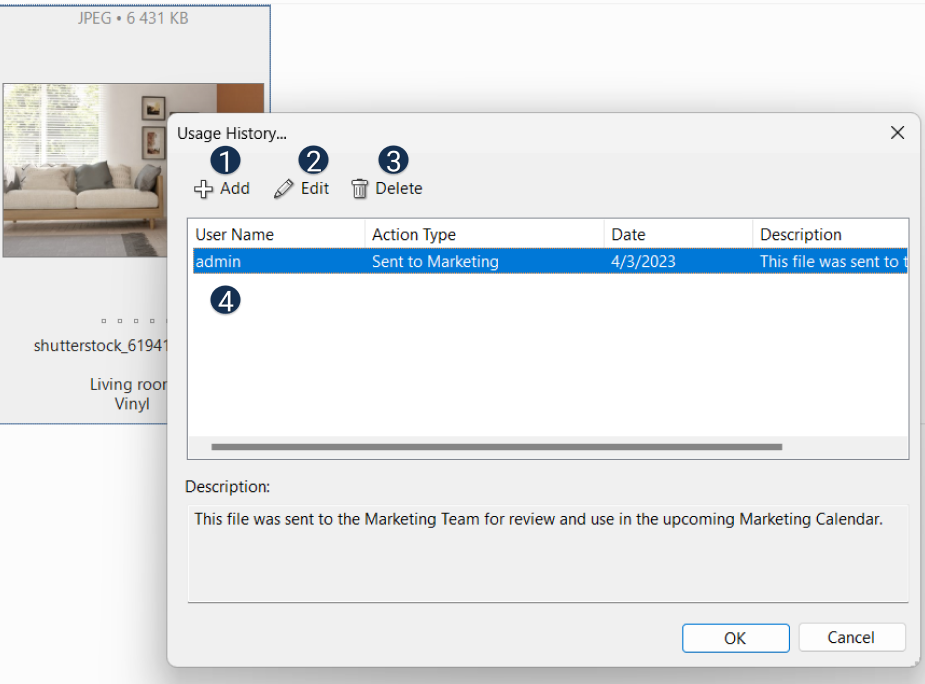
![]() Add a new Usage History action.
Add a new Usage History action.
![]() Edit one or all of the existing actions.
Edit one or all of the existing actions.
![]() Delete one or all of the existing actions.
Delete one or all of the existing actions.
![]() Here you can see all actions performed on this file. Selecting an action will display its full description in the Description area.
Here you can see all actions performed on this file. Selecting an action will display its full description in the Description area.
Export of Usage History
Daminion allows exporting Usage History to CSV file, which can later be opened in Excel.
To export the Usage History of one or more files, select the files in the browser window, click the Export button and select Export to CSV.
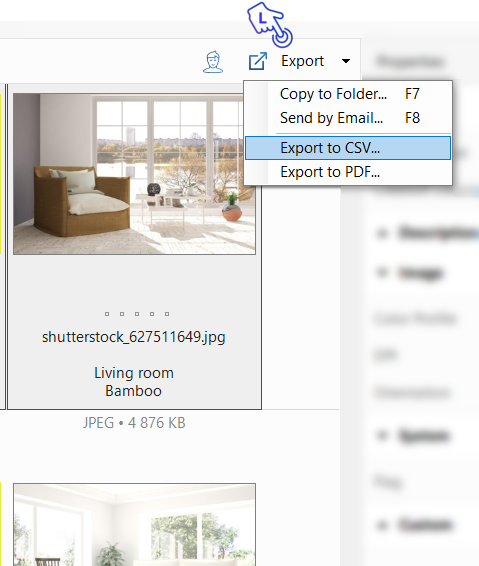
In the Explorer window that opens, browse for a folder where to store the CSV file and set its name. Once this is done, you will see the following dialog box in Daminion.
You can choose to export only the Usage History or include additional metadata fields. Once the CSV file is created, you can open it in Notepad or Excel.