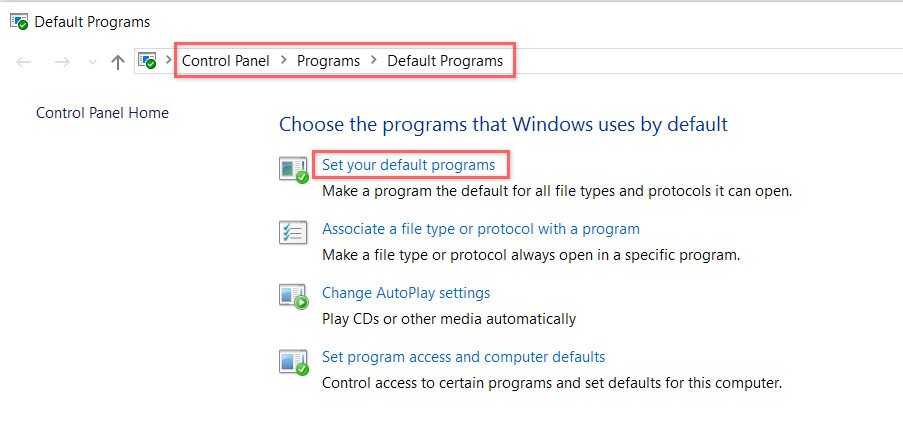Q. Export via email doesn’t see Outlook 2010. Is there a way to set up Outlook10 as a default account?
A. Go into ‘set your default programs, select Outlook, and choose ‘set this program as default’ (even if it is already selected as the default).
Q. Is it possible to do a silent client setup for the Daminion Client?
A. Daminion Setup can be launched with /silent or /very silent parameters.
For example:
DaminionSetup-0.9.8.716.exe /silent
DaminionSetup-0.9.8.716.exe /verysilent
With version 5.0.1697 and higher, you can run a silent setup without opening desktop client applications when the installation is over. Please use the following command:
DaminionSetup-5.0.0.1697.exe /verysilent/norun
Q. Daminion renders my RAW files incorrectly.
A. Daminion extracts built-in JPEG or PPM preview from RAW images in order to preview them. This is the only way to guarantee that you will see the same image in your RAW editing tool and Daminion. You can open your RAW files by your RAW editing tool, update its preview and then rebuild the thumbnail in Daminion (Ctrl + B).
Q. Import is very slow. What can I do to improve it?
A. Importing speed varies from many factors:
- Whether you use local or server catalog (importing to server catalogs are up to 4-5 times faster)
- Location of importing files (importing from network folders are slower)
- Checked “Copy To” option in the import window also decreases the importing speed
- Your PC configuration (free RAM/CPU)
- Importing format and file size (importing of 5MP JPEGs are faster than 30MP TIFF files)
- Active background processes. When syncing is turned On, it might impact import speed.
Q. Is it possible to categorize more than 1000 items at a time?
A. Sure. There are several ways for doing this:
- Increase the number of files per page via Edit > Preferences > General up to 5000 files per page.
- Select all items on the current page (Ctrl + A). Then right-click on a tag value that you want to assign to selected images and navigate to “Assign “TAG” to selected items“.
In this case, the selected tag will be assigned to all found files instead of just 1000 images.
Q. I have a lot of duplicate files. Is there a way to find and automatically remove any and all duplicates?
A. You can find duplicate files via the Catalog > Find Duplicates menu. Daminion treats images as duplicates by comparing their visual part (thumbnails).
So for example, 2 images with 100% identical visual parts but with different metadata blocks will be treated as duplicates.
Daminion can only find duplicates but can’t remove them automatically.
It’s very hard to determine automatically which file is original and which one is duplicate. So the duplicate removal operation is solely under user responsibility.
Q. What is the maximum number of photos you can put into a catalog?
A. This depends on Daminion’s version:
- All Daminion Server editions allow you to add an unlimited number of files.
- Daminion Standalone Pro – unlimited
- Daminion Standalone Standard – 75 000 files per 1 catalog
- Daminion Standalone Basuic – 25 000 files per 1 catalog
- Daminion Standalone free – 15 000 per 1 catalog
More info about pricing you can get here.
Q. I have created a standalone catalog. Can I then export this catalog into a shared catalog?
A. Sure: File > Import > Daminion Local Catalog
Q. I need to move my Daminion .dmc Catalog to a new hard drive to free space on the current hard drive. What is the best practice when moving the local catalog?
A. There are 4 possible ways to move .dmc file:
Catalog .dmc file and imported files are stored in the same folder:
- If you want to move both .dmc catalog file and imported files just copy this folder to a new location (it is possible thanks to supporting of relative file links).
- If you want to move .dmc catalog file only, place it to the new location and relink the root file folder to change the relative file paths with absolute paths (don’t forget to move the Thumbs folder as well – it is stored in the same folder with Daminion .dmc catalog file
Catalog .dmc file and imported files are stored in different folders:
- If you want to move both .dmc catalog file and imported files, place them in the new location and relink the root file folder (don’t forget the Thumbs folder)
- If you want to move .dmc catalog file only, just place it and the thumbs folder in the new location.
Q. Is there a way to assign GPS coordinates to files that don’t have them?
A. Just drag images to the Map panel and sync tags with image metadata:
Manually: Item > Actions > Write Tags to File
Or Automatically: Turn the Sync option on (it is located near the export button on the toolbar).
Depending on your Writing Metadata preferences (Edit > Preferences > Writing Metadata), GPS info will be written to the XMP section of the selected files, or to both XMP and EXIF.
For Server Catalogs the above-mentioned Writing Metadata preferences should be adjusted via the Daminion Server admin panel.
Q. When I open my RAW files I can’t view them at 100%. The program shows that they are already at 100% but this isn’t the case. There is about half the size zoomed out. Why?
A. Daminion uses built-in JPEG previews inside the RAW images to display them. This is the only guaranteed way that you will see the same picture in both programs: Daminion and your Camera RAW editing program. Different RAW editors might display the same RAW image differently.
When taking photos some digital cameras write half-size JPEG previews into RAW files. You can adjust your RAW editing program so they will generate and write full-size JPEGs inside your RAWs and then you can view them at 100% within Daminion.
Q. I receive the Time Mismatch between Client and Server message. What does it mean?
A. The time difference between S and C should be less than 10 mins.
Check also HyperV – time sync service that prevents from changing your server date.
Q. I would like to know why my Daminion version is no more a pro version?
A. It seems that you upgraded your Daminion to a new version that was released after your maintenance period ended.
You can follow one of these ways:
- Revert back to your older Daminion version and restore your catalog from automatically backup files in the same folder where your catalog files are stored.
- Prolong your maintenance with a 50% discount, restore your Daminion Pro license status and get rights to update to any Daminion release during the next 1 year.
Q: Any plans for a Mac client?
A: No, but we are planning to keep on developing Web-Client with the same functionality as Daminion Desktop client and accessible from Macs.
Apart from it, you can run Windows on Mac with Parallels Desktop software and install Daminion there.
Q. I want to move all of the image files already cataloged by Daminion to a different drive, in order to free space on my master drive. Is there a way I can edit the path of each file within Daminion?
A. No need to edit the path of every single file. Just move the parent folder with all sub-folders to a different drive and then relink this parent folder: right-click the folder > Relink Folder> specify the current path.