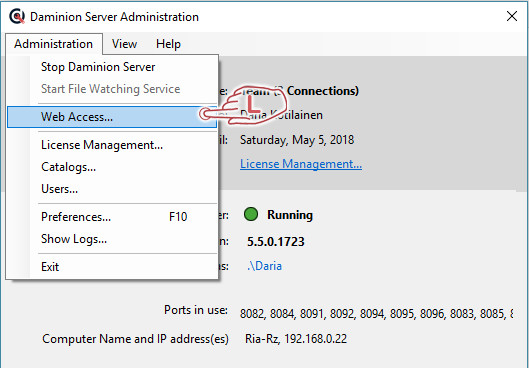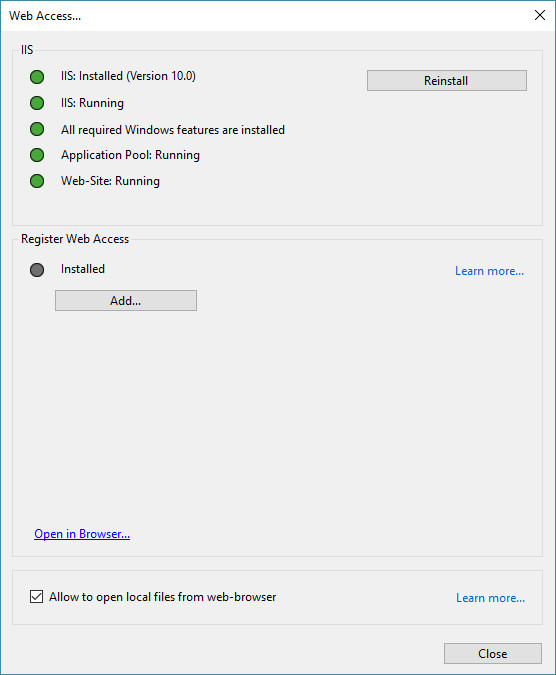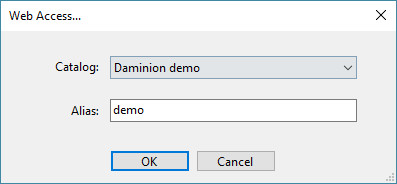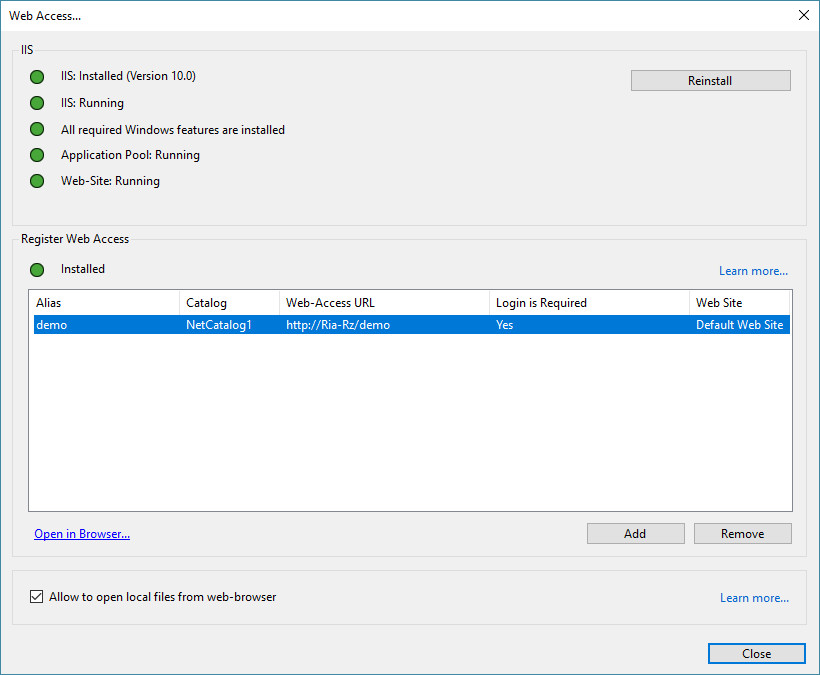This feature is only available for Daminion Server versions!
Web access is installed by default. If you need to reinstall or configure access for other catalogs, use these steps.
Installing the Web Access feature
Open the Daminion Server Administration Panel. In the file menu, click on “Administration“ and then on “Web Access”.
This opens the Web Access settings dialog.
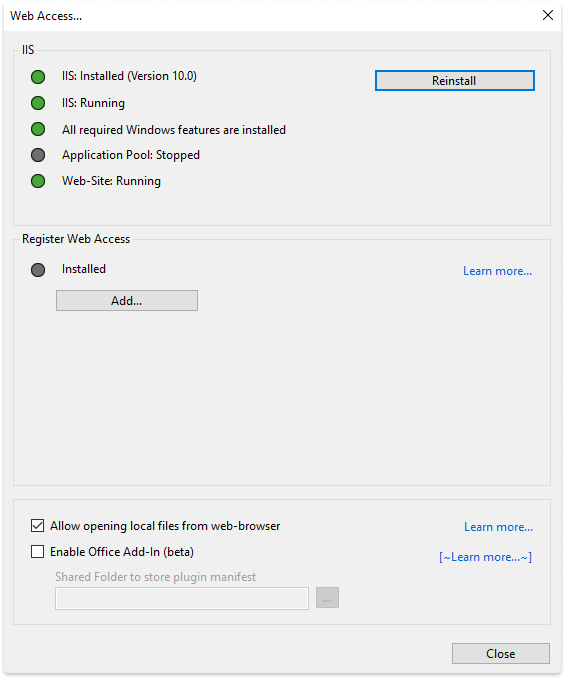
Click “Reinstall“.
Web Access will now be installed. Once Web Access is successfully installed and activated, the following dialog window appears:
To publish one or more catalogs for external access via a web browser:
Click the “Add“ button.
In the following dialog window, chose a catalog from the drop-down list and give it an alias (this name will be part of the web link), then click “OK“.
In the “Register Web Access” section of the “Web Access” dialog you will now see the newly created web link to your catalog.
Select the catalog and click the “Open in Browser” link to open the catalog in your web browser.
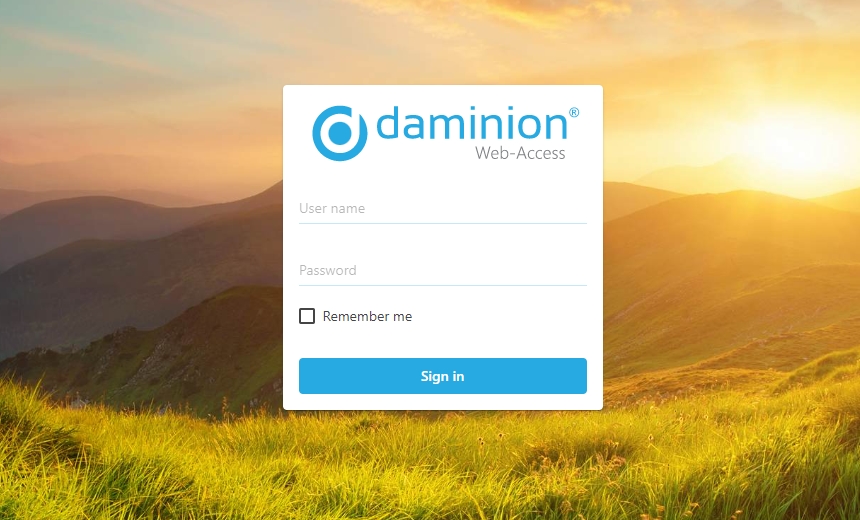
You can now share this link with other users so that they can access your catalog.
For doing this, they will also need a username and a password, which you can create via the “User Management” dialog window. This dialog also allows you to control access rights to your catalog.