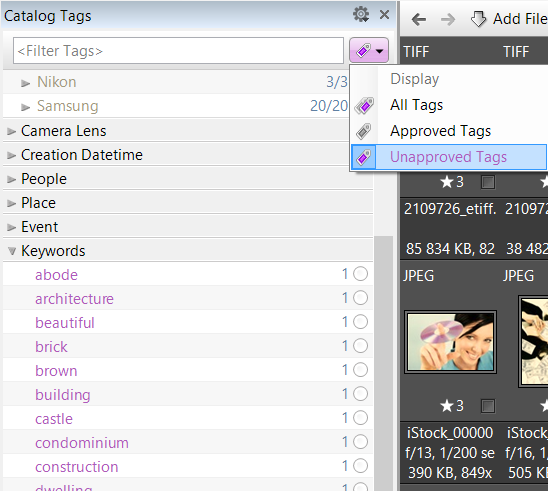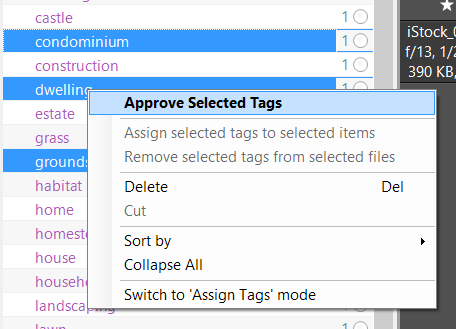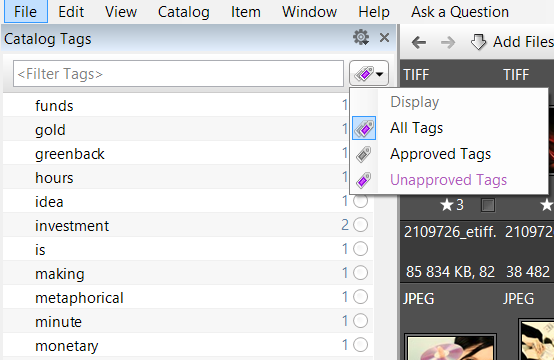When importing, Daminion reads metadata from images, saves it in the database (catalog), and displays it in the tag tree. This allows you to keep your database information synced with the metadata in imported files. But what if you want to import new stock images that may already contain large amounts of metadata that could easily mess up your existing tag structure?
Specifically to handle this problem Daminion can mark all newly imported tags as Unapproved, thus allowing you to easily separate imported tags from your approved tag structure (taxonomy). This option is turned off by default but it can be enabled via the Read Metadata section in the Client or Server preferences.
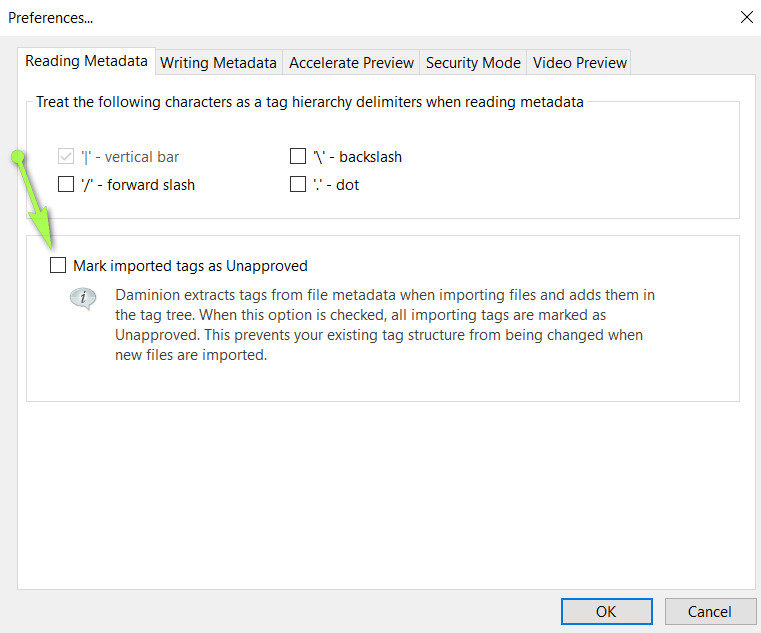
After checking the “Mark imported tags as unapproved” option in the Daminion settings, a new button on the tag tree panel allows you to quickly switch between displaying All Tags, only Approved Tags or only Unapproved Tags:
Unapproved tags can be marked as Approved via the tag tree context menu:
Please note
- Unapproved tags are synced with file metadata in the same way as approved tags
- To mark imported tags as unapproved for server catalogs go to Daminion Server Administration panel: Main menu > Administration > Reading Metadata.