Attention: This configuration is intended for experienced users/system administrators. Currently, only PostgreSQL 12 is supported.
Postgres configuration
To connect Daminion to an existing PostgreSQL server, you need to allow network connections on the computer where PostgreSQL is installed.
To do this, add the server’s IP address to the postgres.conf configuration file.
The default paths to the postgres.conf and hba.conf files are as follows:
– Windows: C:/ProgramData/PostgreSQL/Data/
– Linux: /etc/postgresql/12/main/
Open postgres.conf:
#---------------------------------- # CONNECTIONS AND AUTHENTICATION #---------------------------------- # - Connection Settings - listen_addresses = '*' # what IP address(es) to listen on;
Change ‘*’ to the IP address of your PostgreSQL server, for example:
listen_addresses = '192.168.1.88' # what IP address(es) to listen on;
Save the file.
Now, you need to allow external access. To do this, add the following lines to the hba.conf configuration file:
# IPv4 local connections:
host all all 192.168.1.10/32 md5 host all all ::/0 md5 192.168.1.10 Address where the Daminion server is installed
If you have trouble finding the path to the configuration file, you can connect to the database and execute the following queries:
SHOW "config_file"; SHOW "hba_file";
Restart the PostgreSQL server and try to connect from the command line:
psql -h 192.168.1.88 -U postgres
If it connects successfully, proceed further. If not, check your firewall settings.
Daminion Server configuration
Now, in the catalog configuration, you need to specify your PostgreSQL server.
To do this, open Daminion Server Administration Panel -> Catalog Settings:
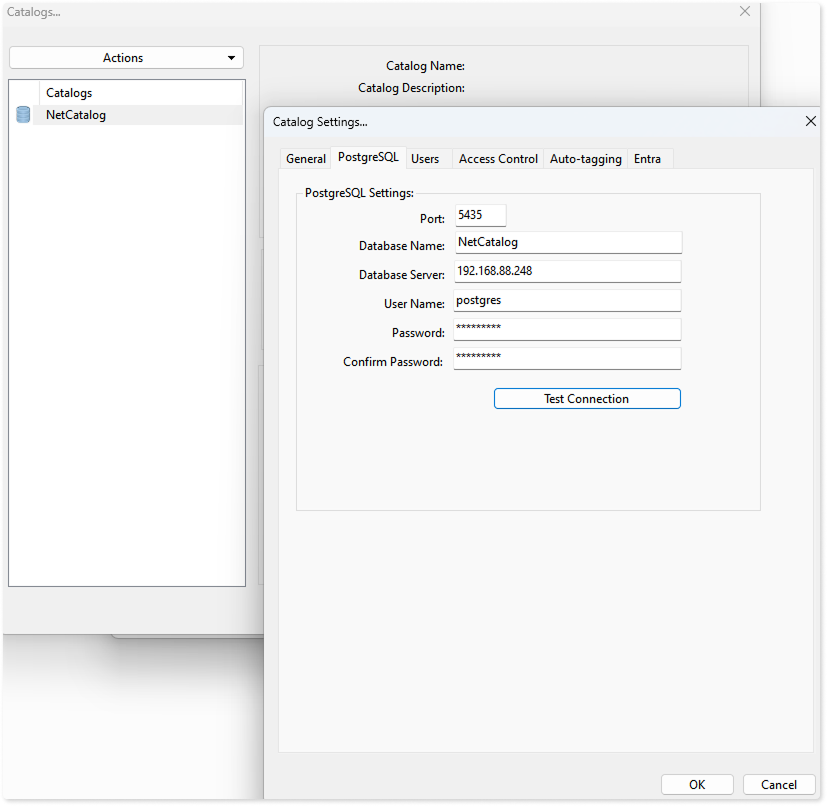
Change “databaseServer=”localhost”” to “databaseServer=”the IP address of your PostgreSQL server”” in each catalog.
If a non-standard port was used on the server or if the login and password were changed, you should also update them.
You should do this for all of your current catalogs. After that, close the сatalogs settings window and restart Daminion Server.
Limitations:
Backup and restoration of catalogs will not be available, this should be done on the PostgreSQL server itself!