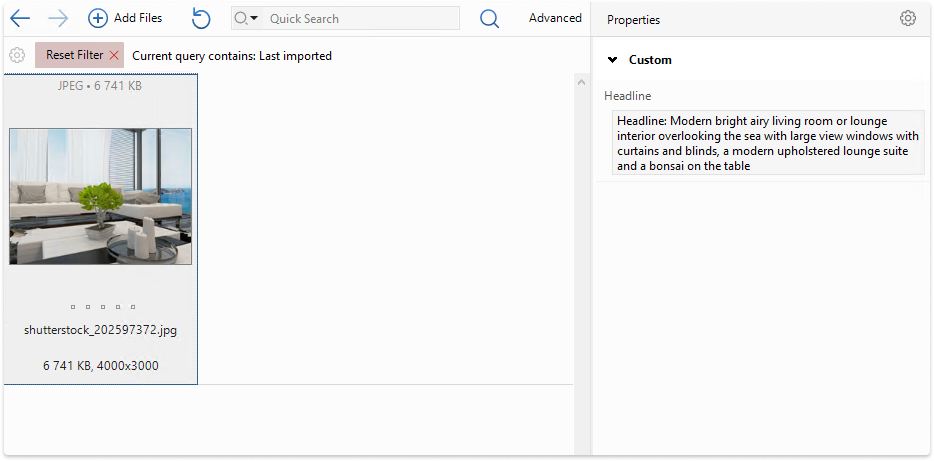Starting with version 9.0, Daminion now has the ability to map third-party tags to custom tags.
If you have tags in a file that are not displayed in Daminion, you can configure to map these tags to custom tags.
Now, when you import, the custom tags will be immediately displayed in Daminion. For files that were imported before customization, you will need to re-read the tags through the desktop application, the Read Tags from File function.
Let’s look at the example of the Headline tag, filled in with Adobe Photoshop:
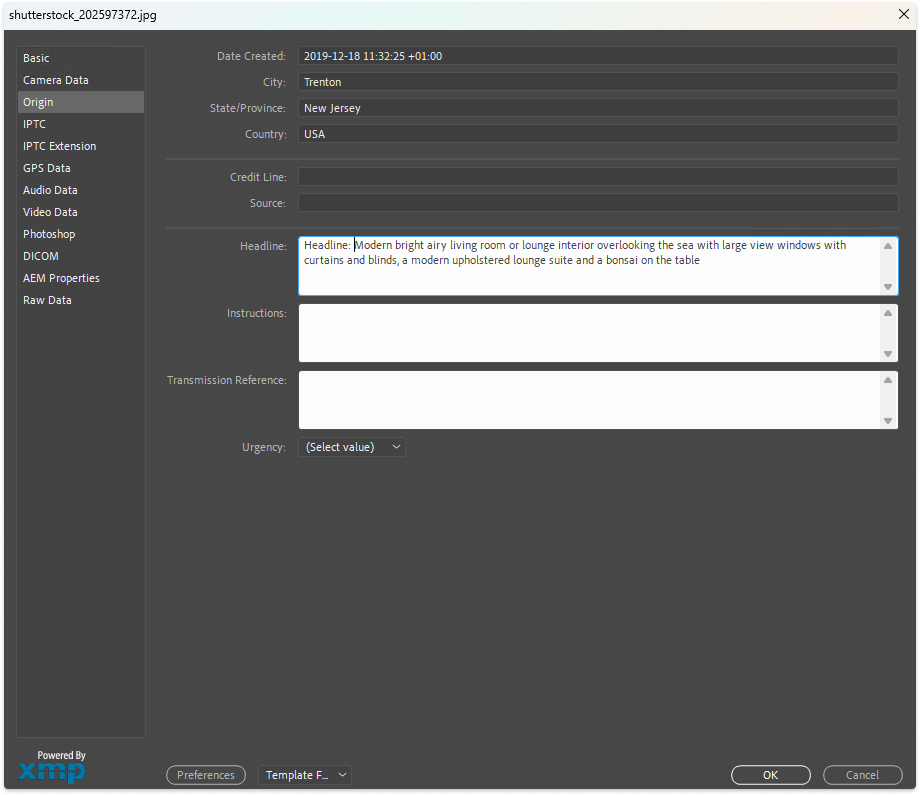
After that, a special configuration file must be set up. There are two ways to configure, depending on the file name:
customMapping.NetCatalog.config – mappings that work at the level of one catalog. Each catalog needs its own configuration file in this case, for example: customMapping.NetCatalog, customMapping.NetCatalog1…
customMapping.config – global mappings applied to all catalogs..
Сreate a file with the required name in notepad and fill it out according to the screenshot.
Copy the created configuration file to the C:\Program Files\Daminion Software\Daminion Server
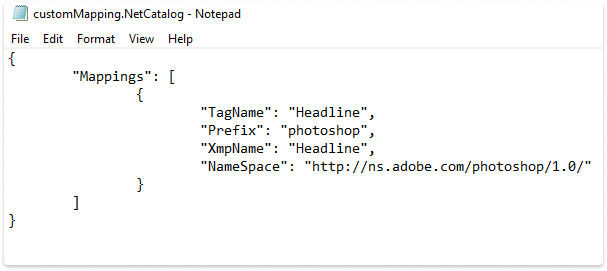
Tagname – name of custom tag in Daminion
Prefix – name according to the mapping rule
XmpName – tag name according to xmp rules
NameSpace – namespace necessary for mapping work
This information can be found for example on the adobe website:
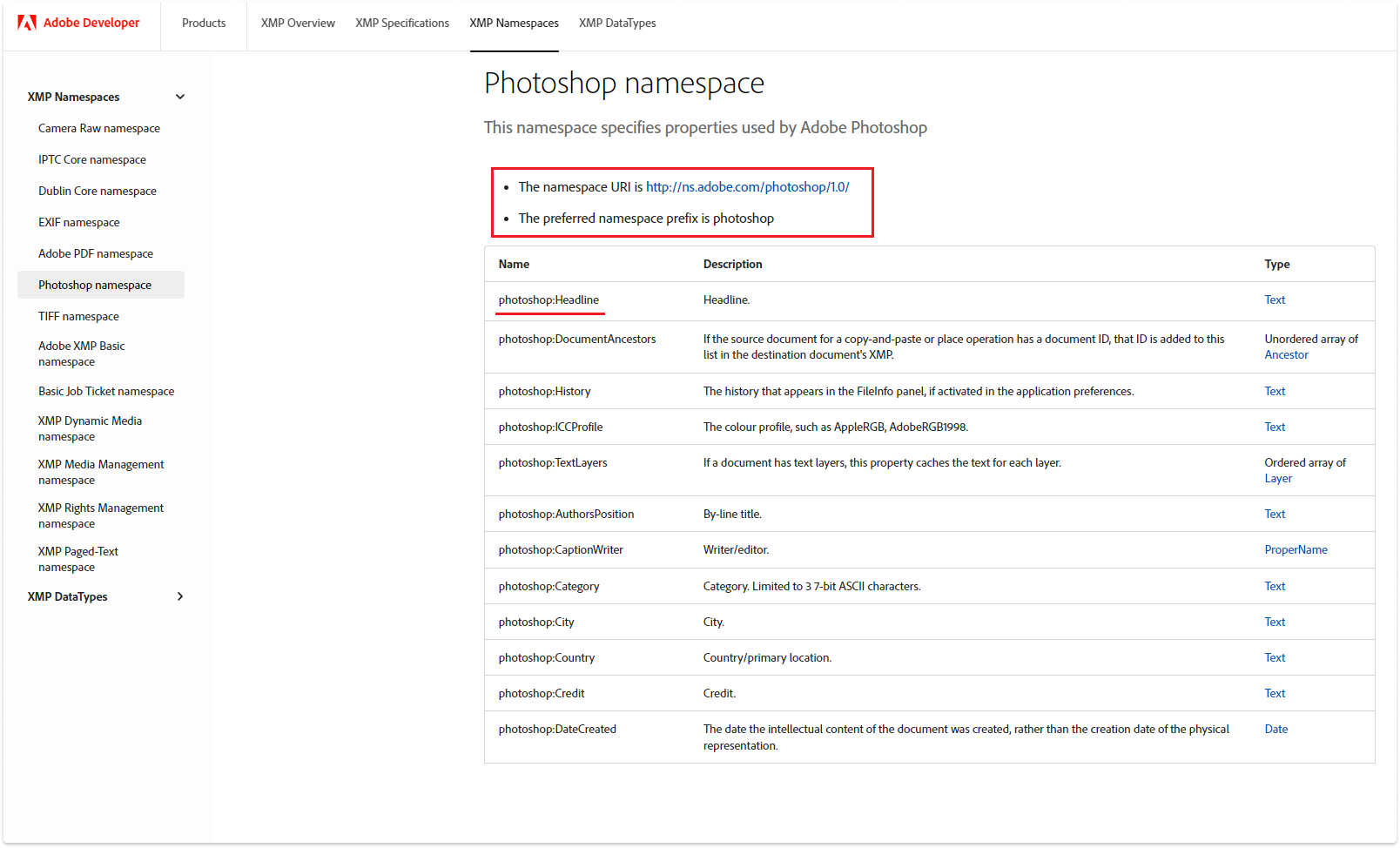
After that we create a custom tag, in this example it’s a line tag that doesn’t show up in the filter panel.
If you have a tag with several values (like keywords), then when creating the tag select that the tag will be hierarchical.
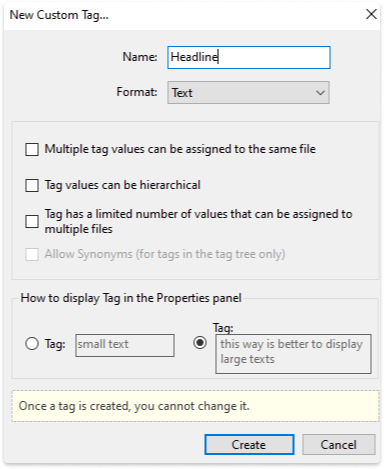
Next, perform tag reading from the file:
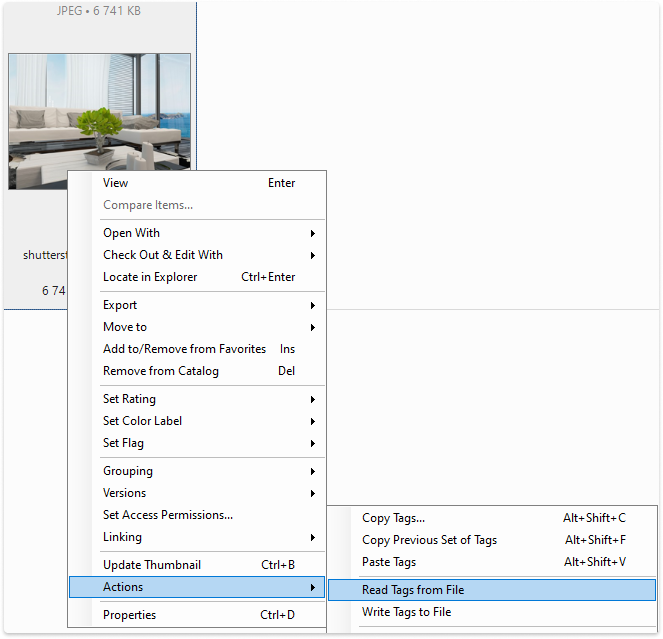
The value of the Headline tag will be displayed in the custom tag.