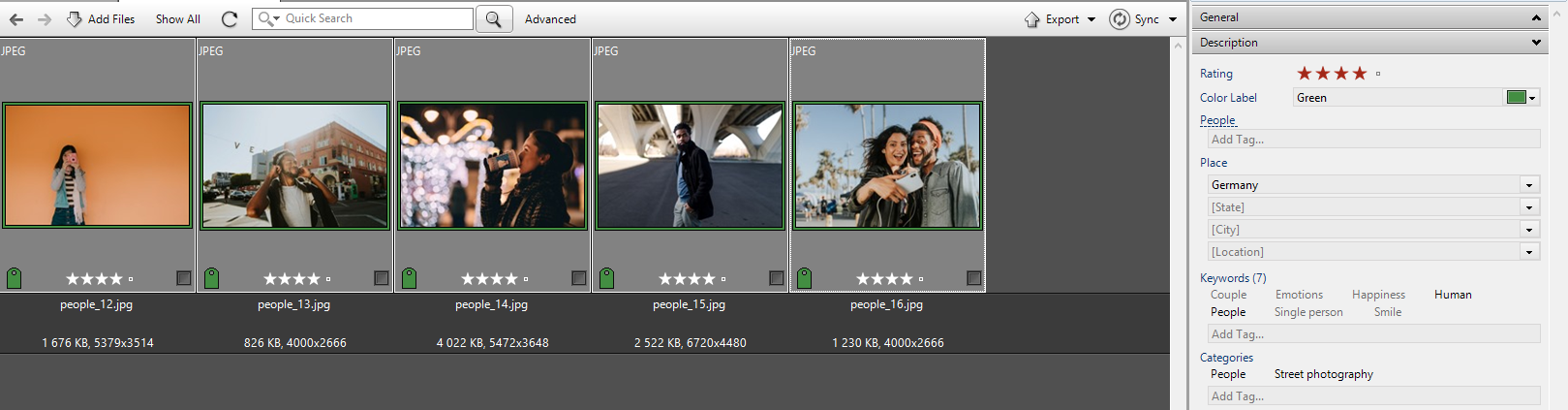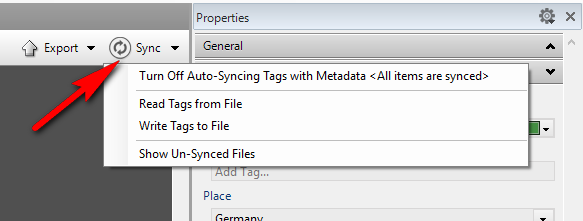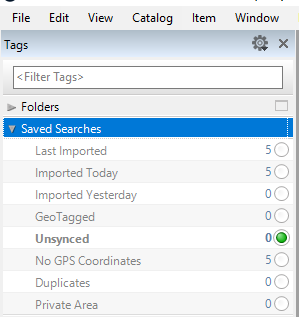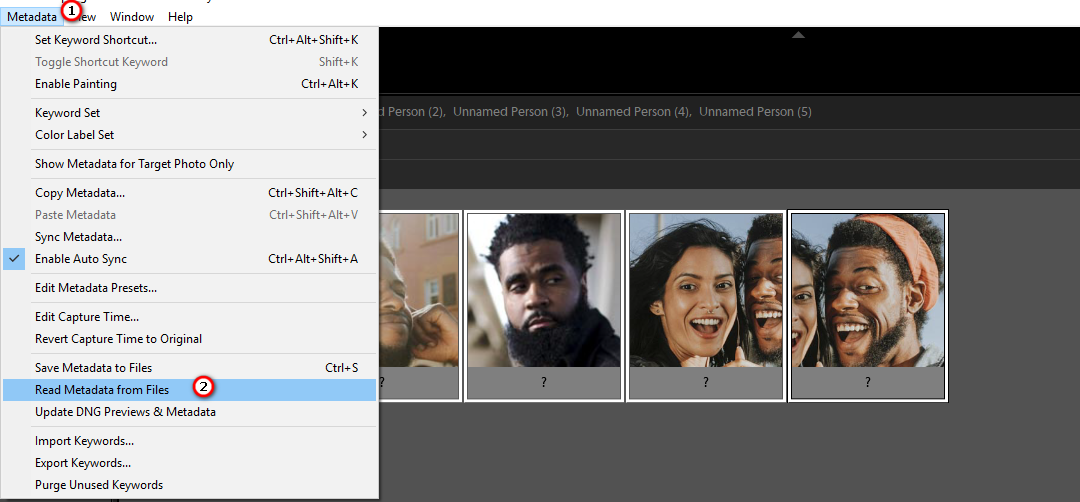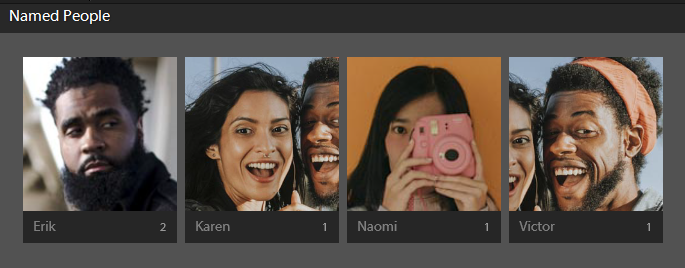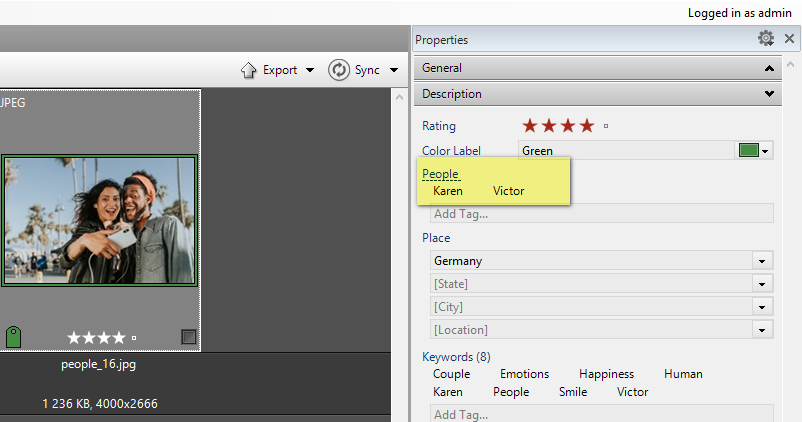An example of using facial recognition in Lightroom
There are two ways of displaying Lightroom’s people tags in Daminion:
A – Tag your archive in Lightroom first (facial recognition and\or other tags), save the tags to file’s metadata, and import your files into Daminion. During the import process, Daminion will automatically pick up all tags from files’ metadata and display them in the catalog.
B – Simultaneous work with Daminion and Lightroom
If you have already imported your files into Daminion, and you want to tag people (or assign any other tags) in Lightroom, please follow the steps below:
1 – In the screenshot below you can see 5 pictures with several filled-in tags and empty People tags (Daminion).
2 – Before switching to Lightroom and proceeding with tagging, please turn on auto-synchronization in Daminion to make sure that Daminion tags will be written to files’ metadata. It will help you avoid tag overwriting.
Write your Daminion tags to the metadata of the file. You can check the number of unsynced files under Saved Searches > Unsynced in the Tags tree.
3 – Open Lightroom and make sure that for the selected images the same set of tags is shown as in Daminion.
If not, please read the tags from the files first!
If Lightroom does not display the tags assigned in Daminion before you proceed with tagging in Lightroom and then you will write the new Lightroom tags to files’ metadata, the tags previously assigned in Daminion will be overwritten!
4 – Tag people in Lightroom and save tags to file’s metadata via Metadata > Save Metadata to Files.
5 – Now in Daminion select the files you edited in Lightroom, click the Sync button and select “Read tags from files”.
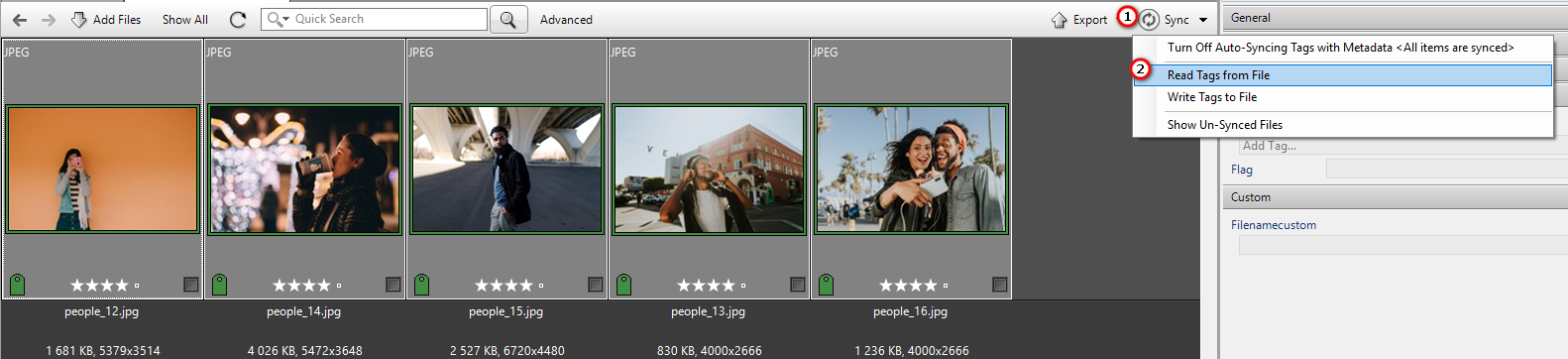
Daminion will display assigned People tags.
6 – To automatically display metadata changes in Daminion without having to read tags from files, please activate Auto-Rescan.
Conclusion: To ensure that working with Daminion and Lightroom will be smooth and without data loss, verify the metadata in Lightroom before assigning new tags. If the metadata in Daminion differs from Lightroom, please read the tags from files in Lightroom first!
Note: before running any test on your database, make sure to create a copy of your local *.dmc catalog or a backup of your shared catalog via Daminion server admin panel > Catalogs > Select a catalog > Actions > Backup