The “Export to CSV” function allows you to save information about your media files in a special type of file called CSV (Comma-Separated Values). Think of CSV as a way to create a structured list of details about your files that can be easily understood by computers and other software.
You can use this feature to do a couple of helpful things:
1. Transfer Information: You can create a CSV file that contains details about your media files, like their names, tags, or descriptions. This file can then be used to transfer this information to other software or systems. It’s like making a list of your files’ important details so they can be understood by different computer programs.
2. Backup Metadata: CSV files also serve as a way to back up the information you’ve added to your files, just in case you ever need to restore it. It’s like making a copy of important notes so you don’t lose them.
To use this feature in Daminion, simply select the images or files you want to save information about, and then click on “Export” and choose “Export to CSV” from the menu. This way, you can easily manage and share information about your media files.
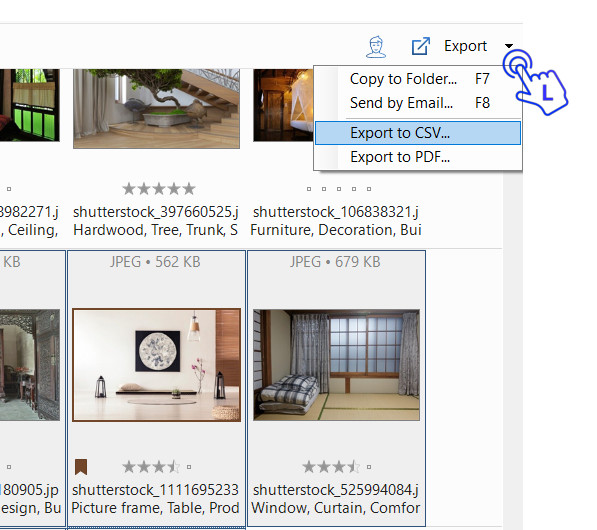
Windows Explorer will open and allow you to select the destination folder to store your CSV file. Enter the name of the CSV file to go to the next step.
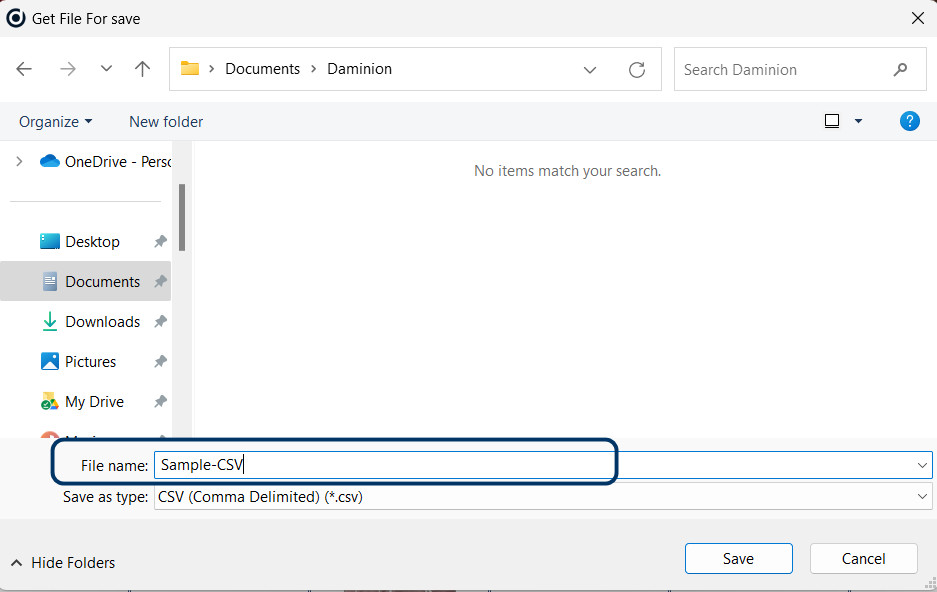
Click on Save and you will see the following dialog window.
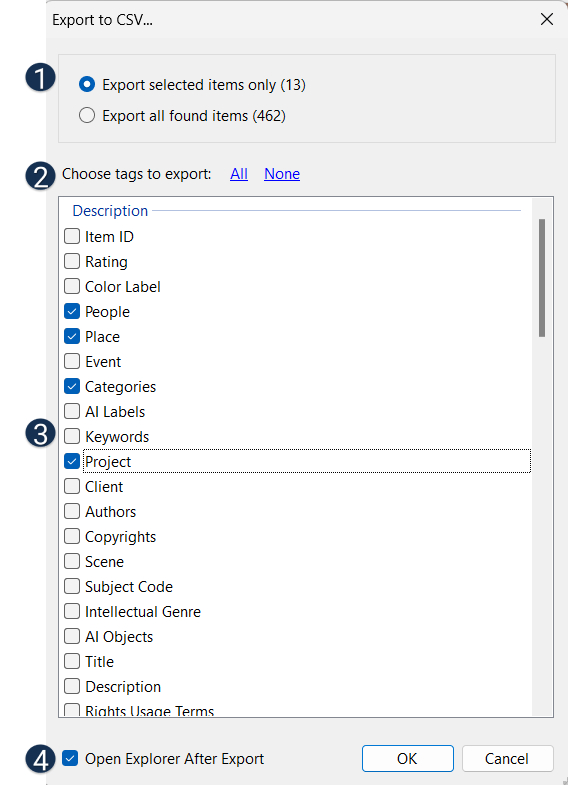
![]() Choose to export either selected items only or all found items.
Choose to export either selected items only or all found items.
![]() Choose which tags to export. You can select all of them or deselect every field and manually check only the ones you want.
Choose which tags to export. You can select all of them or deselect every field and manually check only the ones you want.
![]() All the tags that can be included into the CSV file are listed here.
All the tags that can be included into the CSV file are listed here.
![]() Choose whether you want the file path to the newly created CSV file to open in Windows Explorer upon completion of the export.
Choose whether you want the file path to the newly created CSV file to open in Windows Explorer upon completion of the export.
After confirming with “OK,” the selected tags are written to the CSV file and saved in the location you previously specified.
The contents of the CSV file appear as follows:
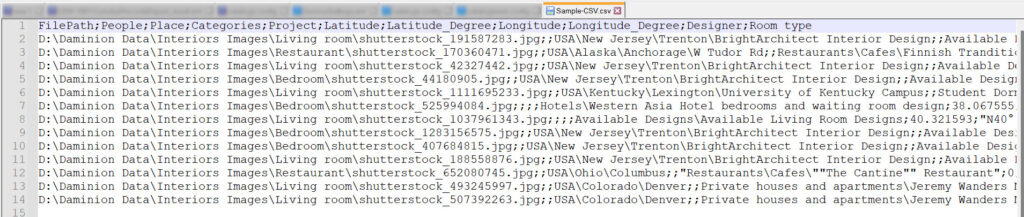
Please review the delimiters used in the CSV files exported from Daminion:
– Tag headings are separated by a semicolon [;]
– Tag values are separated by a comma [,]
– Tag hierarchies are separated by a backslash [\]
For more details on how to import CSV files into Daminion and reassign tag values during the import process, please refer to the “Import from CSV” section.