Face Recognition 2.0 is available in Daminion Server v 7.9 or higher!
Daminion Face Recognition allows you to quickly recognize faces in a photo and avoid hours of tedious manual tagging.
To activate Face Recognition, open the Daminion Server Administration panel, click on the “Administration” tab, select “Preferences” and navigate to “Face Recognition”
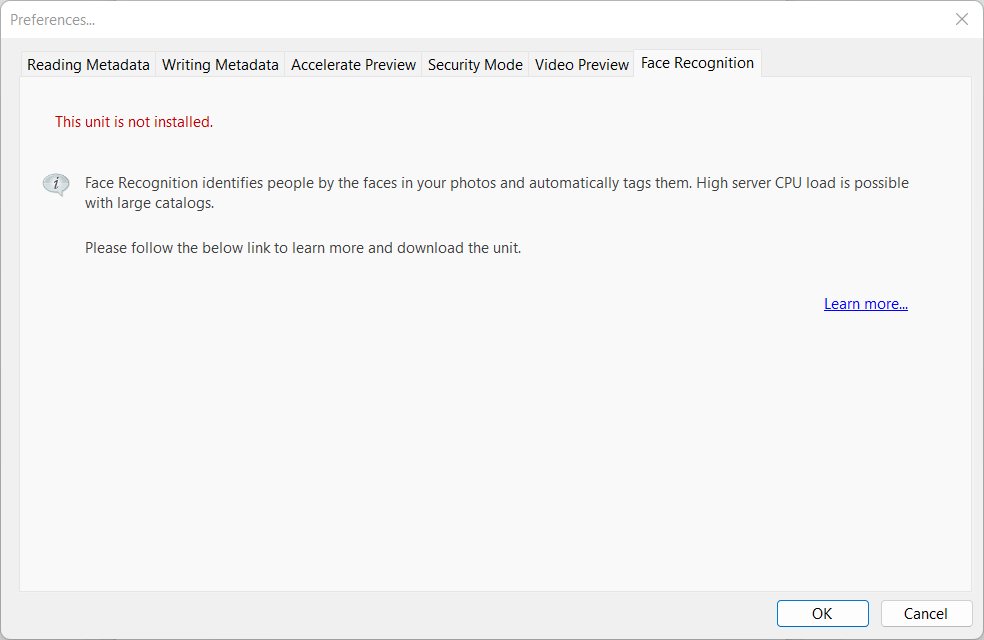
Click on the “Learn more…” link to download the Face Recognition installer “DaminionFaceRecognition.exe” (Download Link)
Installation Steps:
- Run the “DaminionFaceRecognition.exe” installer
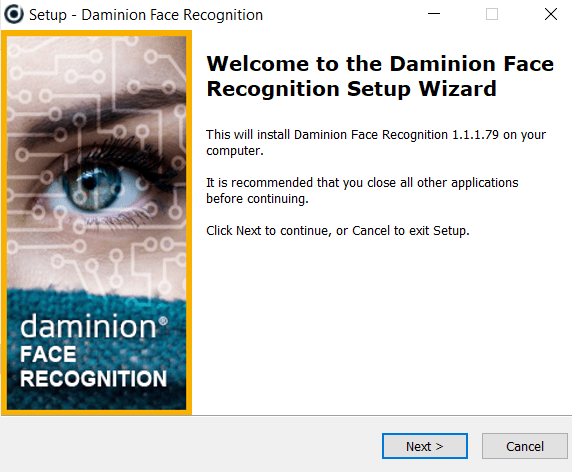
2. Select the installation location. The default destination folder is selected on the screenshot below:
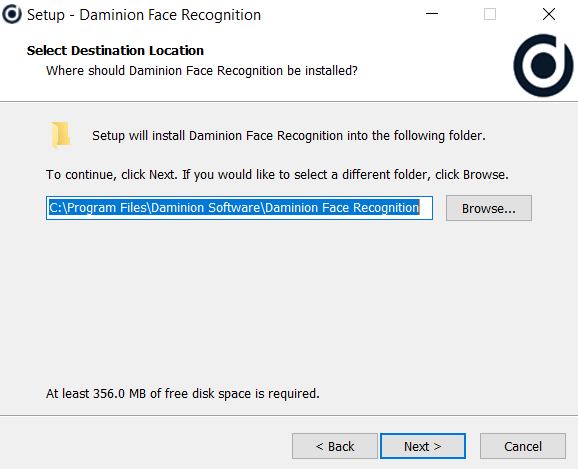
3. The installation will begin and .NET Framework 6.0.2 will be installed.
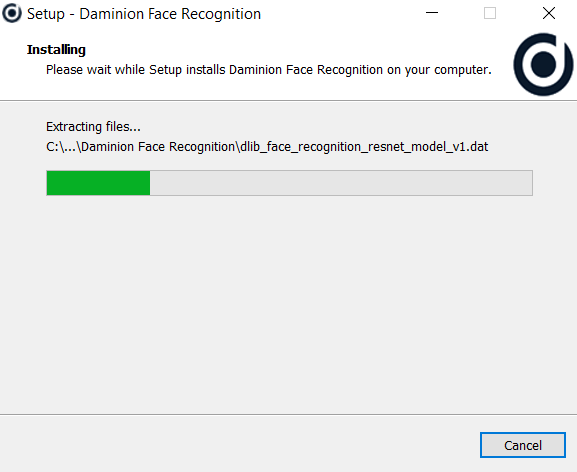
4. Click “Finish” to exit Setup
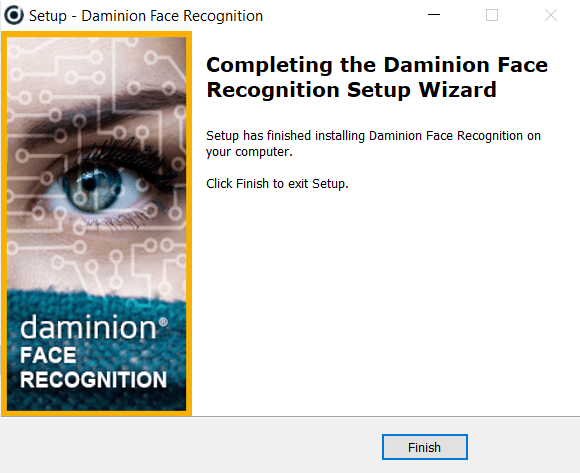
Please note that the following third-party applications will be installed during the installation of Face Recognition:
- RabbitMQ Server 3.8.16
- Erlang OTP
Once the Face Recognition unit is installed, restart Daminion Server Administration panel. Then open the Face Recognition dialog window in the Daminion Server Administration panel again and enable Face Recognition.
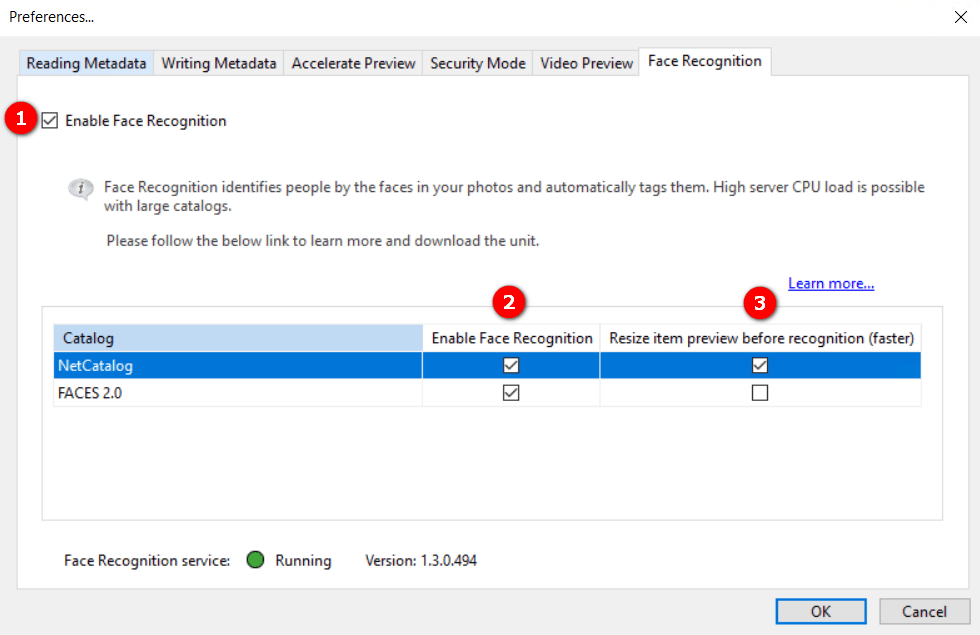
Daminion will display the list of available catalogs. Select what catalogs Face Recognition should be activated in.
Here you can also decide if the item previews should be resized before being sent to Face Recognition. Resized items are processed faster but can give poorer recognition results especially on low-res images. If the resize setting is changed later, the change will be only applied to the new files and the files that are sent to be re-analyzed by Face Recognition. Learn more here.
If an older Daminion version has been installed prior to the upgrade to Daminion 7.8, and the catalog already contains files, Daminion will start analyzing the catalog contents in the background to recognize faces. If no files have been imported into the catalog yet, the Face Recognition process will start automatically once the files are added to the catalog.
Depending on the number of files per catalog and the number of catalogs with active Face Recognition, this process may be time-consuming and result in a high CPU load.
Note: To ensure a correct work of the Daminion Face Recognition module, please activate the option “Generate medium-sized JPEG previews” via Daminion Server Administration panel > Administration > Preferences > Accelerate Preview.
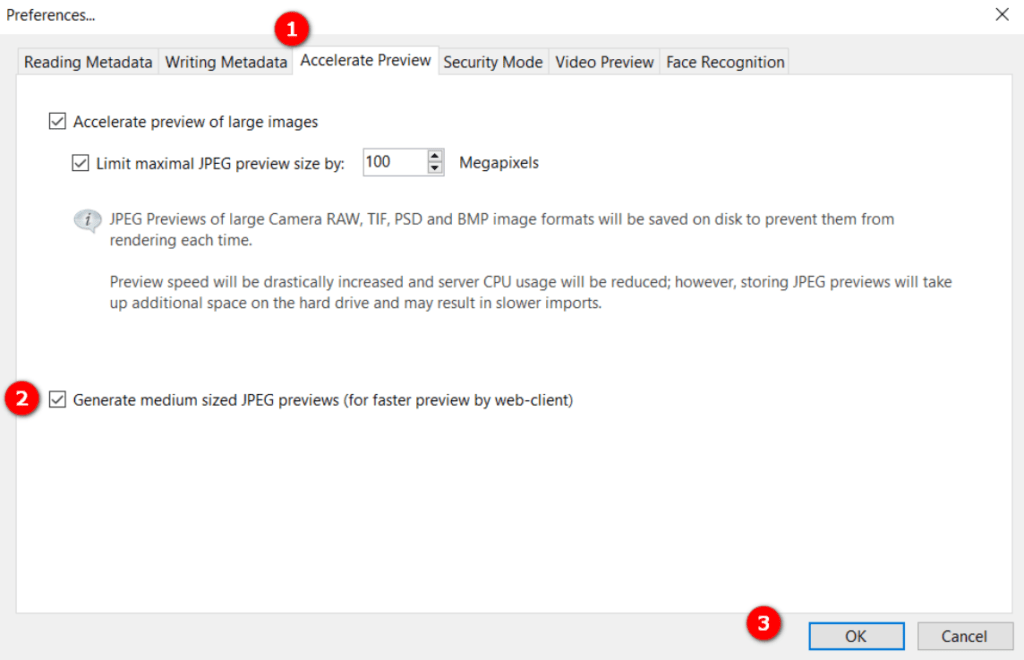
Medium-sized JPEG previews are stored in the folder to store thumbnails and occupy additional space. Learn more here.
In version 8.1 and higher mid-sized thumbnails are generated by default and therefore, the setup option is not available.