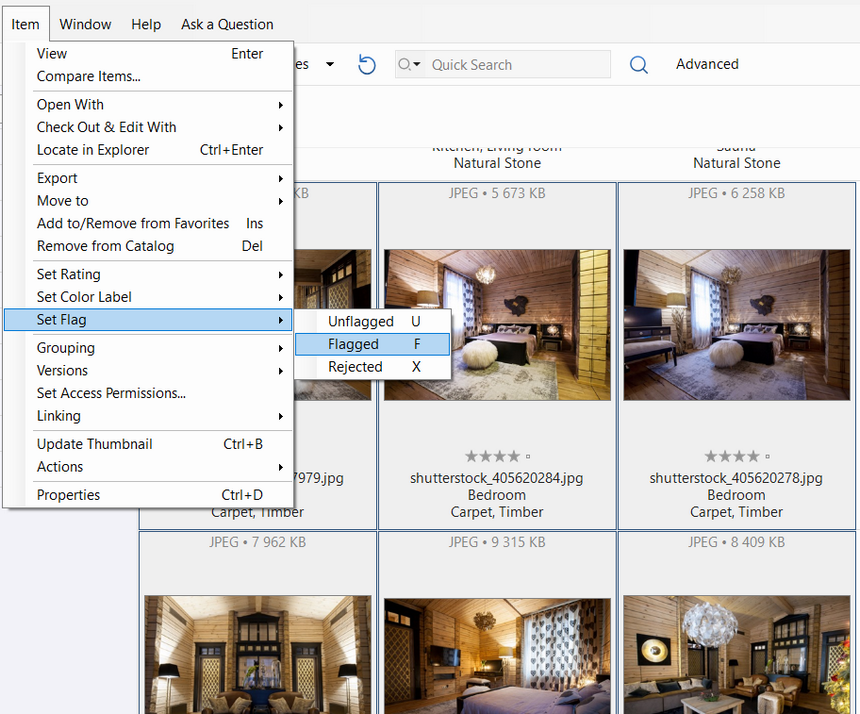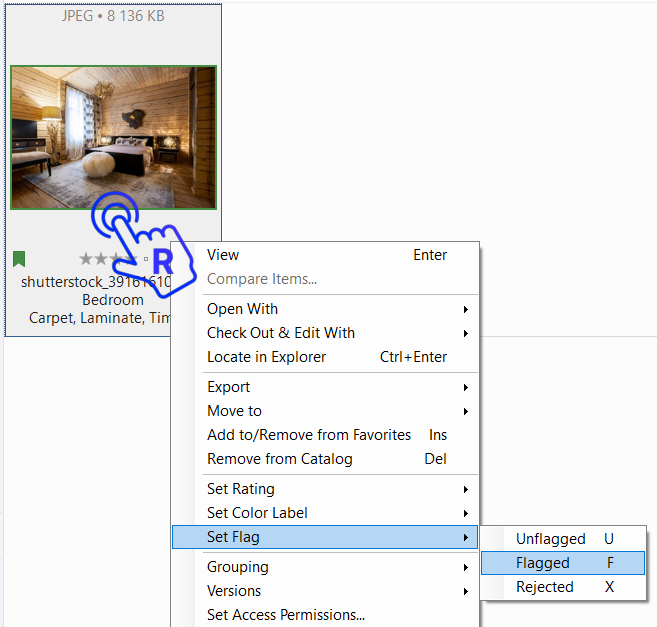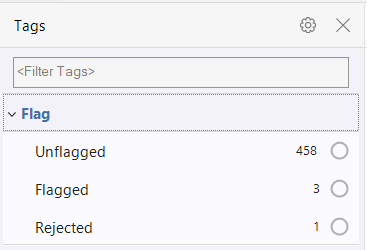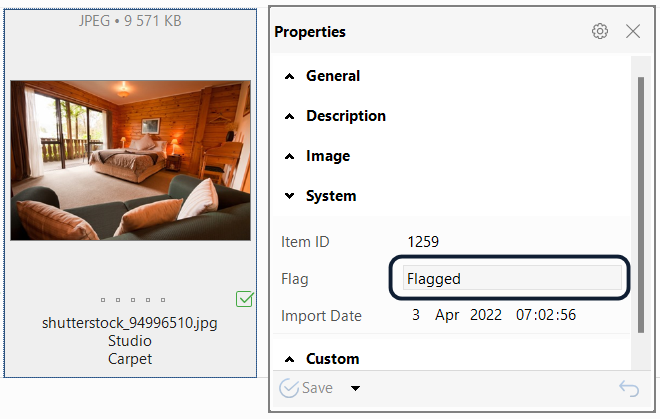The Flag function allows you to mark, unmark or reject items.
This is useful when you are looking through a large number of newly imported images in full-screen view and you want to pre-select which photos to keep for further processing and which can possibly be deleted. The advantage is that images you reject are not actually deleted, but rather intended for deletion. On a second pass, you can review the rejected images only, and then finally decide whether you really want to delete them or leave them in the catalog.
In thumbnail view, the flagging checkbox is in the bottom right corner. 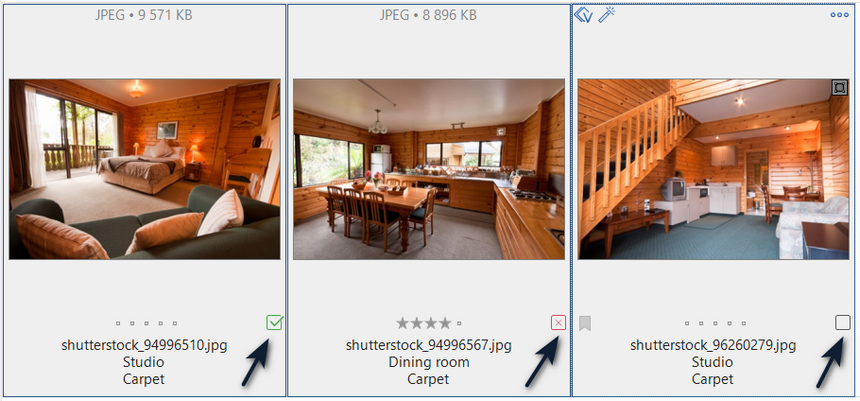 Flagging with a Mouse
Flagging with a Mouse
- Flag – Click the box once to flag the image – the box is green.
- Unflag – Click the box a second time to unflag the image – the box reverts to gray.
- Reject – To reject an image, hold down the Ctrl key and click the box – the box is red with an X in the middle. Note that on a Mac, you need to hold down
 (the Cmd key) instead of the Ctrl key to reject an image.
(the Cmd key) instead of the Ctrl key to reject an image.
Flagging with the Keyboard
- Press [F] key for flagging
- Press [U] key for unflagging
- Press [X] key for rejecting
Flagging in the File Menu
Select one or more items and in the File menu navigate to Item > Set Flag
The Item Menu can also be accessed by right-clicking on the selected item.
In the Tags panel on the left side, you can see the quantity of all flagged, unflagged, and rejected images.
In the Properties panel on the right side, you will find the Flag tag under the System tab.