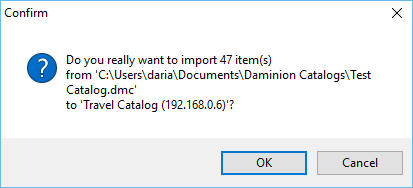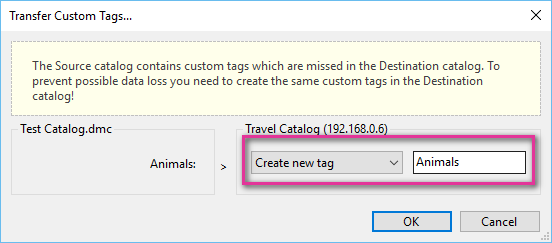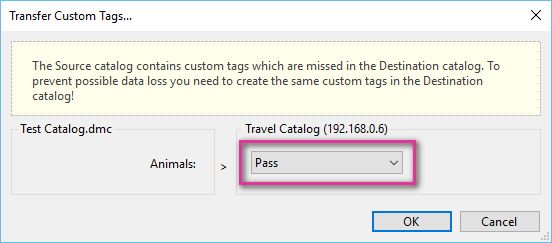Daminion allows you to import local catalogs into shared catalogs. This can be necessary if you have organized your data in a local offline catalog and now want this information to be integrated into a single shared catalog.
Importing a local catalog
First, open the catalog you want to import a local catalog into. In the File menu navigate to File > Import > Local Daminion catalog.
In the dialog that opens, specify the local catalog to be imported. Once you have selected a catalog for import, a confirmation dialog will appear.
After you click OK to confirm, all data contained in the local catalog will be imported, including the thumbnail preview files and all associated metadata information.
If the source catalog contains additional custom tags that do not exist in the target catalog, another dialog will prompt you to create the same custom tags in the destination catalog.
In the example given above, all data from the local catalog named “Test Catalog” will be imported into the shared “Travel Catalog”. However, the source catalog contains the custom tag “Animals”, which is not in the target catalog. To prevent data loss, we select Create New Tag and enter the name for the mapped custom tag. This name doesn’t have to be identical to the existing one.
If you do not want to import certain custom tags, select the Pass option from the drop-down list. These tags will then be excluded from the import queue.