Daminion allows you to print images right from within the catalog.
Printing one image per page
To print one image per page in Daminion:
- In the Browser window, select one or multiple images you want to print.
- In the File menu, navigate to File > Print or press Ctrl+P.
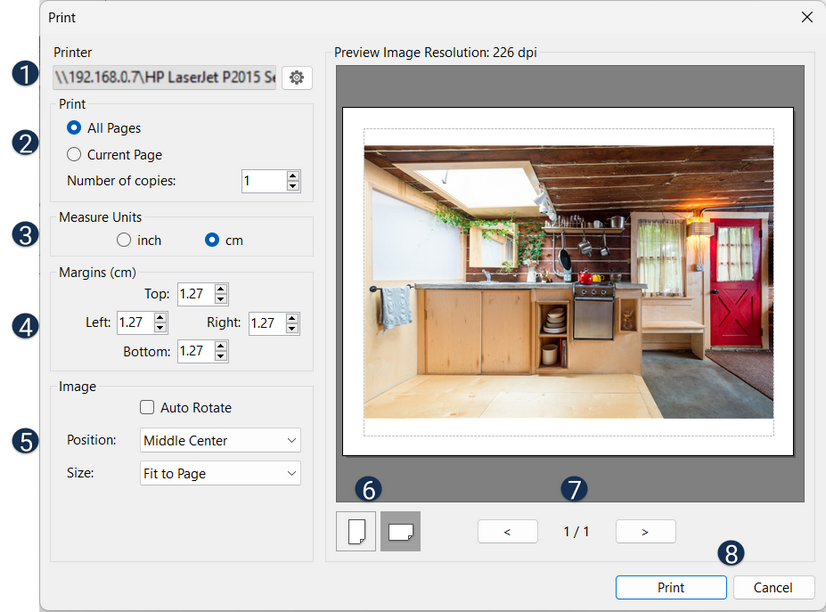
In the settings window that opens, the following options will be available:
![]() Select the printer and adjust the printing settings here.
Select the printer and adjust the printing settings here.
![]() Set the number of copies and choose whether to print all pages (if multiple images were selected) or just the current page.
Set the number of copies and choose whether to print all pages (if multiple images were selected) or just the current page.
![]() Select measure units: inches or centimeters.
Select measure units: inches or centimeters.
![]() Set the margins here.
Set the margins here.
![]() Adjust the position and the size of the image.
Adjust the position and the size of the image.
![]() Switch between vertical and horizontal layout.
Switch between vertical and horizontal layout.
![]() Use these buttons to navigate between pages.
Use these buttons to navigate between pages.
![]() Print the file or Cancel the operation.
Print the file or Cancel the operation.
Printing Contact Sheet
If you want to print multiple images on one page, or include metadata information in your print, you can use the “Creating a contact sheet in PDF” function.