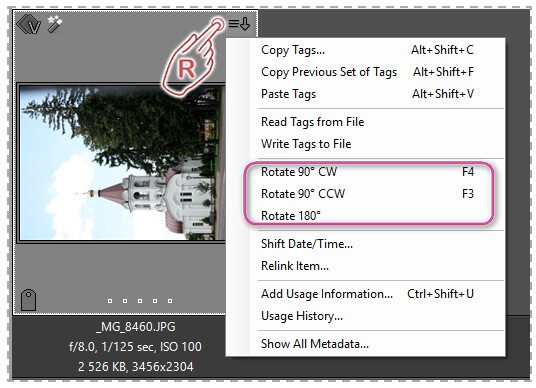Sometimes Daminion displays preview thumbnails with incorrect orientation.
This can happen particularly with scanned images or pictures taken in portrait format with a digital camera when image orientation fails to be recorded in the EXIF
Daminion recognizes EXIF
In Daminion, thumbnails with inappropriate horizontal orientation can be rotated manually. The new orientation information is then stored within the catalog, but not within the images. This means that in other applications the image will still be displayed with default horizontal orientation. To find out how to change this information and store it within the file itself, please refer to Write and read tags to and from the file.
How to rotate thumbnails
To change thumbnail orientation, select one or multiple thumbnails in the Browser window, click the arrow icon in the upper right corner of any thumbnail and select the desired rotation.
Alternatively, you can rotate thumbnails with the following keys:
[F3] key – to rotate counterclockwise
[F4] key – to rotate clockwise