To send files via email, follow these steps:
- In the browser window, select one or more files.
- On the toolbar, click “Export,” and from the drop-down list, select “Send by email.”
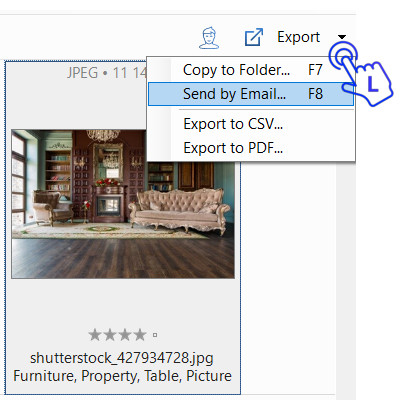
The email dialog window opens.
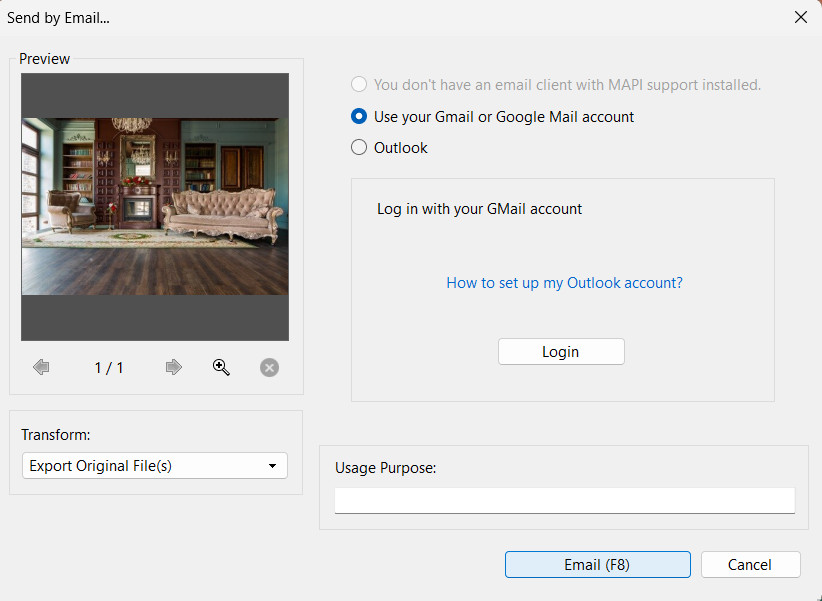
You have the option to use either your default email client with MAPI support or log in using your Gmail or Google Mail account.
If you prefer to use the default email client and have one configured on your PC, it will be displayed in this window. Otherwise, you can click the “How to set up my Outlook accounts” link and follow the provided instructions.
Alternatively, if you are a Gmail user, you can log in with your Gmail account to proceed.
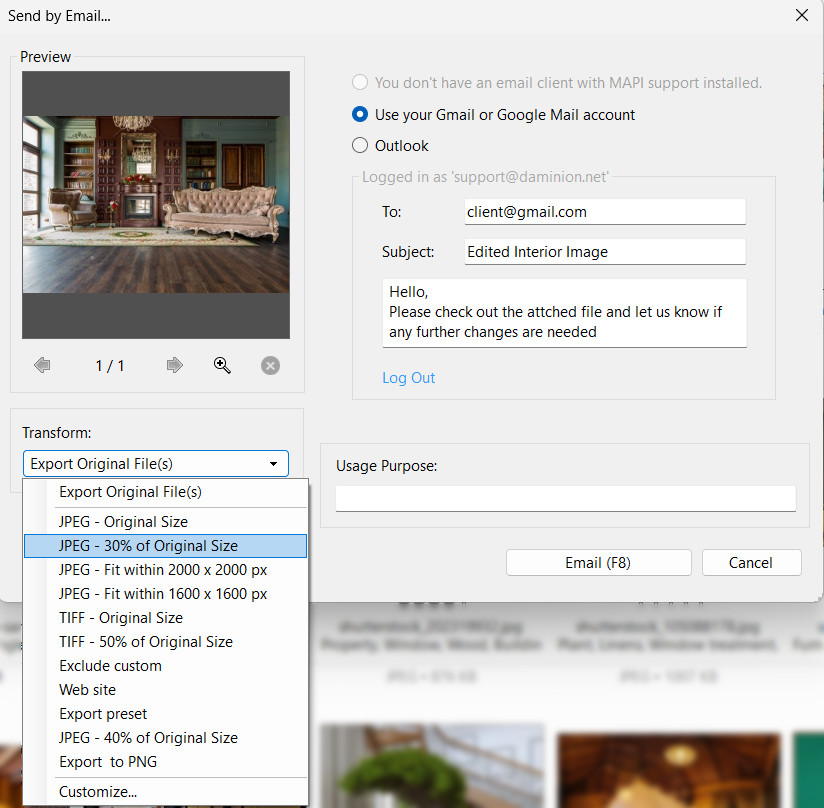
In case you need to reduce the size of large images before sending them, you can follow these steps:
1. Click “Export Original File(s)” under “Transform” and choose the suitable image size from the drop-down list.
2. To make custom adjustments to the image size, click “Customize” at the bottom of the drop-down list. This will open the Template Editor, allowing you to fine-tune the image size settings and save them as a template.
Please refer to “Customize Export Presets” for more information on how to apply your own export settings.