To rename a single item in Daminion, simply select it in the Browser window and press the F2 key.
This will open a dialog window where you can edit the file name to your desired name.

If you want to rename multiple files at the same time, use the batch rename feature.
First, select multiple items in the Browser window and click Edit > Batch Rename (Move) in the File menu.
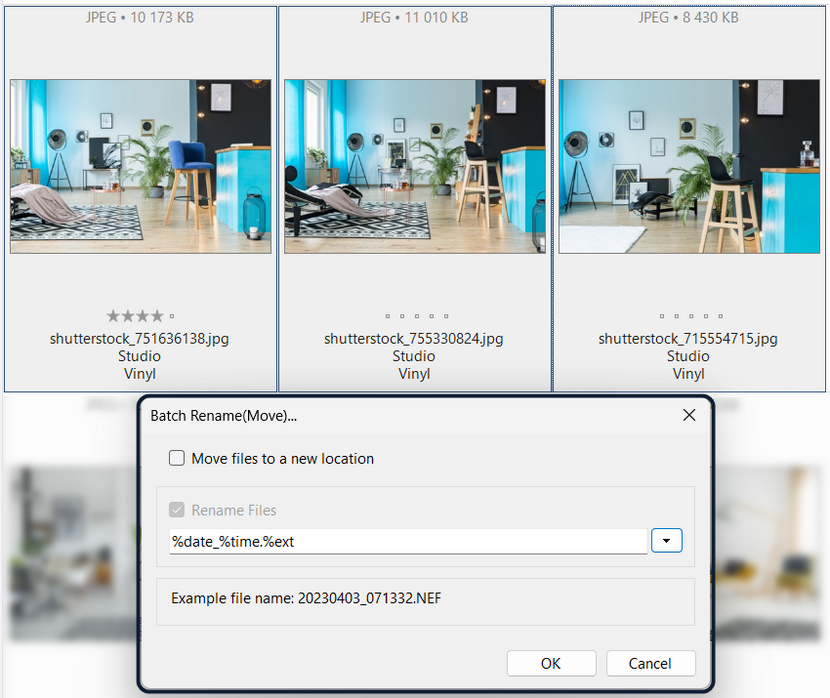
The first option, Move files to a new folder, allows you to specify a destination folder the selected files will be copied to after renaming. Leave this option unchecked if you want the renamed files to remain in their original location.
In the text box below you can manually enter different renaming parameters or select them from the list of presets by clicking the small triangle icon on the right. Alternatively, you can compile a new renaming rule and save it as a template for later reuse.
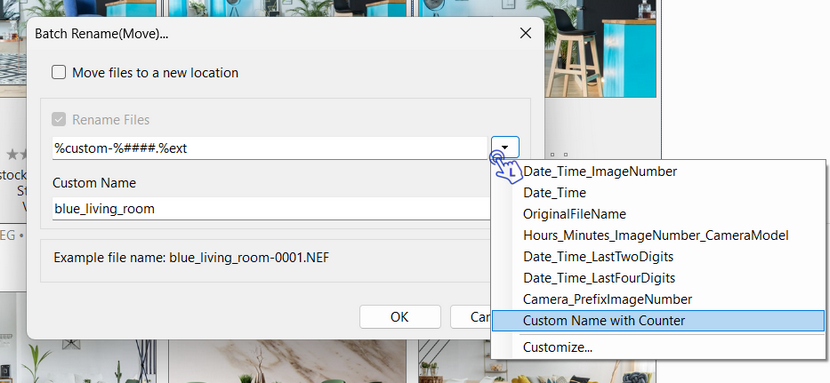
In our example, we’ve selected Custom Name with Counter.

For more information on how to automatically batch-rename files using the Template Editor, please refer to Template Editor.