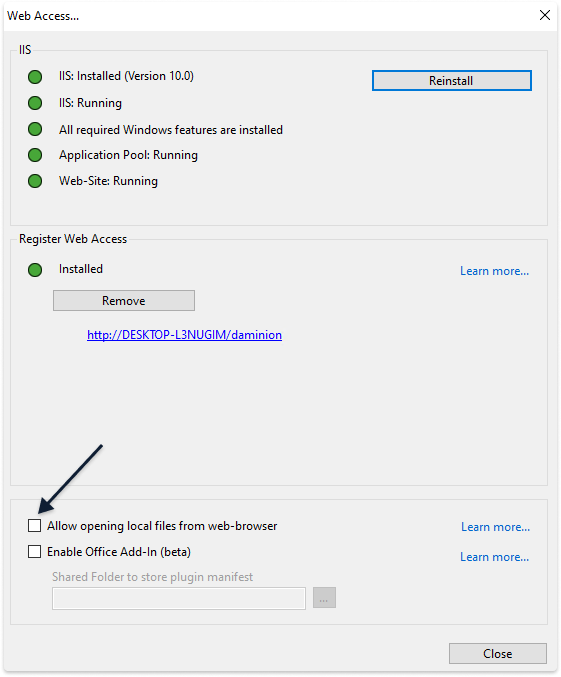The Daminion Web Client Assistant adds the useful “Open With” capability to your Daminion web client. This allows you to find files in Explorer/Finder or open them in the default application for this format.
Minimum System Requirements:
- Windows 10
- MacOS Monterey (12)
Installing
By moving your mouse cursor over a thumbnail in your Daminion web client you will see a ![]() icon, clicking on which will expand a drop-down menu.
icon, clicking on which will expand a drop-down menu.
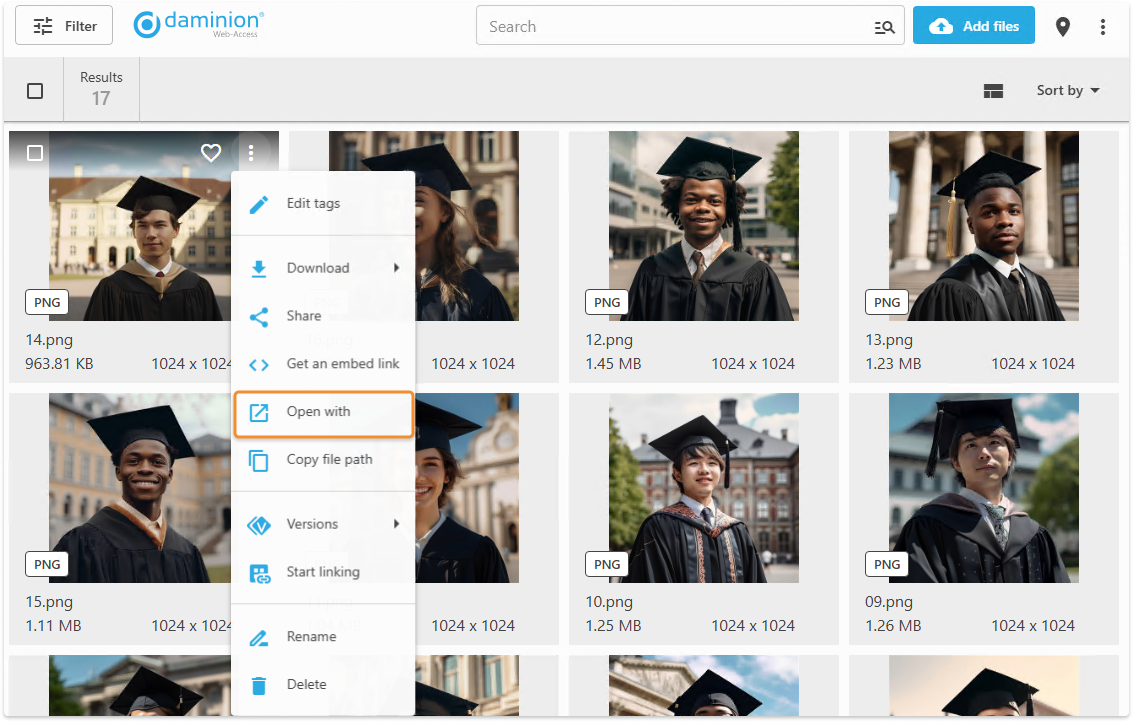
Click on the ![]() Open with to display the information window:
Open with to display the information window:
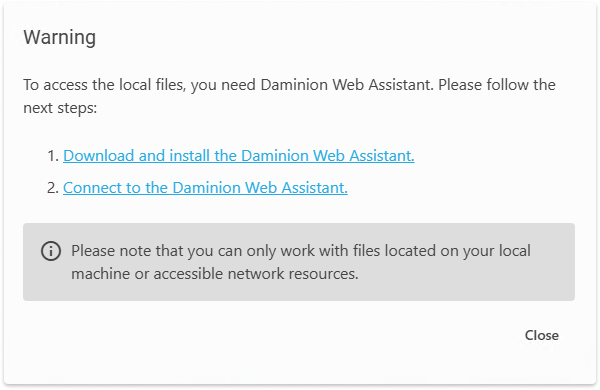
![]() Click on the first link to download Daminion Web Client Assistant.
Click on the first link to download Daminion Web Client Assistant.
Depending on which operating system you are on, a different installation package will be downloaded
When you click on macOS, there will be 2 options available:
- For devices with Intel processors
- For Apple M processor devices
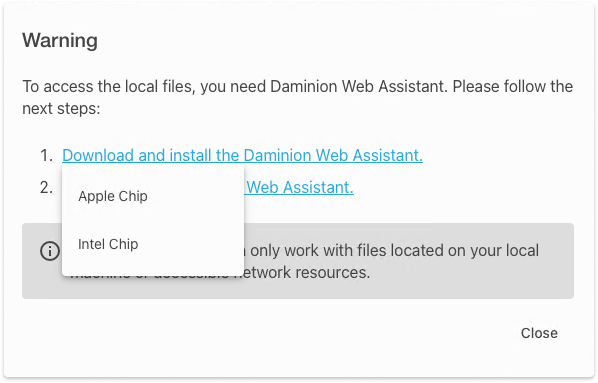
Windows installation:
Administrator rights required!
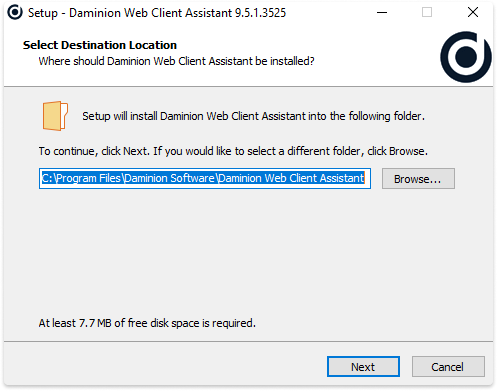
After installation the assistant will start automatically, if you see this message it means that you do not have NET tools installed
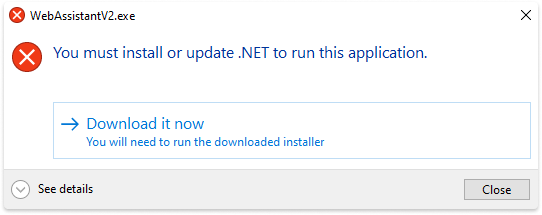
Download and install by clicking on the download button, this process should be repeated by launching the assistant through a shortcut in the start menu.
macOS installation:
Administrator rights required!
When you run the installation package, you get a message that the installation cannot be verified. This is because the installer was downloaded via an http connection and we are not a verified Apple developer. This message appears with almost all software downloaded through a browser. 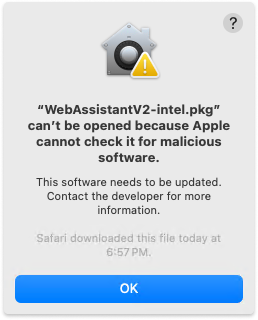
To continue the installation, you will need to unlock the installation package in System Settings.
To do this, go to Privacy and Security Preferences, scroll to the bottom, and click Open Anyway under the name of our installer package.
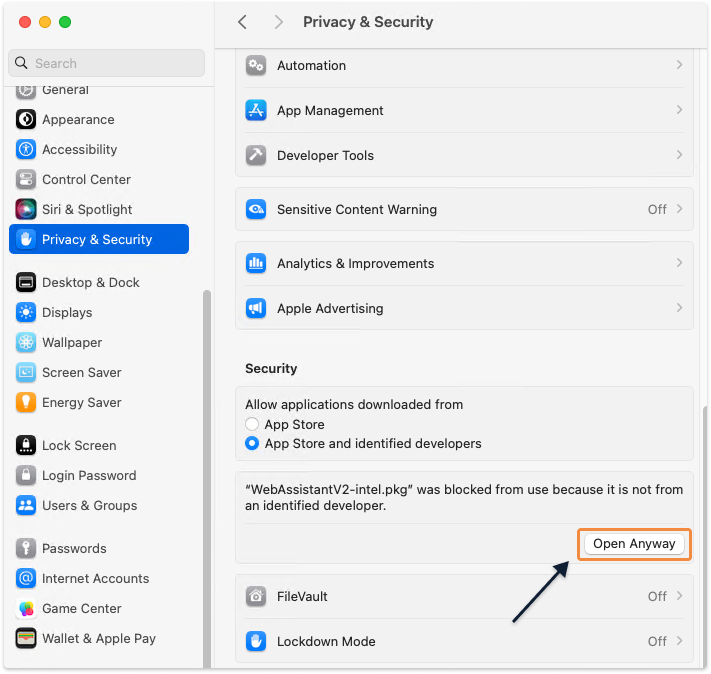
During the installation process, you will be asked to enter the administrator password several times, and after the installation, you should click the Allow button.
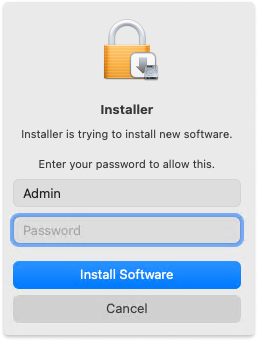
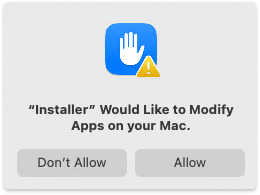
![]() After the agent is installed, it must connect to the Web Client. This happens in two cases:
After the agent is installed, it must connect to the Web Client. This happens in two cases:
- When opening a web catalog
- Forced search by clicking on the link Connect to the Daminion Web Assistant


Once the Daminion Web Client Assistant has been successfully installed and connected, you can open files with external applications directly from the Web client.
Hover the cursor over ![]() Open with, if everything works correctly a menu with 2 items will appear:
Open with, if everything works correctly a menu with 2 items will appear:
- Open in Explorer (Windows) | Finder (macOS)
- Open in default application for the file format you are trying to open. This will be the same application as in your OS!
When you click on an application, a selected file link is sent to this application which then directly opens the file for you.
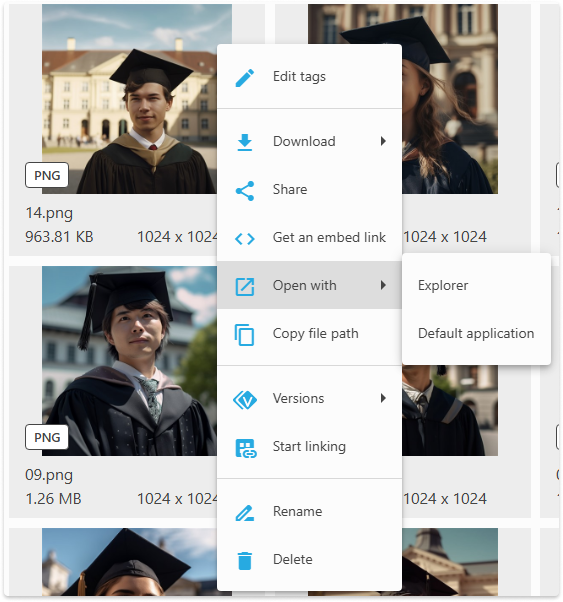
Please note that this feature only works for files that were imported by file references and doesn’t work for files uploaded to Daminion Server.
You can hide this icon via the Daminion Server Administration panel: Main menu: Administration > Web Access > Allow to open local files from the web browser.