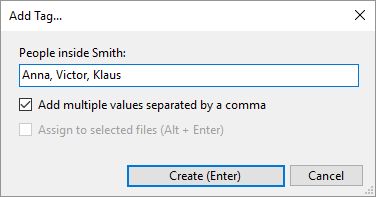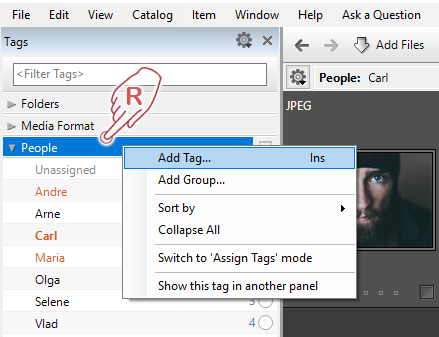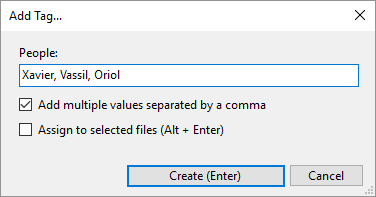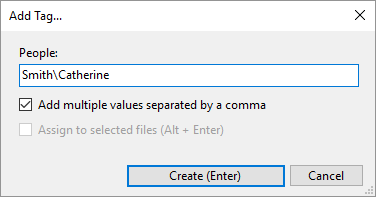To create a new tag in the Catalog Tags Panel, right-click the corresponding tag-heading and select Add Tag from the submenu or simply press the Ins key.
In the dialog box, type one or multiple tag names (separated by commas) in the corresponding text box. If you want to create just one tag that includes a comma within its name, disable the Add multiple values separated by a comma option – the name will now include the comma as a punctuation mark rather than as a delimiter.
In this example, we create three new tags for the People section.
If you have already selected one or more items in the browser before opening this dialog box, you can activate the Assign to selected files option. The new tags will then be assigned immediately after you create the tag name. Otherwise, tag names are created, but they are not assigned to items.
To create a hierarchical tag, use a “\” delimiter:
You can also create a tag inside the existing tag. To do this, select a tag and press Ctrl+Ins. Alternatively, right-click a tag and select “Add Tags inside TagName“.
In the example below we add three new tags under the tag “Smith”: