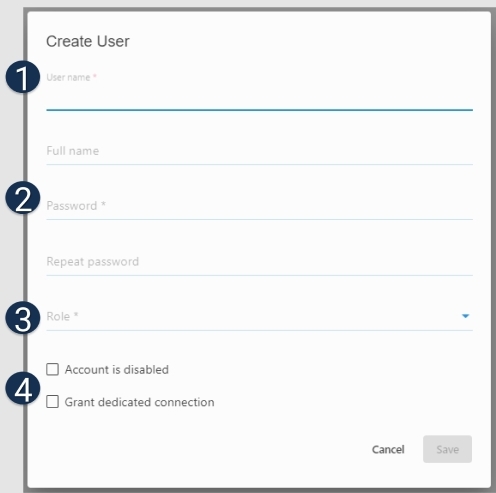User Management in Web Client
Click the three dots icon on the toolbar and select Settings.
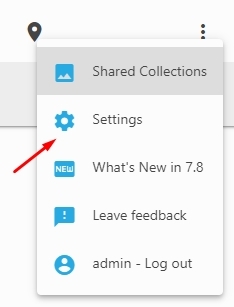
Note: User settings depend on the selected access scheme, see here for details
In the Window that opens click Users to switch to the User Management window, where you can create and delete users or adjust their access rights.

Creating a new user
Users created in the Web-Client are displayed under Users in Daminion Administration Panel for all shared catalogs. And vice versa: users created in Daminion Administration Panel via User Management appear in the user list in the Web-Client.
Note: User roles can be adjusted for each catalog. How to change user roles for different catalogs, read in the article Creating a New Shared Catalog.