Version Control in the Web Client
Note: This feature for the web client is available in Daminion 6.4 or higher!
Whenever at least two or more people are working on the same files, there is always a risk that a user will overwrite the work of another user unintentionally, change or even completely delete it.
The Daminion version control protects your work from being accidentally overwritten or deleted by others. You can also at any time keep track of who made which changes – and why.
Activating Version Control
To activate Version control, click the three dots icon on the thumbnail of the file you want to edit, and select “Version Control > Check out” from the drop-down list.
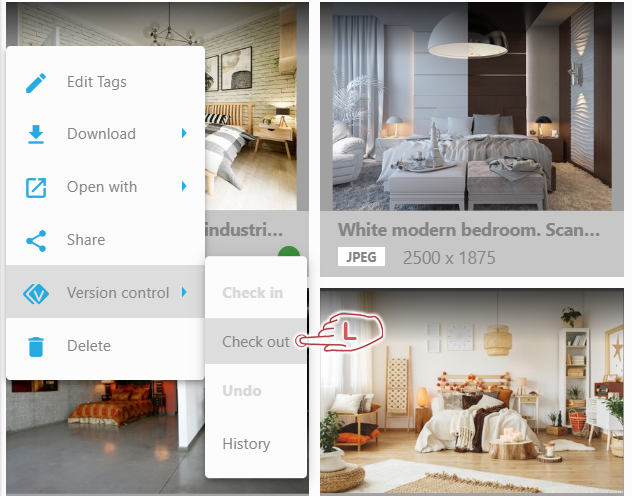
When the file is checked out, Daminion will download a copy of the file to your computer. The original file gets locked in the database and nobody else will be able to download or edit the original file.
When the editions to the downloaded file are made, go back to the catalog, and navigate to the “Version Control > Check in” menu of the checked-out file. You will be prompted to select the file that should be uploaded.
Compare the original file with the edited file and optionally describe what has been changed.
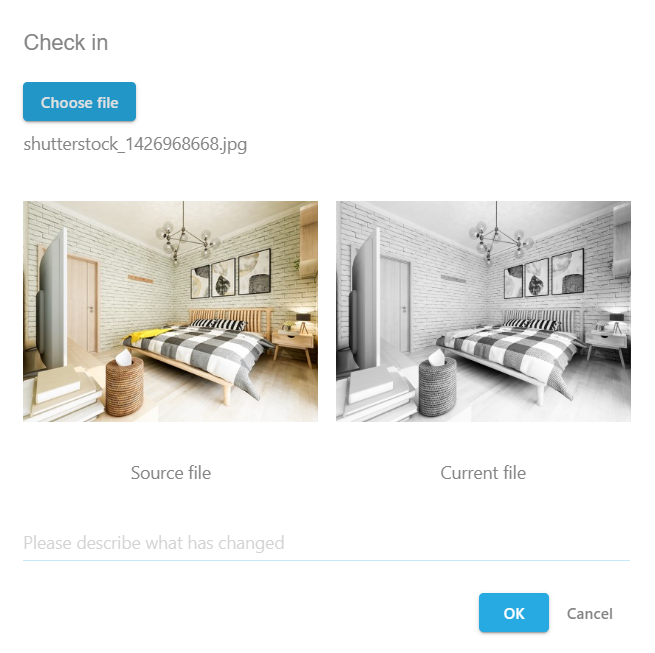
Click “Ok” to upload the edited file into the catalog. The preview of this file will now become a thumbnail you see in the catalog. The original version of the file is also stored in the catalog and you can always view it or revert to it by navigating to “Version Control > History”
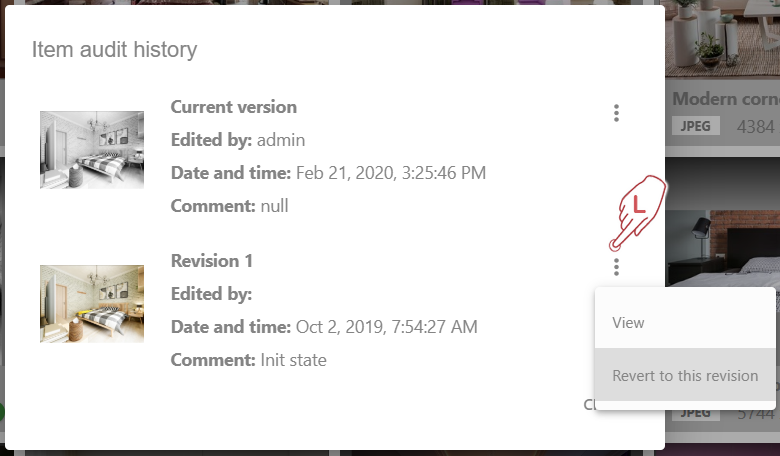
Note: Daminion admins can always verify who checked the file out or “Undo” the check-out to unlock the file in the catalog.