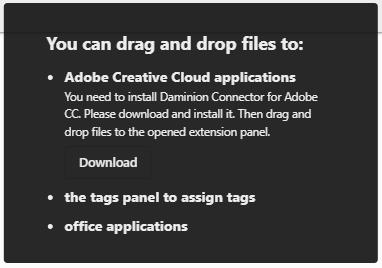To customize Daminion’s Web Client interface and adjust it to your brand, click the three small dots on the toolbar, and then click Settings. If you logged in as Admin, the Settings window will look like the screenshot below: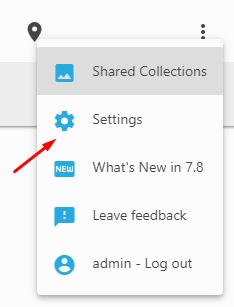
Settings Window
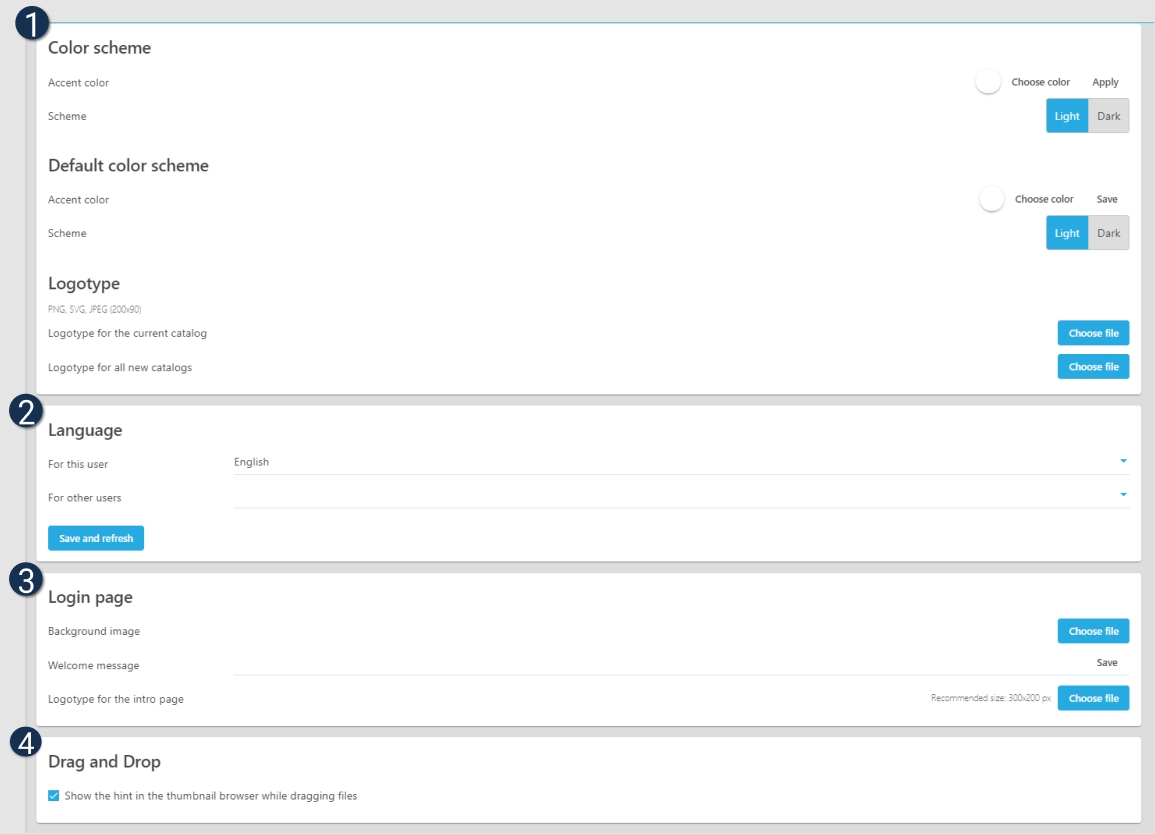
![]() Color scheme: Set up a color scheme here for the current catalog and a default color scheme for all catalogs . Select between light and dark themes, change the accent color that is used to highlight tag headings in the Properties panel, checkmarks, Save icons etc. You can also choose a logo for the current catalog or for all catalogs.
Color scheme: Set up a color scheme here for the current catalog and a default color scheme for all catalogs . Select between light and dark themes, change the accent color that is used to highlight tag headings in the Properties panel, checkmarks, Save icons etc. You can also choose a logo for the current catalog or for all catalogs.
Note: The settings displayed above are available for users with admin access rights only. By default, Editors, Viewers, and Guests are only able to change the catalog language. Other users’ permissions can be extended via Daminion server admin panel > Administration > Roles
![]() Drag and Drop: Here you can enable or disable the drag hint.
Drag and Drop: Here you can enable or disable the drag hint.